So, you’ve installed WooCommerce on your WordPress site. Great job! But now you look at your shop page and think, “Hmm, it looks kinda… basic.” Don’t worry. You’re not stuck with WooCommerce’s default look. This guide will show you how to customize the WooCommerce shop page so it reflects your brand and makes shopping more fun!
Why Customize the Shop Page?
The default WooCommerce shop does its job. But it’s like plain toast. Add butter, jam, or avocado, and boom—you’ve got flavor. Customizing your shop page makes your store unique, helps with conversions, and gives your visitors a better experience.
Whether you sell socks, cupcakes, or spaceship parts, a good-looking shop page makes people want to buy more. Let’s dive in.
1. Understand the Shop Page
WooCommerce automatically creates a shop page when installed. It pulls in your products and displays them all in one place.
By default, this page will:
- Show all your products in a grid layout
- Use your theme’s styling
- Have some basic filters and sorting options
Boring? Maybe. Effective? Meh, sort of. Let’s spice it up.
2. Use Your Theme’s Features
Some WordPress themes play nicely with WooCommerce. They offer built-in options to tweak the shop page style and layout.
For example, if you’re using themes like Astra, OceanWP, or Flatsome, you can:
- Change product grid columns
- Add quick view options
- Customize font styles and button colors
Check under Appearance > Customize > WooCommerce to see what’s available in your theme.
3. Use the WordPress Block Editor (Gutenberg)
Want to create a completely custom shop page? You can use the block editor and WooCommerce shortcodes!
Here’s how:
- Create a new page in WordPress.
- Add a title (for example, “Cool Shop”).
- Use the
[products]shortcode in a paragraph block. - Publish the page.
- Go to WooCommerce > Settings > Products and change the default shop page to your new one.
Want to display only featured products? Use:
[products visibility="featured"]Or maybe only show 6 products in two columns?
[products limit="6" columns="2"]Shortcodes are magical. Like mini spells for your shop.
4. Use a Page Builder (No Coding Needed!)
This is hands down the easiest way to fully customize your shop page. Page builders like:
- Elementor
- Beaver Builder
- Divi
…let you design your page using drag-and-drop. No code, no stress.
These plugins offer dedicated WooCommerce widgets:
- Product grids
- Category lists
- Filters, sorting, and search
It’s like digital LEGO. Just stack the blocks how you like.
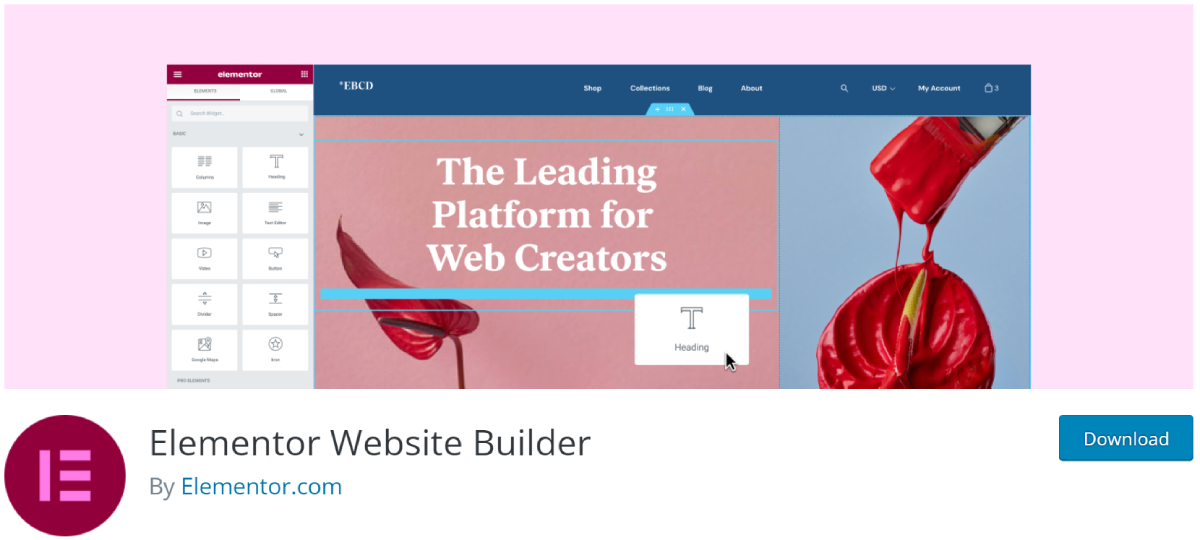
5. Add Product Filters
Have a lot of items for sale? Add filters! Help your visitors narrow down their choices.
You can filter by:
- Price
- Size
- Color
- Category
Use the plugin “WOOF – WooCommerce Products Filter” or “YITH Ajax Product Filter.”
They’re easy to set up and make a big difference in user experience.
6. Customize Product Layouts
The layout of each product on the shop page can impact sales. Let’s see what you can tweak:
- Image Size: Use high-quality, square images for a neat grid layout.
- Title & Price Position: Many themes and builders let you move these around.
- Hover Effects: Show a second image on hover or zoom in on product thumbnails.
- Add-to-Cart Button: Change the color and label to match your branding.
Remember, clean and simple often works best.
7. Highlight Categories Instead of Products
Want your customers to browse by category first? Here’s how:
- Go to Appearance > Customize > WooCommerce > Product Catalog
- Choose Show categories under “Shop page display”
Now, visitors will see categories like “T-Shirts,” “Hats,” or “Pet Robots” instead of a huge product list.

8. Add Custom Banners and Messages
Add a banner at the top of your shop page with a welcome message, limited-time sale, or featured product.
You can use a simple image block or create a banner with your page builder. Make it pop with bright colors or animations!
Here’s a fun example:
<div style="background-color:#ffeedd; padding:20px; text-align:center;">
<strong>Spring Sale is ON! 🌼 20% OFF Everything This Week Only!</strong>
</div>
Just paste that HTML block into your custom shop page.
9. Use Product Badges
Sometimes a little label can grab attention. Add “New,” “Hot,” or “Sale” badges to products.
WooCommerce automatically adds some sale badges, but you can take this further using plugins like:
- Advanced Product Labels for WooCommerce
- Product Badges for WooCommerce
They let you create eye-catching labels in any style or shape.
10. Bonus: Add Testimonials or Reviews
People trust people. Add customer reviews to build trust and boost sales.
You can use:
- The built-in WooCommerce review system
- Plugins like Strong Testimonials or WP Customer Reviews
Place reviews on your shop page with shortcodes or widget blocks. Feature your happiest customers and what they love!
Tips to Keep in Mind
- Mobile Optimization: Make sure your customized shop looks good on phones!
- Speed: Don’t overload your page with heavy images or too many animations.
- Consistency: Match colors, fonts, and buttons with your brand style.
Wrap-Up
Customizing your WooCommerce shop page isn’t just about looking cool. It’s about making shopping a joyful experience. Whether you go fully custom with a page builder or make small tweaks with shortcodes, every change adds value.
Start small, experiment, and have fun! The more your shop reflects your personality, the more likely visitors will stick around and buy something.
Happy customizing!


