Cities: Skylines II is one of the most anticipated city-building simulators, pushing the genre forward with upgraded visuals and deeper systems. However, many users have reported issues with the game crashing immediately upon launch. These problems can be frustrating, especially when all you want to do is build your dream metropolis. Fortunately, there are several potential fixes that can address these issues and get you back to city planning in no time.
Here are 9 reliable fixes to try if Cities: Skylines II keeps crashing when you launch it.
1. Verify Game Files via Steam
Corrupted or missing files are a common cause of startup crashes. Steam offers a built-in tool to verify the game’s files.
- Open your Steam Library.
- Right-click on Cities: Skylines II and select Properties.
- Click the Installed Files tab.
- Select Verify integrity of game files.
If any files are missing or damaged, Steam will automatically download and replace them.
2. Update Graphics Drivers
Outdated or incompatible GPU drivers are a frequent culprit in game crashes.
Visit the official website of your graphics card manufacturer (NVIDIA, AMD, or Intel) and download the latest drivers. Ideally, choose the version optimized for Cities: Skylines II if available.
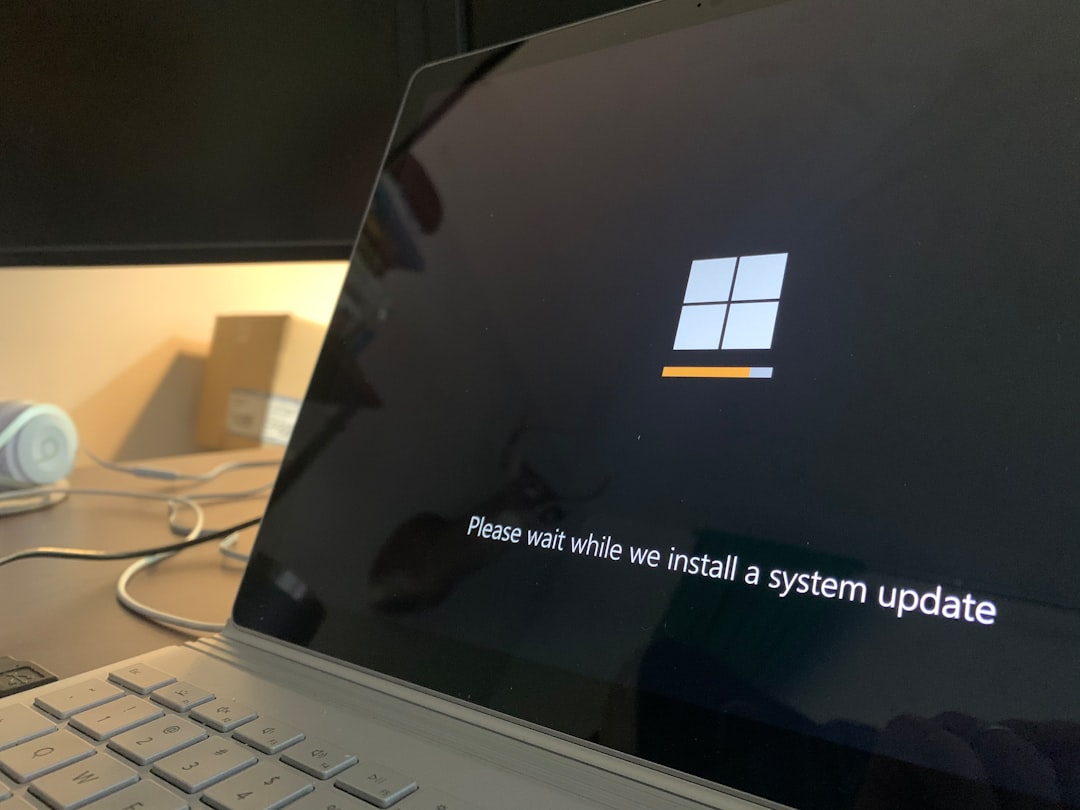
3. Disable Overlays
Software overlays (like those from Steam, Discord, or GeForce Experience) can conflict with the game engine and cause crashes.
Try disabling all overlays:
- In Steam: Go to Settings > In-Game and uncheck Enable the Steam Overlay.
- In Discord: Go to User Settings > Game Overlay and turn it off.
4. Run as Administrator
Lack of administrative privileges can prevent the game from accessing system resources. Running the game as an administrator can often fix this issue:
- Right-click the game’s executable or shortcut.
- Select Run as administrator.
5. Set Compatibility Mode
If you’re running an older or newer version of Windows, compatibility issues may be causing the game to crash. You can set the executable to run in compatibility mode:
- Right-click on the executable and select Properties.
- Go to the Compatibility tab.
- Check Run this program in compatibility mode and choose Windows 10 or another recent OS.
6. Check System Requirements
Before diving into complex fixes, make sure your PC meets the minimum or recommended system requirements for Cities: Skylines II. A machine below specs will not run the game reliably and may crash at launch.

7. Update the Game
Developers frequently release patches to fix common bugs and improve stability. Keep your game client updated by allowing automatic updates in Steam.
Occasionally, you might also benefit from opting into or out of beta branches. This can be done under the game’s Properties > Betas section.
8. Temporarily Disable Antivirus or Firewall
In rare cases, your antivirus or firewall software might see the game’s executable as suspicious, blocking it from launching properly. Temporarily disable your security software and relaunch the game to check if this is the cause. Just remember to re-enable protection immediately after testing.
9. Reinstall the Game
If none of the above solutions resolve the issue, a clean reinstall may be your best bet. Be sure to back up any local save files before proceeding:
- Uninstall the game completely via Steam.
- Delete any leftover game folders in the installation directory.
- Reinstall using a fresh download.
Final Thoughts
Cities: Skylines II is an ambitious game with high system demands and evolving support. While launch day crashes can be discouraging, most issues are solvable with a little troubleshooting. By following these proven fixes, you can restore stability and get back to designing your ultimate urban paradise.
If the issue persists even after trying these methods, consider reaching out to the game’s support team or browsing community forums for any game-specific bugs that may be affecting users with similar setups.



