There was a time when a keyboard’s biggest threat was a spilled cup of coffee. But now, it has a new rival—the impossibly adorable emojis on Chromebooks. These digital darlings are not just expressive but *exceptionally cute*, adding flair, charm, and an extra pinch of personality to everyday texts and chats. If you’re a Chromebook user, you may have already been enchanted by their latest emoji updates. If not, get ready to be smitten. Let’s explore why Chromebook emojis are the keyboard equivalent of a scene-stealing showstopper.
An Emoji Evolution: From Basic to Beaming
Emojis have come a long way since their humble beginnings as simple yellow smiley faces. Chromebooks, powered by Chrome OS, are now home to a vibrant set of emojis that receive regular updates as part of Android’s Unicode releases. With each iteration, the emojis become more detailed, more diverse, and undeniably more adorable.
Whether it’s a yawning face complete with a hand over its mouth or a bubble tea emoji with transparent tapioca pearls, the attention to detail in the artwork is astounding. Each one exudes a charm that makes even the most mundane message feel like a personal postcard from Emoji-ville.
Design Delights: What Makes Chromebook Emojis So Cute?
The secret behind Chromebook emojis’ irresistible cuteness lies in a mix of art, psychology, and technical design. Here’s why these tiny illustrations are punching above their pixelated weight:
- Rounded Shapes: From chubby cheeks to cuddly animal forms, emojis tend to follow the aesthetic principle of rounded, soft edges—details that trigger your brain’s “aww” response.
- Bright Colors: The emoji palette uses cheerful, high-saturation colors that catch the eye and lift the mood.
- Expressive Faces: Eyes that sparkle, exaggerated mouth shapes, and even tiny sweat drops convey emotion more vividly than many GIFs.
- Whimsical Designs: Corn dogs, magic wands, llamas, and melting smiley faces—Chromebooks embrace the quirky side of the Unicode world.
So next time you catch yourself smiling at a love-struck emoji or heart-covered kitten, know that it’s not just your imagination—it’s science and design in perfect harmony.
Chromebooks and the Emoji Picker Experience
Chromebooks offer one of the smoothest ways to browse and insert emojis thanks to their built-in emoji picker. Long gone are the days of memorizing cryptic keyboard shortcuts or browsing lengthy character lists.
To access emojis on a Chromebook, simply right-click in a text field and select “Emoji” from the context menu. Alternatively, you can press Search + Shift + Space to bring up the emoji panel instantly. From there, your emoji options are as endless as they are enchanting.
The emoji picker is categorized, searchable, and even remembers your most recently used icons for quick access—a small but user-friendly addition that keeps your conversations flowing and full of flair.
Meet the Standouts: Emoji Darlings Everyone Adores
While every emoji has its own delightful appeal, a few particular faces and figures have won over the Chromebook community. Here are some of the fan favorites:
- Melting Face: Equal parts bizarre and adorable, it perfectly captures awkwardness, embarrassment, or general emotional meltdown—in a cute way.
- Heart Hands: A warm, fuzzy favorite when words fall short.
- Face Holding Back Tears: The perfect blend of effort, gratitude, and emotional depth—expressed with anime-like finesse.
- Bubble Tea: Sweet, aesthetic, and universally loved.
- Pleading Face: With those giant watery eyes, this emoji should come with a warning label for excessive adorableness.
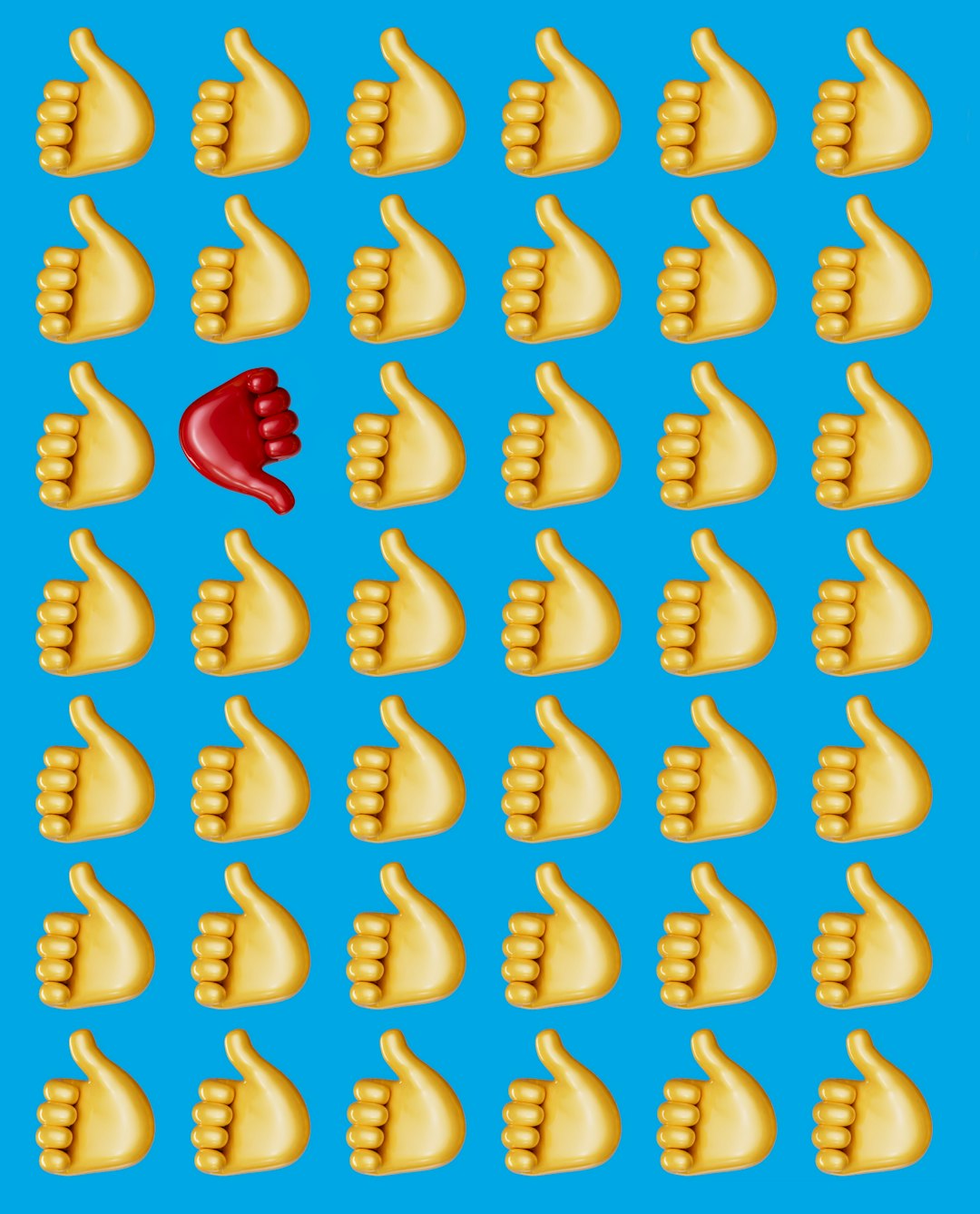
Customize and Celebrate with Emoji Kitchen
Though Emoji Kitchen is an Android-centric feature, Chromebook users can also enjoy it via supported message apps like Gboard. Emoji Kitchen lets you combine emojis to create unique sticker-style hybrids—think heart-eyed cats or cowboy ghosts.
This feature takes personalization to the next level, allowing users to express hyper-specific emotions or simply have some fun experimenting. It’s like a digital emoji playground.
Beyond just aesthetic value, Emoji Kitchen is also a statement: that expression isn’t one-size-fits-all, and even a simple pictogram can be uniquely yours.
Integration Across Apps: Emojis Everywhere
One major benefit of using emojis on a Chromebook is seamless integration across web apps and interfaces. Whether you’re composing a tweet, writing an email in Gmail, or dropping a comment in a Google Doc, those expressive icons are just a click away.
Thanks to Google’s ecosystem, emojis work smoothly with:
- Google Messages
- Google Chat
- Social platforms like Twitter, Facebook, and Instagram
- Productivity tools like Docs and Slides
This extensive support ensures that wherever your conversation takes you, your favorite cute emoji companions can tag along.

Emojis and Accessibility: More Than Just Cute
While the cuteness quotient is undeniable, Chromebook emojis also serve an important functional role. For many users, emojis enhance emotional clarity, support tone in text-based communication, and make experiences more accessible. Whether for neurodiverse individuals, ESL users, or different communication styles, emojis offer a universal language that transcends word limitations.
That little face with the sparkly eyes isn’t just cute—it’s a bridge, a shortcut to connection when words aren’t enough.
Final Thoughts: Why Your Keyboard Should Start Worrying
There’s no denying it: Chromebook emojis are more than just digital icons. They’re cultural symbols, emotional outlets, and yes, borderline fashion statements. With every software update bringing even more lovable characters into the fold, it’s only natural that your keyboard might feel a twinge of jealousy.
But instead of competition, let’s think of emojis and keyboards as artistic collaborators: one providing the syntax, the other adding the sparkle. After all, in our modern conversations, both are indispensable—but one of them definitely brings the cuteness.
Frequently Asked Questions (FAQ)
-
How do I access emojis on my Chromebook?
You can right-click in any text field and select Emoji, or use the shortcut Search + Shift + Space to open the emoji panel. -
Can I customize emojis on a Chromebook?
While standard emojis can’t be changed, you can use Gboard’s Emoji Kitchen in compatible apps to create unique combinations and stickers. -
Are Chromebook emojis the same as Android emojis?
Yes! Since Chromebooks rely on Chrome OS built on Android foundations, the emojis are generally aligned with Google’s emoji design style. -
Will Chromebook emojis work across different platforms?
Mostly yes. However, the appearance of emojis may slightly vary depending on the platform or recipient’s device. -
Can I use emojis in Google Docs and other productivity tools?
Absolutely. Emojis can be inserted into Google Docs, Slides, and more, just like text—it’s part of what makes working on Chromebooks more fun.


