You’re in the middle of a video call, streaming a movie, or working on a document in the cloud, and suddenly — your Chromebook disconnects from Wi-Fi. Frustrating, isn’t it? This is a common issue with many Chromebook users, and while it might seem random, there are several reasons this could be happening. From router problems to outdated software, figuring out what’s causing your Chromebook to drop its Wi-Fi connection can help you find the right fix.
Below, we’ve compiled a list of the top 10 effective solutions to keep your Chromebook online and functioning seamlessly.
1. Restart Your Chromebook and Router
It may sound cliché, but simply restarting both your Chromebook and router can often solve temporary connectivity glitches. Turn off your Chromebook, unplug your router for about 30 seconds, plug it back in, and let the devices reboot fully.
2. Forget and Reconnect to the Network
Sometimes, your Chromebook might have stored outdated or faulty settings for a network. To resolve this:
- Go to the Wi-Fi settings on your Chromebook
- Click on your network name
- Select Forget
- Reconnect by entering the Wi-Fi password again
3. Check for Chrome OS Updates
Google frequently releases updates that fix bugs, including those related to Wi-Fi connectivity. To check for an update:
- Click the time icon in the bottom-right corner
- Go to Settings > About Chrome OS
- Click Check for Updates
If there is an available update, install it and restart your device.
4. Position Yourself Closer to the Router
Occasionally, signal strength diminishes the further away you are from your Wi-Fi router. Walls and electronic devices can interfere with signal strength. Moving your Chromebook closer to the router may stabilize the connection.

5. Switch to a 2.4GHz or 5GHz Band
Modern routers usually operate on dual bands: 2.4GHz and 5GHz. If you notice frequent disconnects on one band, try switching to the other:
- 2.4GHz has longer range but slower speed
- 5GHz is faster but has a shorter range
Try selecting the network band that offers better performance in your environment.
6. Disable Bluetooth Temporarily
On some Chromebook models, Bluetooth can interfere with Wi-Fi signals, especially when both are operating on 2.4GHz. Try turning off Bluetooth and see if it makes a difference.
7. Use Guest Mode to Rule Out Profile Issues
Your user profile could be the root of connection issues. Try logging in using Guest Mode:
- Sign out of your Chromebook
- Click Browse as Guest from the login screen
- Connect to Wi-Fi and monitor if the problem persists
If Wi-Fi works fine in Guest Mode, the issue might be tied to your user settings or extensions.
8. Check for Interference from Other Devices
Microwaves, cordless phones, and even baby monitors can disrupt a wireless network. Try turning off devices that could potentially interfere with your Wi-Fi signal.
9. Reset Network Settings
If all else fails, you might consider resetting your Chromebook’s network settings. Here’s how to do it:
- Go to chrome://settings/reset
- Select Reset Wi-Fi, mobile & Bluetooth
This won’t delete your files but will remove all saved networks and Bluetooth connections.
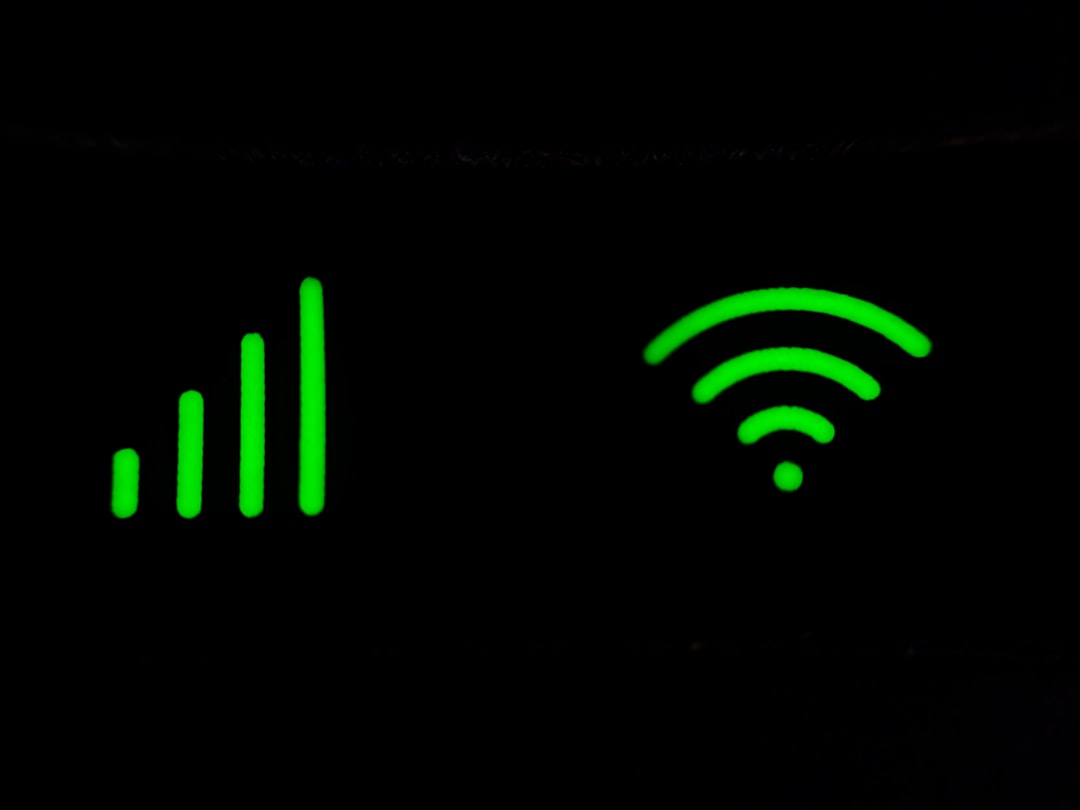
10. Contact Your Internet Service Provider or Chromebook Support
Sometimes, the problem may lie with the ISP or even a faulty Chromebook component. If you’ve tried every troubleshooting step and still experience disconnections, reach out to your ISP or contact your Chromebook’s manufacturer support for further assistance.
Conclusion
Wi-Fi disconnections can disrupt your productivity or leisure time, but with the right approach, most issues can be resolved quickly. By using the solutions above, you stand a good chance of getting your Chromebook’s connection stable and reliable again. Remember — sometimes, it’s a small overlooked setting that causes the biggest headaches!


