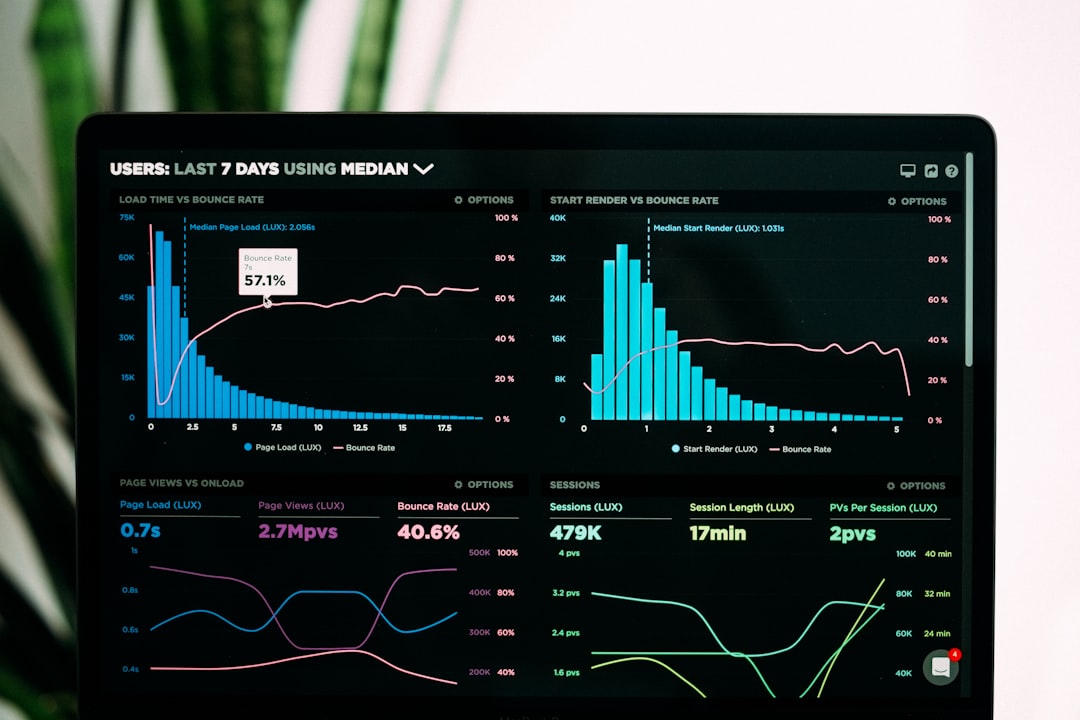Ever wished your favorite tweet could stay at the top of your profile forever? Maybe it’s a genius thought. Maybe it’s funny. Or maybe it’s a shout-out to your brand. Good news—it can! You just need to pin it.
Let’s dive into the fun and super-easy world of pinning tweets on X (formerly known as Twitter). We’re going to make sure your best content is always front and center for anyone visiting your profile.
🎯 What is a Pinned Tweet?
A pinned tweet is like the VIP of your posts. It stays at the very top of your X profile until you unpin it. Whether someone visits your page right now or six months from now—it’ll be the first tweet they see.
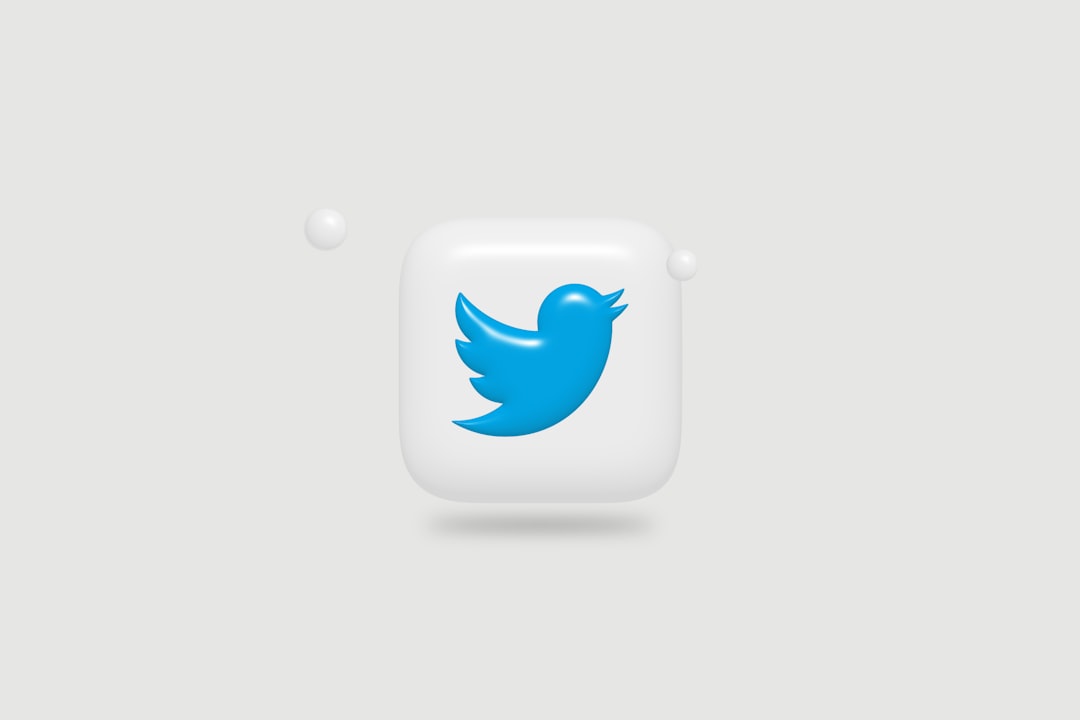
🧰 Why Pin a Tweet?
There are tons of reasons to pin a tweet. Here are a few:
- Show off your top content – Share your best joke, idea, or big news.
- Promote a product – Got a new song, book, or product? Pin it!
- Share important updates – Keep your audience informed.
- Gain more clicks – Pinned tweets tend to get more attention.
Now let’s learn how to actually do the pinning.
📌 How to Pin a Tweet on X (Twitter)
Follow these simple steps and get ready to make your best tweet shine!
💡 Step 1: Log In
Head over to twitter.com or open the X mobile app. Log in to your account if you’re not already signed in.
💡 Step 2: Find the Tweet
Find the tweet you want to pin. It can be your newest one or something from weeks ago. Just scroll through your profile until you find it.
💡 Step 3: Click Those Three Dots
In the top right corner of the tweet, click the three little dots (•••). This will open up a menu full of options.
💡 Step 4: Choose “Pin to your profile”
From the list, tap or click “Pin to your profile”. X will ask you to confirm. Say “Yes,” or “OK,” or “Heck yeah!”
That’s it! Your tweet is now pinned. 🎉
🙋♂️ Can I Pin Any Tweet I Want?
Great question! Here’s the deal:
- You can only pin your own tweets. Sorry, no pinning memes from strangers—unless you retweet them with a comment!
- Only one tweet can be pinned at a time. Pin a new one, and the old one gets unpinned automatically.
🌱 How to Unpin a Tweet
Change your mind? No worries! Here’s how to unpin a tweet:
- Go to your profile.
- Find your pinned tweet.
- Click the three dots on the top right.
- Select “Unpin from profile”.
Done. The tweet is now free to roam among the others!
🎉 Pro Tips for Pinned Tweet Magic
- Update your pinned tweet often – Keep it fresh and exciting!
- Use a great image or GIF – Eye candy helps catch attention.
- Link to your content – Perfect spot for blog posts, videos, or shop links.
- Keep it short and sweet – People scroll fast, so grab them quickly!

🚀 Time to Shine!
Look at you! Now you know how to pin a tweet like a pro. Whether you’re promoting something cool or just sharing some good vibes, make the most of that prime real estate at the top of your page.
So next time you tweet something amazing (which you will), don’t just let it float away into the timeline abyss. Pin it and let it sparkle!
Now go forth and pin that tweet! 🌟