When deploying Windows across multiple workstations, especially in enterprise environments or IT departments, Sysprep (System Preparation Tool) plays a crucial role. It helps generalize Windows installations to create customized, reusable system images. However, a common stumbling block many users face occurs when Sysprep throws the following error:
“Sysprep was not able to validate your Windows installation.”
This error message can halt a deployment pipeline and leave IT professionals scrambling for answers. Fortunately, understanding the root causes and applying the right fixes can help you overcome this issue quickly. In this guide, you’ll discover what this error means, why it happens, and how to resolve it step-by-step.
What Causes This Sysprep Error?
Sysprep needs the system to be in a “clean” state to generalize it. When it detects something incompatible or potentially system-breaking, it will stop and throw an error. Here are some of the most common reasons:
- Windows Store apps installed for a user account but not provisioned for all users
- Upgraded systems from a previous Windows version (e.g., Windows 10 to Windows 11)
- Pending Windows Updates or system setup tasks not completed
- Third-party software interfering with system configuration
- Multiple user profiles or misconfigured user accounts
How to Fix the “Sysprep Was Not Able to Validate Your Windows Installation” Error
There is no one-size-fits-all fix for this error, but trying the methods below in sequence can usually resolve the problem.
1. Check for Windows Store Apps
Sysprep has issues when Windows Store apps are installed for a single user. Follow this process:
- Open PowerShell as Administrator.
- Run the following command:
Get-AppxPackage | Remove-AppxPackage - This removes all Store apps from the current user account. (You might need to do this for each user account manually.)
Alternatively, use this command to remove provisioned app packages that might be causing issues:
Get-AppxProvisionedPackage -Online | Remove-AppxProvisionedPackage -Online
2. Ensure No Pending Updates
Before running Sysprep, your system should not be waiting to install updates or finalize installations. To check:
- Go to Settings > Windows Update.
- Install all available updates.
- Reboot your PC and wait a few minutes to ensure all post-update tasks have completed.
Also, verify there are no setup-related tasks pending by running:
reg query HKLM\SOFTWARE\Microsoft\Windows\CurrentVersion\Setup\State /v ImageStateIf the result is IMAGE_STATE_SPECIALIZE_RESEAL_TO_OOBE, your system isn’t fully generalized yet. Ensure all setup actions are completed before retrying Sysprep.
3. Remove User Profiles You Don’t Need
If there are multiple user profiles on the system, this can confuse Sysprep. Use these steps to remove extra profiles:
- Open System Properties (sysdm.cpl).
- Click on the Advanced tab > User Profiles > Settings.
- Delete any user profiles that aren’t needed during deployment.
4. Use the SetupDiag Tool
Microsoft’s SetupDiag tool can track down and analyze why deployment processes, including Sysprep, fail.
Download and run it, letting the tool scan logs and identify the exact cause of failure.
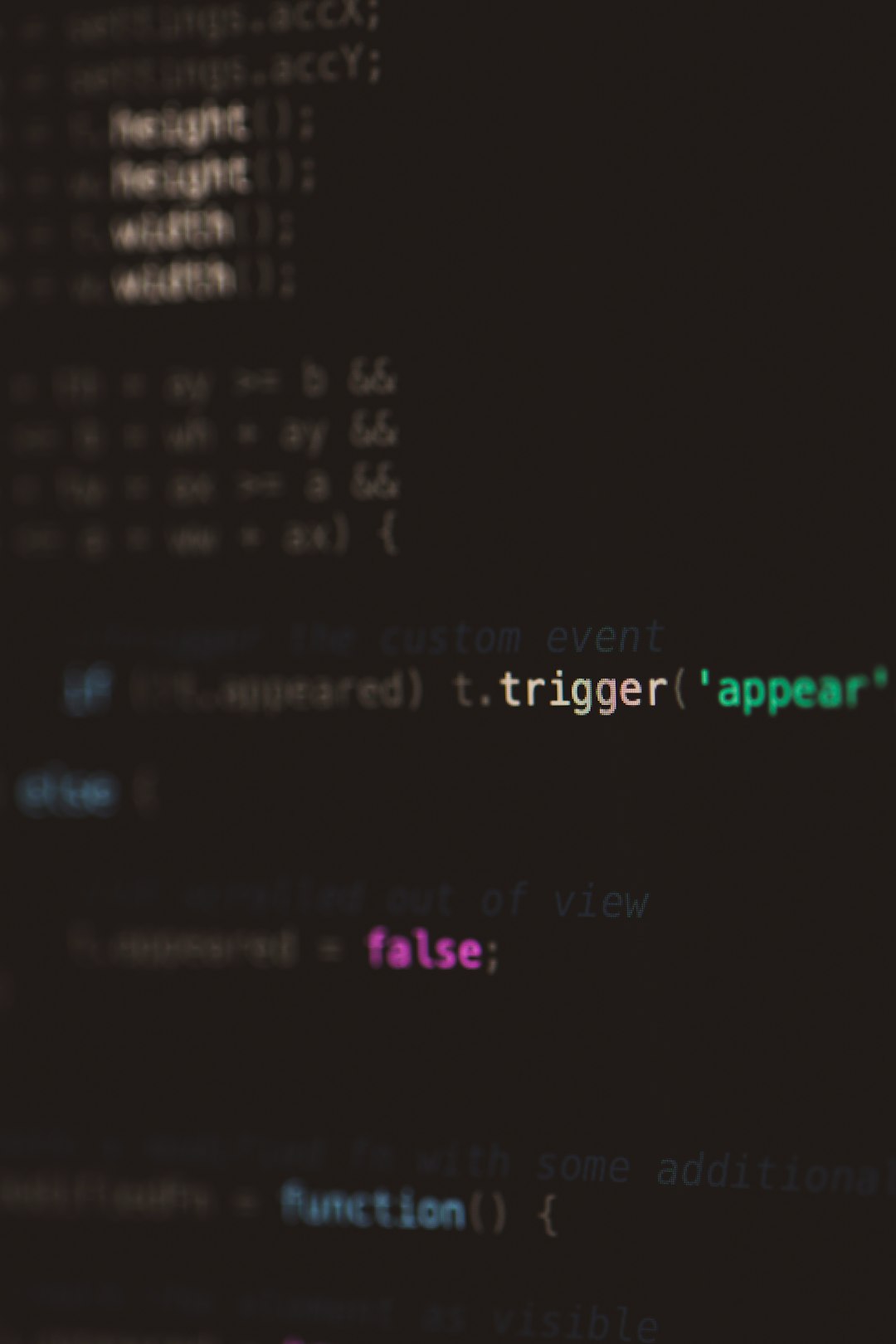
5. Clean the Panther Logs
Panther logs contain Sysprep and other setup logs that can sometimes get corrupted. Clearing them won’t fix the root issue but helps Sysprep try again cleanly.
- Navigate to:
C:\Windows\System32\Sysprep\Panther - Delete all log files in that folder.
Important Notes Before You Run Sysprep Again
- Backup your system before attempting resolutions.
- Sysprep can only be run a limited number of times on any given Windows image (generally 8 times).
- Remember to use the correct Sysprep command with the necessary parameters, like:
Sysprep /oobe /generalize /shutdown
Conclusion
Though encountering the “Sysprep was not able to validate your Windows installation” error can be frustrating, it’s far from unsolvable. By methodically identifying and eliminating problematic apps, updates, and settings, you can move past the error and complete your image preparation successfully.
For many IT teams, mastering Sysprep is an essential skill — and understanding these common issues helps not only resolve current errors but also prevent future ones during system preparation and deployment.


