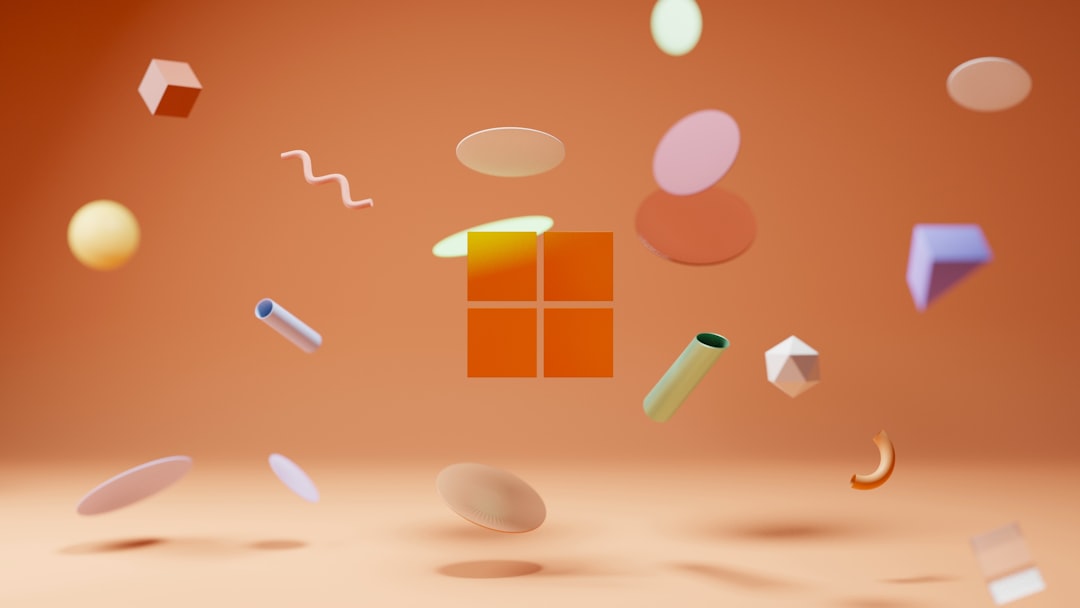Encountering the error message “Cannot Connect to WMI Provider” on Windows 10 while accessing properties in applications like Server Manager or SQL Server Configuration Manager can be both confusing and frustrating. WMI, or Windows Management Instrumentation, is a core Windows feature that provides system management information. When this communication pathway fails, it can disrupt administrative tasks, diagnostics, and performance monitoring.
Fortunately, the issue is usually easy to fix once you understand its root cause. In this article, we’ll walk you through what causes the problem and the steps you can take to resolve it effectively.
What Causes the “Cannot Connect to WMI Provider” Error?
This error typically appears when the WMI repository becomes corrupted or is inconsistent. It can also become inaccessible due to permission issues, misconfigured services, or corrupted installation files. A common context for this problem is during the use of SQL Server Configuration Manager, where it often displays:
“Cannot connect to WMI provider. You do not have permission or the server is unreachable. Note that you can only manage SQL Server 2005 and later versions with SQL Server Configuration Manager. Invalid class [0x80041010]”

Step-by-Step Guide to Fix the WMI Provider Connection Issue
1. Run the Command Prompt as Administrator
Many WMI-related commands require administrative privileges. To get started:
- Click on the Start Menu.
- Search for cmd, then right-click on Command Prompt and choose Run as administrator.
2. Repair the WMI Repository
If the WMI repository is corrupted, repairing it can resolve the problem. Type the following command into the elevated Command Prompt:
winmgmt /verifyrepository
If the result says “repository is inconsistent,” proceed with:
winmgmt /salvagerepository
After running this command, restart your computer and check if the error persists.
3. Re-register SQL Server WMI MOF Files
This fix is particularly relevant if you’re encountering the error when using SQL Server tools. You’ll need to locate the sqlmgmproviderxpsp2up.mof file and recompile it using the mofcomp tool:
- Navigate to the folder where SQL Server is installed, usually:
- Find the sqlmgmproviderxpsp2up.mof file.
- Run the following command in the Command Prompt window:
C:\Program Files (x86)\Microsoft SQL Server\version_number\Shared
mofcomp "C:\Program Files (x86)\Microsoft SQL Server\version_number\Shared\sqlmgmproviderxpsp2up.mof"
This will recompile the WMI provider for SQL Server and is known to resolve most related errors.
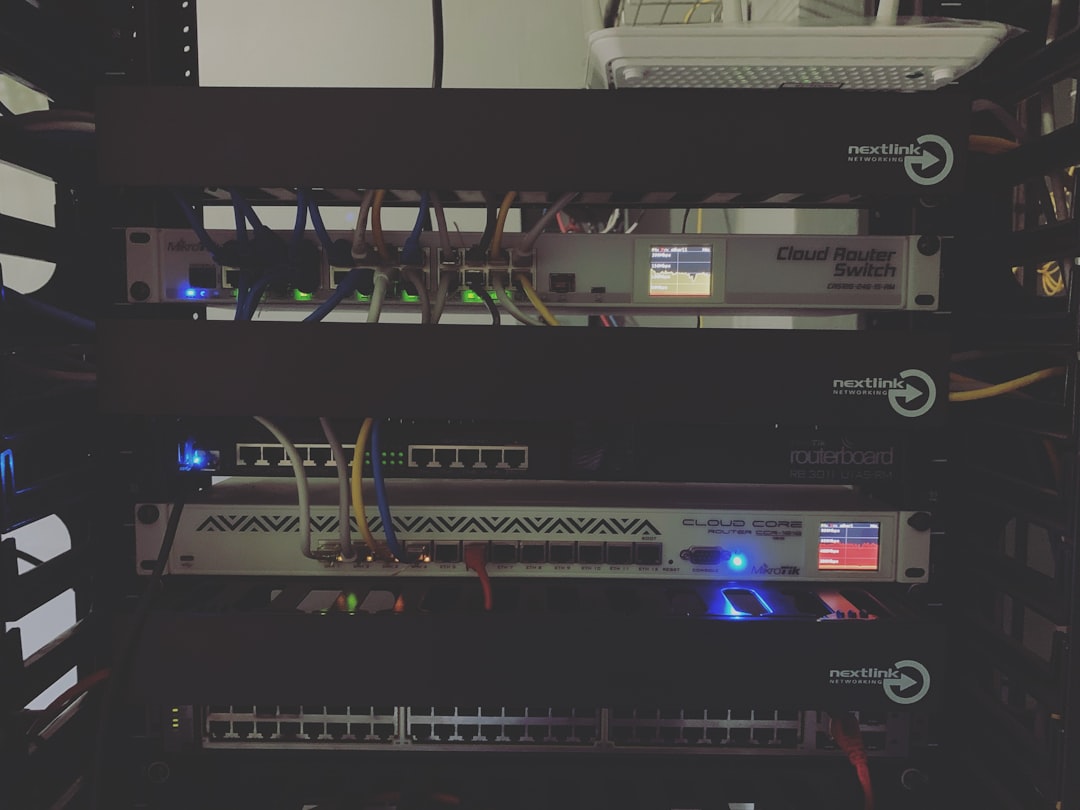
4. Restart WMI Service
Sometimes, restarting the WMI service can resolve temporary glitches:
- Open an elevated Command Prompt.
- Type the following commands, pressing Enter after each:
net stop winmgmt net start winmgmt
This restarts the WMI service and can reestablish lost communication between your system and dependent applications.
5. Use the WMI Diagnosis Utility
Microsoft provides a WMI Diagnosis Utility tool that can help detect and resolve deeper issues. You can download it from the official Microsoft support page. Run it as Administrator and check the logs it generates to understand where WMI is failing.
Helpful Tips and Final Thoughts
- Create a system restore point before making these changes. It ensures you can roll back in case something goes wrong.
- Ensure your Windows is up to date. Sometimes missing updates can cause inconsistencies within the system management infrastructure.
- If you’re using third-party security software, temporarily disable it during troubleshooting. Some firewalls and antivirus programs can interfere with WMI communication.
Resolving the “Cannot Connect to WMI Provider” error doesn’t have to be overwhelming. By understanding the potential causes and systematically applying these solutions, you can quickly regain functionality and get back to managing your system or SQL Server instances without interruption.
Always remember, consistent system maintenance and prompt attention to error messages can keep your Windows 10 system stable and efficient.