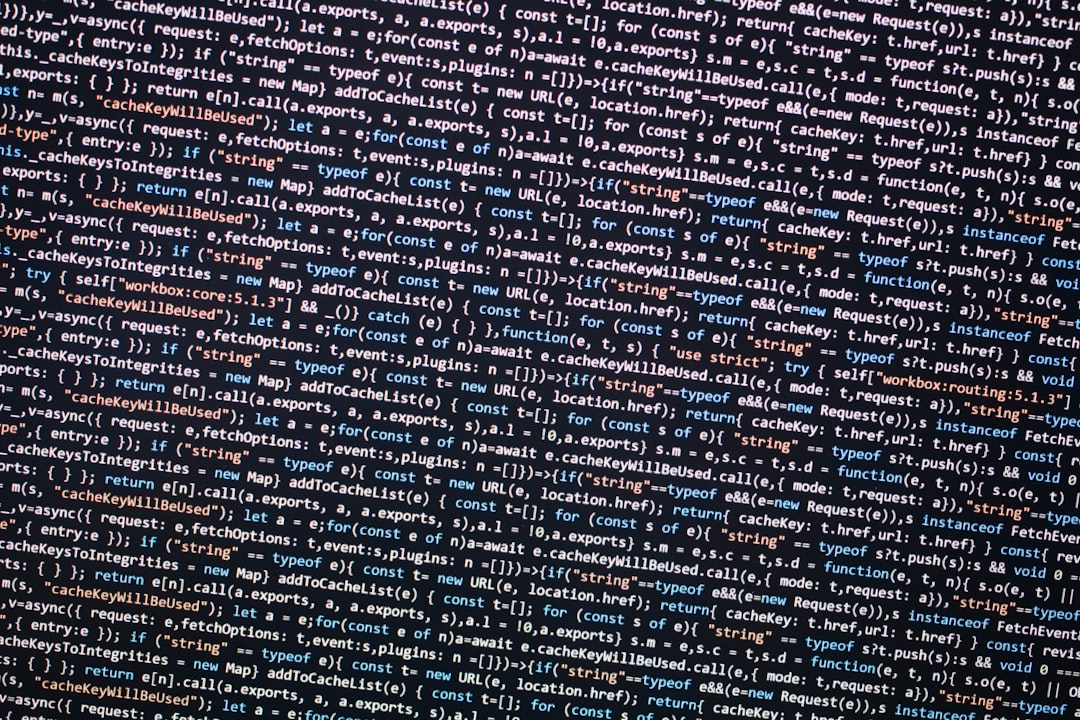Encountering the dreaded “Failed to Get Token from Origin” error can bring any online session or application to a grinding halt. This frustrating message typically appears when a system is unable to retrieve an authentication or session token from the server hosting the requested service. Token errors like this one are common in cloud-based environments, streaming services, game launchers, and enterprise web applications. The good news? In most cases, this issue can be resolved quickly with a few simple steps.

What Does “Failed to Get Token from Origin” Mean?
This error occurs when a client’s request to authenticate with a server fails. A token is often used to validate a user’s identity or session, allowing access to services or resources. When this token cannot be retrieved—whether due to a network error, incorrect configuration, or a backend issue—the service denies access, throwing up this error in response.
Common Causes of the Error
Several underlying issues can trigger this error. Some of the most frequent include:
- Internet Connectivity Issues – A slow or dropped internet connection can prevent successful token retrieval.
- Server Downtime or Maintenance – If the origin server is temporarily unavailable, the token cannot be issued.
- Corrupted Application Cache – Stale or corrupted files in the application’s cache can interfere with requests.
- Firewall or Security Software Blockage – Network security settings might block token requests.
- Incorrect Client Configuration – Misconfigured API endpoints or wrong credentials can be the culprit.
How to Fix “Failed to Get Token from Origin”
Below are actionable steps to help users resolve the issue:
1. Check Internet Connection
Ensure the device is connected to an active and stable internet connection. Try visiting a few websites to verify connectivity. Restarting the router may also help.
2. Restart the App or Service
Close the affected application completely and relaunch it. This helps reinitialize the connection to the token server.
3. Clear Application or Browser Cache
Cache files can interfere with authentication. Clear app-specific cache or browser storage where applicable. Instructions vary by platform, but this often helps.
4. Disable Firewalls or Antivirus Temporarily
Security software might mistakenly prevent token communication. Try disabling them briefly to see if the issue resolves. Remember to re-enable protection afterward.

5. Update the Application
Using an outdated version of the software can lead to compatibility issues. Ensure your app or service is updated to the latest version available.
6. Reauthenticate or Log Out and In
Try signing out and then logging back into your account. This can prompt the system to issue a new token.
7. Contact Support or Check Server Status
If all else fails, visit the application’s official website or social media pages for server status updates. Sometimes, the problem lies on their end, not yours.
Preventive Tips
To minimize the chances of facing this error again in the future, consider the following:
- Maintain up-to-date software – Regular updates streamline communication with servers.
- Use reliable internet – Unstable connections lead to retrieval timeouts.
- Whitelist important services in firewall or antivirus tools.
- Regularly clear your cache especially in apps that rely heavily on online sessions.
FAQs
- Q: What is a token in this context?
A: It’s a digital key used to authenticate a user or process accessing a server-based service. - Q: Is this error specific to any application?
A: No, this error can happen in various contexts including games, video streaming, enterprise platforms, and web apps. - Q: Can VPNs cause this issue?
A: Yes. Some VPNs route traffic in a way that blocks token retrieval. Try disconnecting the VPN and testing again. - Q: Will reinstalling the app help?
A: It might. Reinstalling ensures all old and potentially corrupt files are replaced with fresh copies. - Q: What if the issue persists despite trying everything?
A: Reach out to the software’s customer support. It’s possible there’s a broader issue affecting multiple users.
By following the steps above, users can typically resolve the “Failed to Get Token from Origin” error quickly and prevent it from recurring. A little maintenance and awareness go a long way in maintaining seamless digital experiences.