You’re all geared up for an epic Minecraft session. You click “Join Server” with excitement racing through your fingers. But then… BAM! An error message appears: Getsockopt: connection refused. Not fun, right? Don’t worry! This guide will help you figure out what it means and how to fix it. Let’s make techy stuff fun and simple!
What the Heck is Getsockopt?
First off, don’t let the word scare you. Getsockopt (say it like “get-sock-opt”) is part of the behind-the-scenes tech magic that helps your computer talk to servers.
When it shows an error, it means your computer tried to talk, but nobody responded. Either the server didn’t hear you, or it just said “Nope!”
Here’s what might be going on:
- The server is offline.
- Your antivirus or firewall blocked the connection.
- Your internet isn’t working properly.
- The server IP or port is wrong.
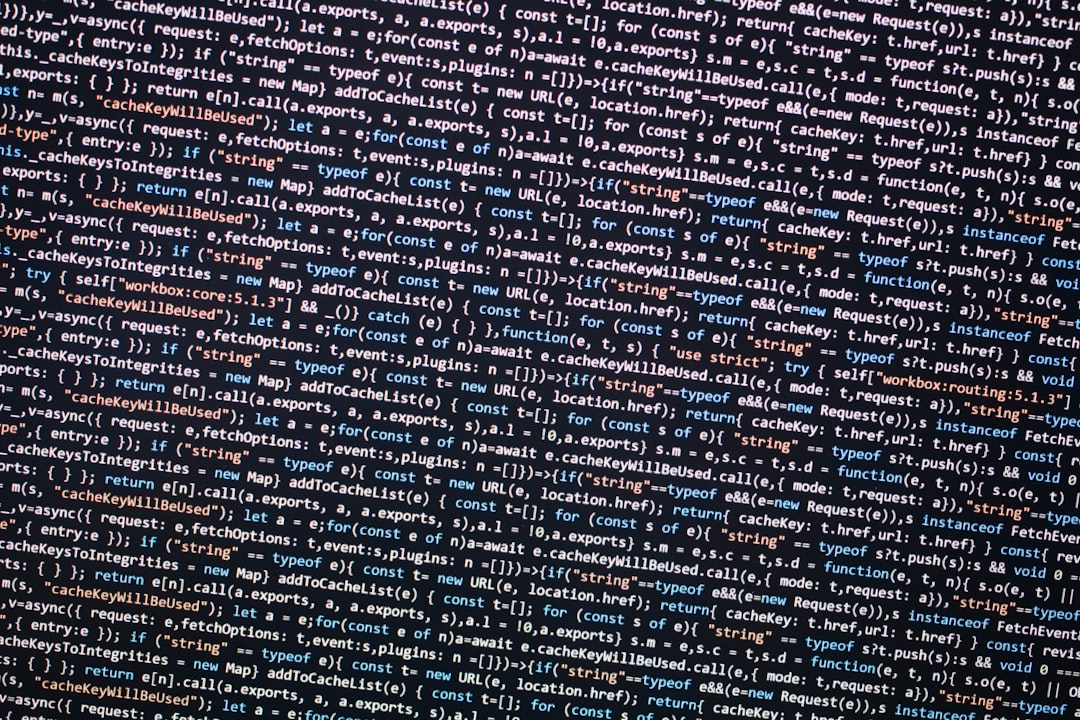
First, Don’t Panic
You’re not alone. This happens to players all the time. Let’s go step by step to sniff out the problem like a good little pixelated detective.
Step 1: Check If the Server is Alive
Try googling the Minecraft server status or visit its website if it has one. Sometimes the server is just having a nap.
Also, try connecting through another device. If it works there, the problem might be with your computer.
Step 2: Restart Everything
We know it sounds basic, but trust us—it works.
- Restart your Minecraft launcher.
- Restart your computer.
- Restart your internet router.
Sometimes your systems just need a friendly kick in the code.
Step 3: Check Your IP and Port
The IP address is like the server’s home address. The port is like the door number. Get either one wrong and you’ll be knocking at the wrong Minecraft door.
- Double check the IP you typed in.
- Make sure the port number is correct (default is usually 25565).
Step 4: Firewall Friend or Foe?
Firewalls and antivirus software try to protect you, but sometimes they go a little too far and block Minecraft.
Here’s how to check:
- Open your computer’s security settings.
- Look for an “Exceptions” or “Allowed apps” section.
- Make sure Minecraft and Java are listed there.
Still no luck? Try temporarily disabling the firewall (but remember to turn it back on afterward!)
Step 5: Try a Different Network
Ever played Minecraft at your friend’s house and it worked fine? But it doesn’t work at your place?
Your network (or your ISP) might be the issue. Try joining the server using your phone’s hotspot. If it connects, your home network might be blocking something.

Bonus Tip: Update Everything
Outdated stuff causes problems, period.
- Update your Minecraft launcher.
- Update Java (Minecraft loves Java!).
- Update your network drivers.
You’d be surprised how many problems vanish with a simple update.
Still Not Working? Contact the Server Admin
If all else fails, the server admin might have banned your IP by accident or changed server settings. Shoot them a friendly message.
Wrap-Up
A Getsockopt error seems scary, but it’s usually something simple. With a few clicks, resets, and updates, you can be back in your blocky world in no time.
Remember: Always double-check settings, stay calm, and never underestimate the power of a good ol’ restart.
Happy mining and crafting!


