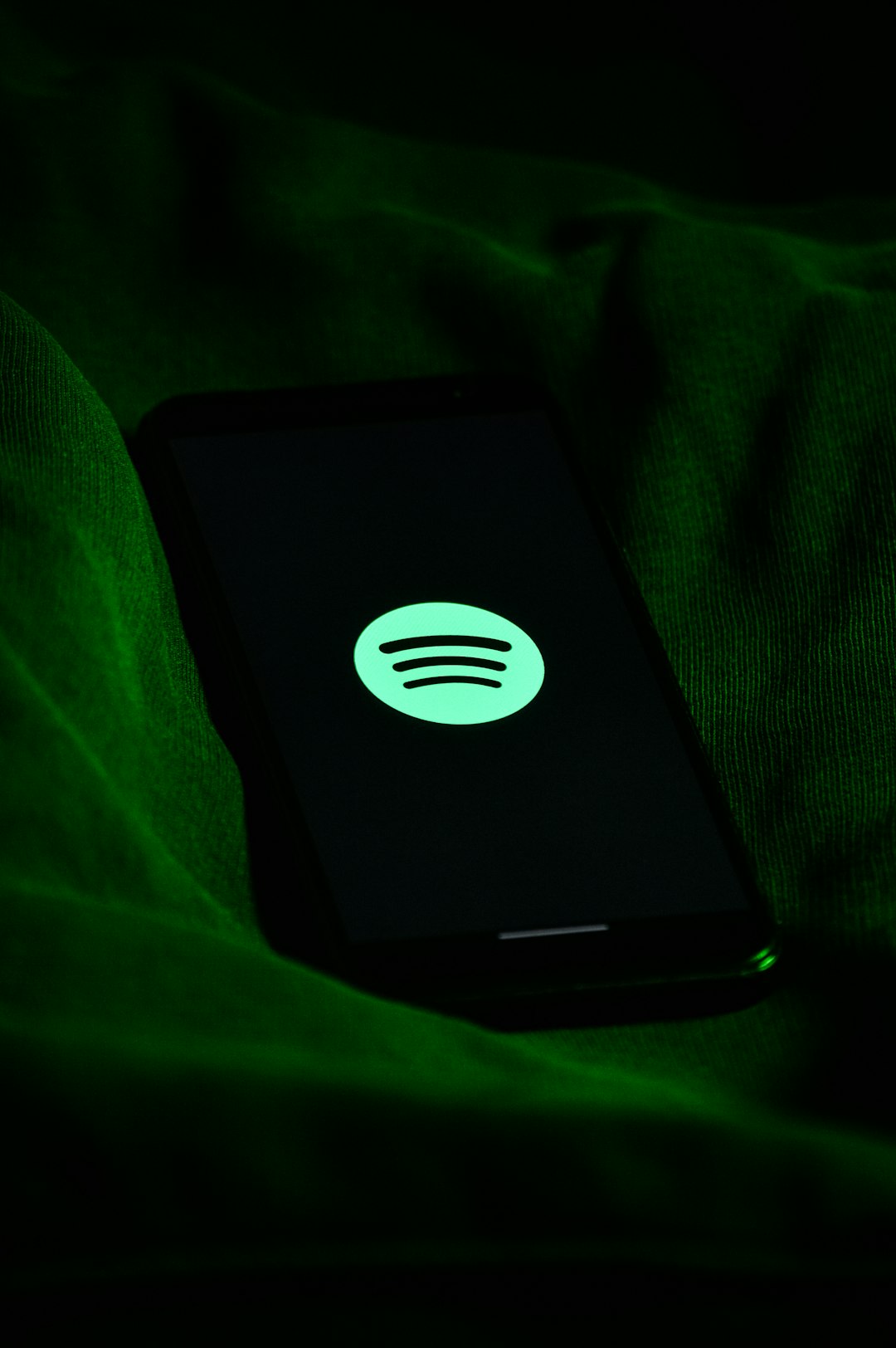Backing up your media files is essential to ensure you don’t lose your favorite movies, music, or personal videos due to hardware failure, accidental deletion, or file corruption. If you’re using a Cone media player—a stylish, voice-activated device with built-in smart technology—archiving your content might seem tricky at first. However, with a few simple steps and the right tools, you can easily create backups of your media files and safeguard your digital library.
Why Backup Is Important
Creating backups offers peace of mind. Media files can be lost due to various reasons, including:
- Hardware failure: Media players and storage devices can wear out or malfunction.
- Accidental deletion: One slip of the finger can result in lost content.
- Software corruption: Updates or syncing issues may corrupt files unexpectedly.
- Theft or damage: Devices can be stolen or damaged beyond repair.
Now that you understand the risks, let’s go through the practical steps you can follow to create a reliable backup of the media files stored or used with your Cone media player.
Step 1: Connect Your Cone Media Player to a Network
The Cone media player primarily operates over Wi-Fi. To access or backup its media files, make sure it is connected to the same network as your computer or mobile device. You can do this through the settings in the companion app, available for both iOS and Android.
Step 2: Locate the Source of Media
Determine where your media is stored. Cone typically streams music and media using integrations with online services (like Spotify or Pandora), but if you’ve synced personal files, they may reside on connected devices or in associated cloud storage.
To access personal files:
- Check the connected services through the Cone app.
- Inspect connected drives or linked Dropbox and iCloud accounts.
- Use the DLNA or UPnP protocols if the media player supports them for local servers.
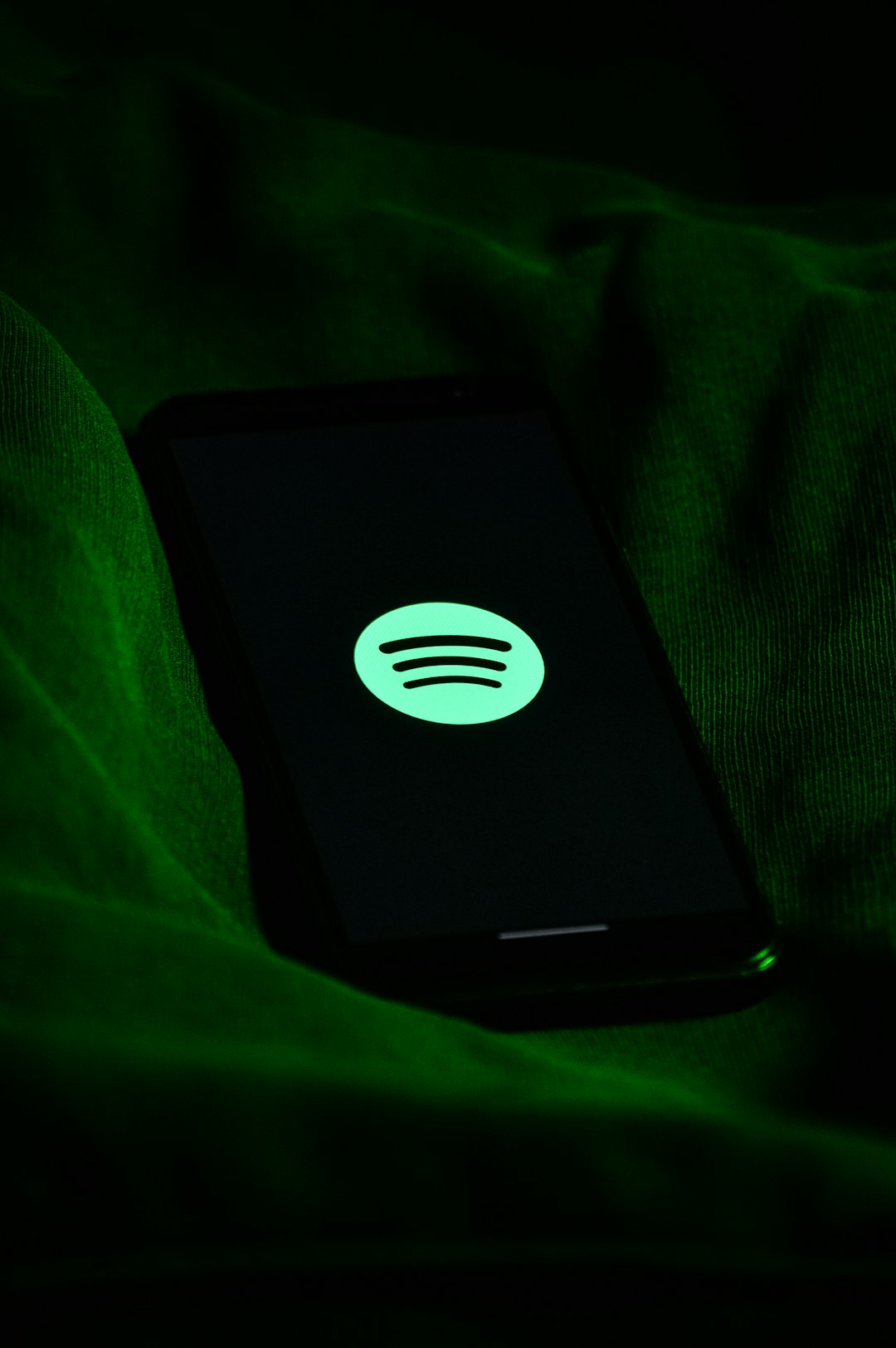
Step 3: Copy Files to a Computer
After locating the files, the next step is to copy them to a safe location. You have several storage options:
Using a USB connection:
If your Cone media player supports it and has USB ports:
- Connect the Cone device to your computer using a USB cable.
- Wait for the device to appear on your computer as a drive.
- Open the drive and locate your media files.
- Drag and drop them into a backup folder on your PC or external hard drive.
Using Cloud Services:
Many users pair their Cone device with cloud services for seamless syncing. If this is how your files are managed:
- Log into your cloud account (e.g., Dropbox, Google Drive).
- Find the media folder linked to your Cone device.
- Select and download these files to your local drive or backup server.
Step 4: Automate Backups (Optional)
For added convenience, consider setting up automated backup tasks. If you’re backing up files from a networked drive linked to your Cone player or from a cloud directory:
- Use automation tools like rsync, Cron jobs (Linux/macOS), or Task Scheduler (Windows).
- Create scripts or use third-party software to back up files regularly to an external location.
This approach reduces the risk of forgetting to back up your media and ensures consistency in how the files are stored.
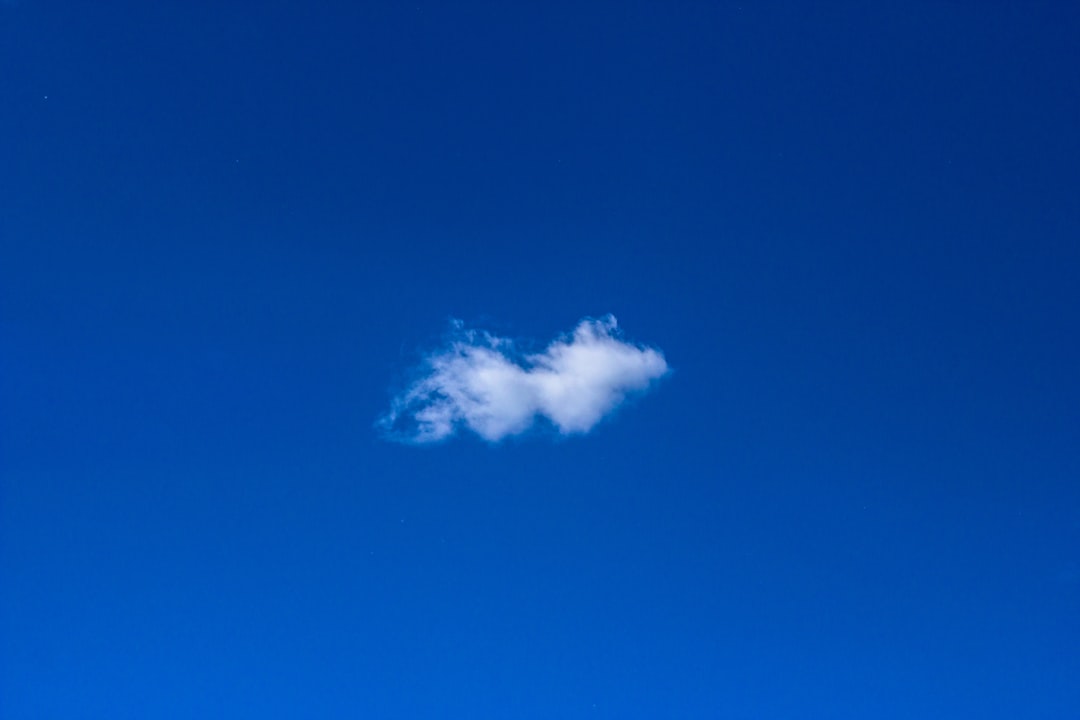
Step 5: Verify Your Backups
Once you’ve created a backup, it’s critical to check that your files are accessible and not corrupted. Conduct occasional audits by:
- Opening a few random files to ensure they play correctly.
- Checking the backup date to ensure it’s current.
- Storing a copy in at least two different locations (e.g., external drive and cloud storage).
Tip: Label your backup folders clearly with dates to avoid confusion later on.
Conclusion
Backing up media files from your Cone media player doesn’t have to be complicated. Whether you’re backing up local files or cloud-synced content, a combination of correct tools and habits can ensure your favorite audio and video content is always safe. By following these steps and setting up a regular backup routine, you’ll never have to worry about losing your cherished media again.