Keeping your Instagram app up to date is essential for ensuring you have access to the latest features, performance improvements, and security enhancements. Whether you’re using an Android device or an iPhone, regularly updating Instagram is a simple task that helps you enjoy a smoother and more secure user experience. This guide will walk you through the steps to update Instagram, explain why it matters, and help you troubleshoot common issues during the process.
Why Updating Instagram Is Important
Regular updates to Instagram are released for several reasons:
- New Features: Stay up to date with the latest tools like Reels, filters, and messaging options.
- Security: Updates often include patches for vulnerabilities or other security concerns.
- Bug Fixes: Developers use updates to resolve known bugs or glitches that may affect your experience.
- Performance Enhancements: Enjoy smoother scrolling, faster loading, and a more stable app overall.
Not updating your app can lead to compatibility issues or the inability to use new features, which may hinder your social media experience.
How to Update Instagram on Android
Follow these easy steps to check for and install the latest version of Instagram on your Android phone:
- Open the Google Play Store: Tap the Play Store icon on your home screen or app drawer.
- Search for Instagram: Use the search bar at the top to look for “Instagram.”
- Check if an Update is Available: If the app is up to date, the button will say Open. If an update is available, you’ll see Update.
- Tap “Update”: This will begin downloading the latest version of the app. A stable internet connection is recommended for a smooth update.
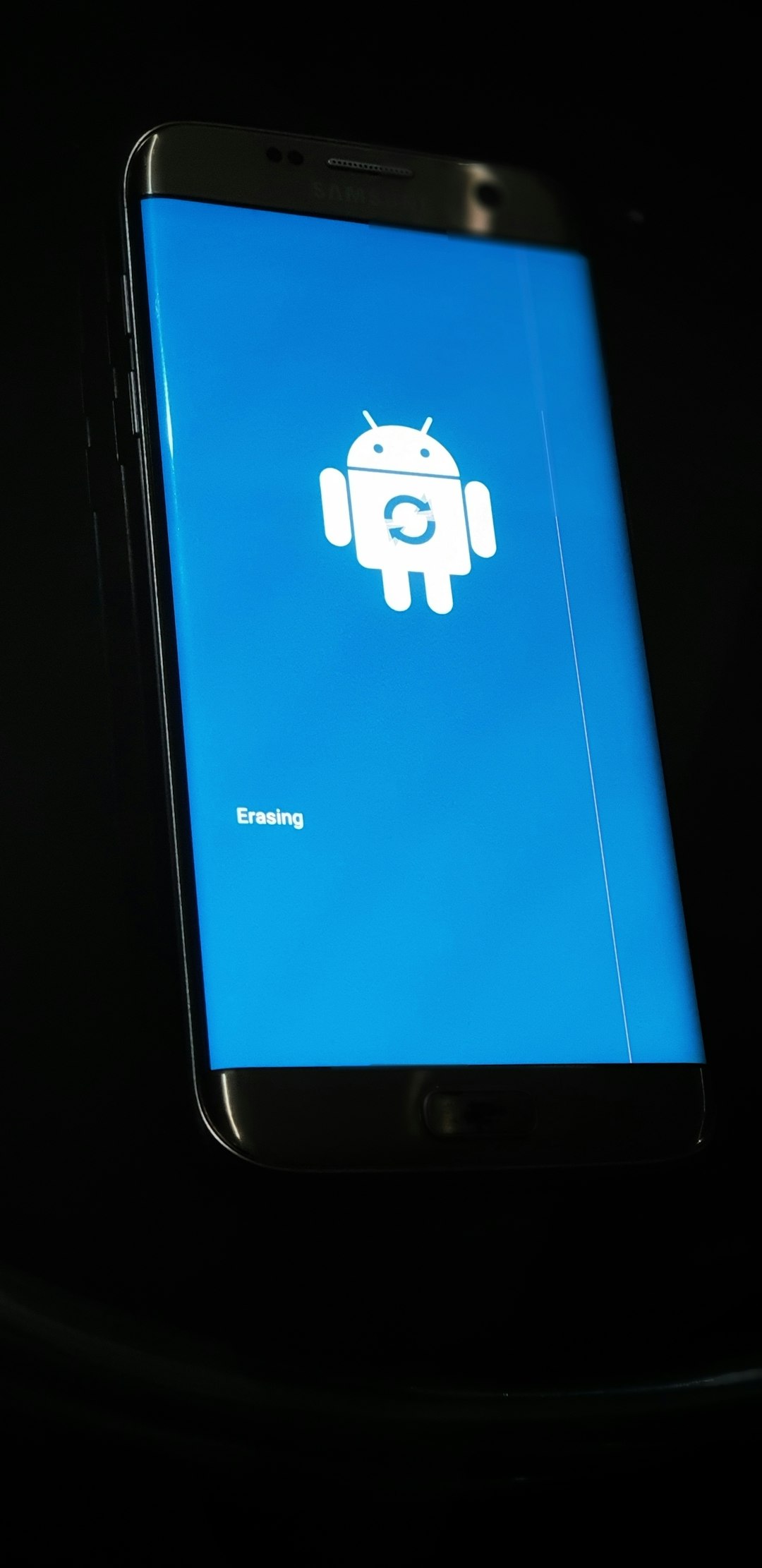
After the update is complete, you can open Instagram and enjoy the new features and improvements. If you do not see the Update button but suspect the app is outdated, try clearing the Play Store cache or restarting your phone.
How to Update Instagram on iPhone
Updating Instagram on an iOS device is similarly straightforward. Here’s what you need to do:
- Open the App Store: Tap the blue “A” icon to access the App Store.
- Go to Your Profile: Tap your profile picture in the top-right corner of the screen.
- Scroll to Available Updates: If Instagram is listed here, an update is available.
- Tap “Update” Next to Instagram: This will start the installation of the latest version.
Alternatively, you can search for Instagram in the search tab and see if the Update button appears on the app page.

If you prefer to have apps update automatically, you can enable auto-updates in your settings. Go to Settings > App Store and toggle on App Updates. This ensures that you receive future updates without manual intervention.
Troubleshooting Instagram Update Issues
In rare cases, you might face issues while trying to update Instagram. Here are some common problems and how to fix them:
- Insufficient Storage: Make sure your device has enough space for the download. Consider deleting unused apps or media files.
- Poor Network Connection: Connect to a stable Wi-Fi network to avoid interruption during the update.
- Software Compatibility: Ensure your device’s operating system is supported by the latest Instagram version. Update your OS if necessary.
- Pending Updates: Sometimes, other apps updating simultaneously may delay Instagram’s update. Allow those to finish first.
How to Check Your Instagram Version
If you want to confirm that you have the latest version of Instagram, here’s how:
- Android: Go to Settings > Apps > Instagram and scroll to the bottom to find the version number.
- iOS: Open the Settings, scroll down to Instagram, and check App Version listed at the bottom.
You can compare this version number with the one listed in the app’s Play Store or App Store page to ensure you’re running the very latest release.
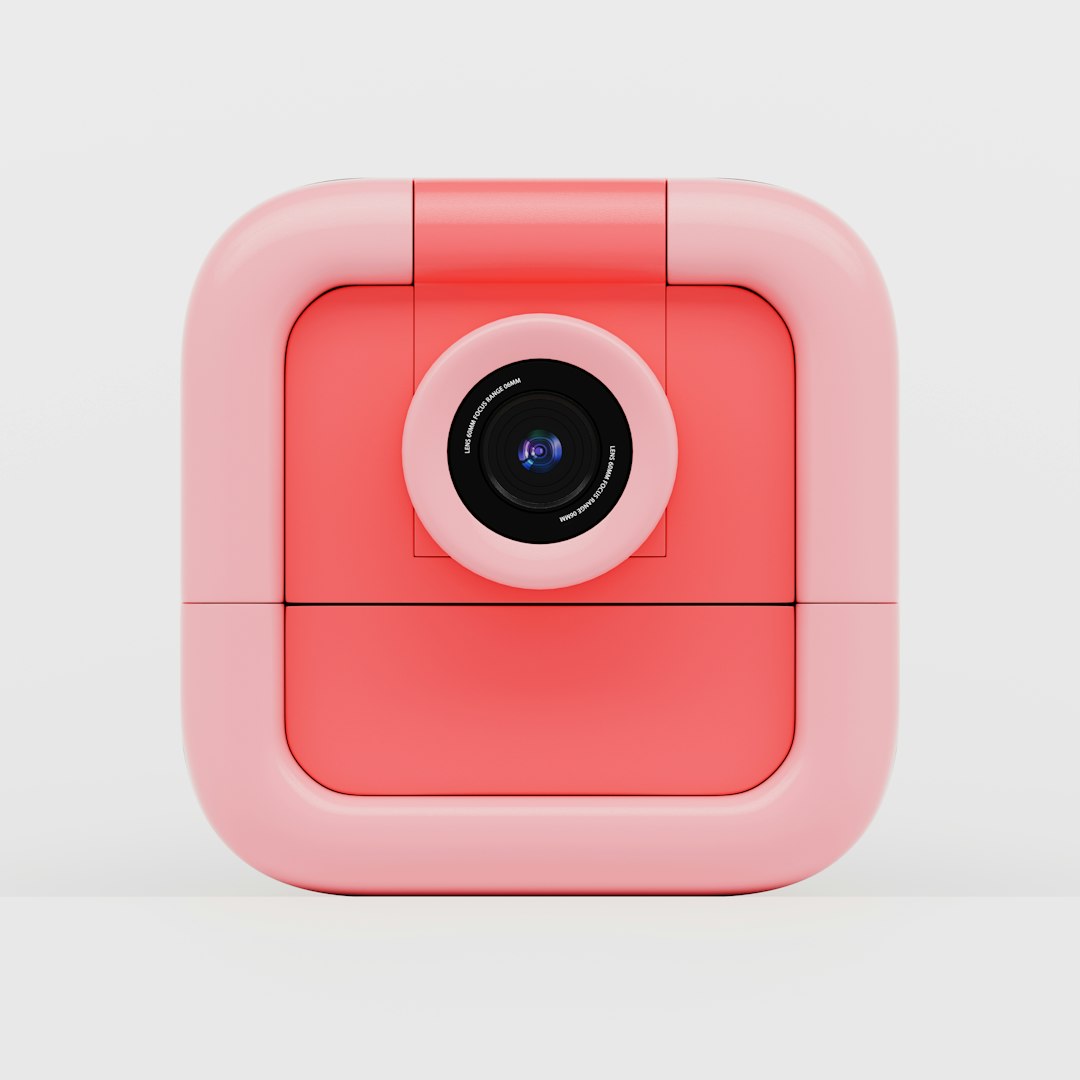
Final Thoughts
Staying up to date with Instagram ensures that you not only get access to the newest features, but also protect your account from potential security vulnerabilities. Regardless of whether you’re using Android or iPhone, these steps make it quick and easy to update your app. Make it a regular habit or enable automatic updates to minimize any disruptions in your social media experience. If issues persist, consider contacting app support or visiting Instagram’s help center for assistance.


