Stable Diffusion has quickly become one of the most popular tools in AI-based image generation, empowering artists, developers, and creators with powerful models capable of generating stunning visuals from mere prompts. However, many users have encountered the frustrating “Model Not Found” error, a problem that often arises unexpectedly during the loading process of a model checkpoint. This article dives into the causes of this issue, the mechanics behind it, and the definitive solution involving the correction of broken checkpoint paths.
TLDR:
The “Model Not Found” error in Stable Diffusion is usually triggered by an incorrect or missing model checkpoint path. This happens when the software cannot locate or read the .ckpt or .safetensors file needed to load the model. The fix involves verifying the model file’s actual location, correcting the checkpoint path, and ensuring the file format is compatible. This guide walks you through identifying and resolving the cause of loading failures related to broken paths.
Understanding the “Model Not Found” Error
When working with Stable Diffusion, especially through popular user interfaces like Automatic1111 or InvokeAI, users may run into an error reading something like:
“Runtime error: Model Not Found. Check checkpoint path and retry.”
This error abruptly halts the model loading process and typically results from the system being unable to locate the specified model checkpoint file. This file, usually with the extension .ckpt or .safetensors, is essential for loading the trained model weights used to generate images.
Common Causes of the Error
The “Model Not Found” error is often linked to the following reasons:
- Incorrect file path: The path to the model file may be wrong due to typos, misplaced directories, or changes in folder structures after installation.
- Missing checkpoint: The actual model file may not exist in the specified location. It could have been deleted, moved, or never downloaded.
- Unsupported format: The system may not support the file format of the model (e.g., trying to use a
.safetensorsfile in a build that only supports.ckpt). - Misconfigured UI settings: Some interfaces like Automatic1111 rely on specific paths set in their configuration files. A misconfiguration here can break model loading.
Understanding which of these applies to your situation is key to implementing the correct fix.

The Broken Checkpoint Path: Diagnosis
The most common technical reason behind the “Model Not Found” error is a broken checkpoint path. Stable Diffusion interfaces attempt to load the model file by locating it via a path specified by the user or default configuration. If the file is moved or if the folder structure changes after installation or updates, this path becomes invalid.
To verify this, follow these steps:
- Navigate to the folder where your models are stored. Most Automatic1111 setups use
/models/Stable-diffusion/inside the project directory. - Double-check that the file you are trying to load (e.g.,
v1-5-pruned.ckpt) exists in this directory. - If you changed the folder names or moved the files, update your configuration files accordingly, especially
config.jsonandwebui-user.shor.batdepending on your platform.
Checking the console or terminal logs can also provide information about which path the software is attempting to use to load the model. This can quickly illustrate whether the reported path matches the actual file location.
Implementing the Fix
Once you’ve identified that the file path was incorrect or broken, fixing it is relatively straightforward. Follow the steps below to resolve the issue:
Step 1: Locate Your Checkpoint File
Ensure that the model file actually exists. If you can’t find the file, download a verified model from trusted sources such as Hugging Face or Civitai.
Step 2: Move or Copy the Model to the Correct Folder
Stable Diffusion expects the model to be inside its designated model directory. For Automatic1111, this is usually the models/Stable-diffusion folder under your main installation path. Move the file here if it’s located elsewhere.
Step 3: Update Configuration Files
Some installations require you to specify a default model checkpoint. Open your webui-user.bat (on Windows) or webui-user.sh (on Linux/macOS) file and ensure it contains the correct path. For example:
set COMMANDLINE_ARGS=--ckpt models/Stable-diffusion/v1-5-pruned.ckpt
For Launchers or UIs with integrated model selectors, refresh or rescan model directories after making changes. This will allow the UI to pick up the newly available checkpoints.
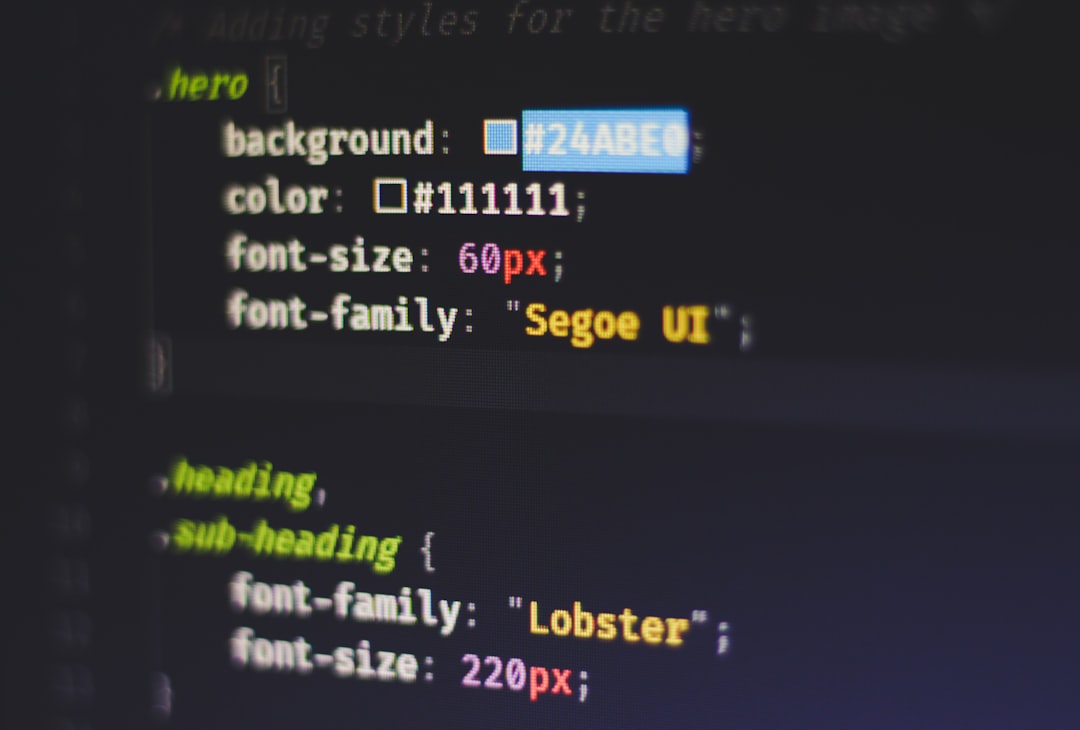
Verifying After the Fix
Once the model file is in the correct directory and the path is updated, restart the UI or command-line tool. During startup, keep an eye on the logs or terminal output to ensure the model is found and loaded successfully.
Look for lines like:
“Loading weights from models/Stable-diffusion/v1-5-pruned.ckpt”
“Model loaded in 12.3 seconds.”
If no errors appear and you’re taken to the image generation interface, the problem has been resolved.
Preventing Future Checkpoint Path Errors
Now that you have resolved the issue, it’s wise to follow best practices to avoid similar errors in the future:
- Standardize Folder Structure: Keep all models in a clearly defined folder like
models/Stable-diffusionand avoid moving files once paths are set. - Use Relative Paths: When configuring scripts, try using relative rather than absolute paths to make your setup more portable.
- Back Up Config Files: Save a backup of your correctly working configuration files to quickly restore if future updates or changes break your setup.
- Use Tools with Model Auto-Detection: Some newer UIs automatically scan directories for models, reducing the chance of broken paths.
Conclusion
The “Model Not Found” error in Stable Diffusion is a common but solvable issue that typically results from incorrect, missing, or outdated checkpoint paths. With the proper understanding of how models are referenced in both UI and command-line environments, users can efficiently locate the cause and fix it by updating paths, restoring files, or refreshing directories.
As the community continues to grow and tools evolve, smoother workflows and automated detection will likely reduce these types of user-facing errors. Until then, understanding how to troubleshoot path-based issues remains a crucial skill for anyone working with Stable Diffusion.

