Whether you’re setting up a new email client, troubleshooting connection problems, or configuring a custom domain, knowing your incoming mail server host name is essential. This seemingly small piece of information ensures your email application knows exactly where to look to retrieve your messages securely and efficiently.
TL;DR: The incoming mail server host name is a critical part of email setup. It tells your email client (like Outlook or Apple Mail) where to fetch your emails from. You can find your host name using your email provider’s support site, email client settings, or DNS records. Understanding the difference between IMAP and POP3 is also important since the host names may differ depending on which one you use.
Why the Incoming Mail Server Host Name Matters
Every time you open your email app and check for new messages, it communicates with your email provider’s server. The incoming mail server host name is the address it uses to make that connection. If this address is incorrect, your emails will not download properly—if at all.
This information becomes especially crucial when:
- Setting up a new account in an email client
- Switching email providers
- Migrating domains or using custom email setups
- Troubleshooting email reception issues
IMAP vs. POP3: Know the Difference
Before diving into how to find the host name, it’s important to recognize that there are two primary types of incoming mail protocols: IMAP and POP3.
- IMAP (Internet Message Access Protocol): Syncs your emails across multiple devices. Emails remain on the server unless deleted.
- POP3 (Post Office Protocol version 3): Downloads emails to a single device and often removes them from the server afterward.
You’ll need the host name specific to whichever protocol you’re using. Not all providers use the same address for both!
Common Incoming Mail Server Host Names
If you’re using a popular email provider, their incoming mail server host name is likely easy to find. Here’s a list of commonly used ones:
- Gmail (IMAP): imap.gmail.com
- Gmail (POP3): pop.gmail.com
- Outlook/Hotmail (IMAP): imap-mail.outlook.com
- Outlook/Hotmail (POP3): pop-mail.outlook.com
- Yahoo Mail (IMAP): imap.mail.yahoo.com
- Yahoo Mail (POP3): pop.mail.yahoo.com
- iCloud Mail (IMAP only): imap.mail.me.com
Note that some services, like iCloud, no longer officially support POP3, so IMAP is the only option.
How to Find Your Specific Host Name
If you’re not using a mainstream provider or you’re working with a custom domain, finding your mail server host name might take a few extra steps:
1. Check the Email Provider’s Support Section
Most hosting and email providers publish this information in their support documentation. Simply search for “incoming mail server settings [Your Provider]”. Look for something like this:
- Server type: IMAP or POP3
- Server hostname: e.g., mail.yourdomain.com
- Port number: IMAP (143 or 993), POP3 (110 or 995)
- SSL/TLS requirement: Yes or No
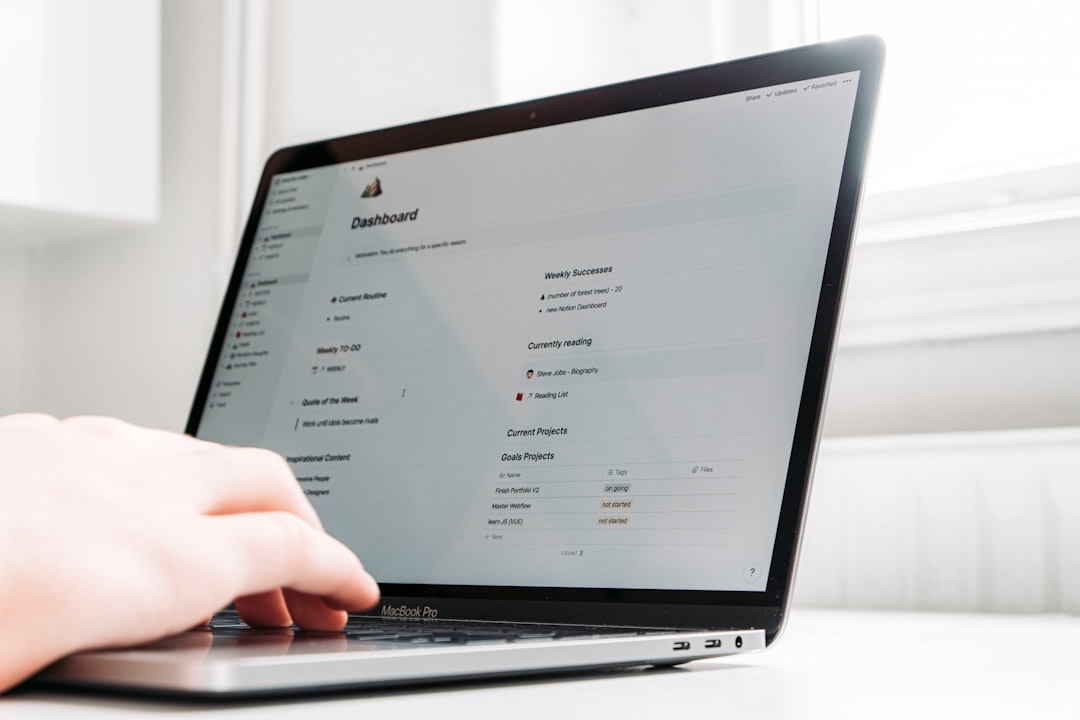
2. Locate It Within Your Email Client
If the email account is already set up, you may be able to check the settings directly within your email software.
Here’s how to do it in some popular clients:
- Outlook: File › Account Settings › Account Settings › Select account › Change › More Settings › Advanced Tab
- Apple Mail: Mail › Preferences › Accounts › Server Settings
- Thunderbird: Tools › Account Settings › Server Settings
3. Use DNS Lookup Tools
If you manage your own domain or are setting up a custom email, DNS lookup tools can help you find server names associated with your domain.
You can use command-line tools like nslookup or online utilities such as MXToolbox, intoDNS, or your domain registrar’s dashboard. Look for records labeled as MX (Mail Exchange). Then perform a dig or nslookup for those domains to find associated mail servers.
Example on terminal (on Mac/Linux/Windows):
nslookup -type=mx yourdomain.com
After identifying which mail server is receiving messages for your domain, you can often deduce the incoming server host name.
Ask Your Administrator or Hosting Provider
If your email is hosted through a web hosting provider, such as Bluehost, SiteGround, or GoDaddy, your cPanel or hosting dashboard often contains the correct mail server details. You might see host names like:
- mail.yourdomain.com
- yourdomain.com
- server123.webhostprovider.com
These values are typically consistent across both IMAP and POP3, but again, make sure to differentiate between protocols.
If you’re unsure, call or message the hosting provider’s customer support. They’ll usually provide the correct incoming and outgoing server details in one place.
Advanced Option: Inspecting Connection via Telnet
For the tech-savvy, connecting to the mail server via Telnet or a similar terminal tool can be a useful test to verify if your incoming mail server is working.
Example:
telnet imap.yourdomain.com 993
If it connects, it means you’ve correctly identified a working server. If not, it’s either incorrect or something is blocking the connection.
Security Considerations
When manually configuring mail clients, always use secure ports:
- IMAP Secure: Port 993
- POP3 Secure: Port 995
Also make sure “SSL/TLS” is enabled. Using the insecure variants (ports 143 for IMAP or 110 for POP3 without encryption) exposes your data to potential interception.

Conclusion: Double Check for Success
The incoming mail server host name plays a foundational role in connecting your email client to your messages. Whether you’re using Gmail, your company’s domain, or a web hosting email, taking the time to find and verify the correct host name is worth the effort.
Final Tips:
- Always confirm whether you’re using IMAP or POP3.
- Use your provider’s support resources to triple-check the correct server name and port numbers.
- Don’t mix incoming and outgoing settings—they are not the same.
Whether you’re a beginner setting up an email for the first time or a tech pro migrating accounts, understanding and using the right incoming mail server host name will save you time, headaches, and missed messages.

