“Safari Can’t Find Server.” Ever seen that pop up while browsing on your Mac or iPhone? It feels like your internet just ghosted you. Don’t panic—this guide will walk you through easy steps to fix it. Let’s make tech fun again!
TLDR: Fixing Safari’s “Can’t Find Server” Issue
Check your internet connection first—it’s often the main culprit. Reset Safari’s settings or clear your cache and history. If that doesn’t help, take a look at your DNS settings or do a quick software update. Keep reading for a step-by-step breakdown!
Step 1: Check Your Internet Connection
This might sound obvious, but it’s Step One for a reason. Safari might not find the server simply because your Wi-Fi is acting up or your phone has no data.
- On Mac: Look at the Wi-Fi icon in the top-right menu. Is it connected?
- On iPhone: Swipe down from the top-right. Check if Wi-Fi or cellular data is enabled.
If it’s not connected, get that back up first. Try opening another app like YouTube or Messages. If nothing loads—yep, it’s the internet.
Step 2: Restart Safari
Sometimes Safari just needs a refresh—like your brain after too much coffee.
- On Mac: Quit Safari by pressing Cmd + Q, then reopen it.
- On iPhone: Open the app switcher. Swipe up on Safari to close. Reopen it again.
Try that website again. Still stuck? Keep going—we’ve got more tricks up our sleeve.
Step 3: Clear Safari’s Cache and History
Safari stores bits and pieces of every site you visit. If something gets corrupted, things can break. Clearing it out is like spring cleaning your browser!
- On Mac: Click Safari in the top menu → Clear History. Choose All History and hit Clear.
- On iPhone: Go to Settings → Safari → Clear History and Website Data. Confirm it.

Warning: This logs you out of websites. Grab your passwords first if needed!
Step 4: Restart Your Device
Yes, the classic “turn it off and on again.” It’s not just tech support wizardry. It really works.
- On Mac: Click the Apple icon → Restart.
- On iPhone: Hold the power button and a volume button → Slide to power off.
Once it boots back up, try Safari again. With any luck, the problem is gone!
Step 5: Check the Website Address
Misspelled links can trip anyone up. A single wrong letter and Safari throws its hands in the air. Re-check what you typed.
Try opening another website like apple.com. If that works but your site doesn’t, the issue is with the site—not you.
Step 6: Update Your Software
Outdated software can cause bugs. Safari is built into iOS and macOS, so updating your system updates the browser too.
- On Mac: Go to System Settings → General → Software Update.
- On iPhone: Go to Settings → General → Software Update.
Install anything new. Once updated, open Safari and test things out.
Step 7: Check DNS Settings
DNS is like an internet phonebook. If it’s not working right, Safari can’t find the address you’re looking for.
- On Mac: Go to System Settings → Network → Wi-Fi → Details. Scroll to DNS and add:
8.8.8.8and8.8.4.4(Google’s DNS) - On iPhone: Go to Settings → Wi-Fi → Tap the “i” next to your network → Configure DNS → Manual. Add the same Google DNS IPs.
Save, exit, and retry Safari.
Step 8: Turn Off VPN (If You’re Using One)
VPNs can block or slow down connections. Sometimes they mess with DNS too.
- On Mac: Quit or disconnect your VPN software.
- On iPhone: Go to Settings → VPN. Toggle it off.
With VPN off, check if Safari starts working. If it does, either change to another VPN server or contact your VPN provider.
Step 9: Reset Network Settings
Only do this if all else fails. On iPhone, it resets all saved networks and passwords. On Mac, it’s a bit more hands-on.
- On iPhone: Settings → General → Transfer or Reset iPhone → Reset → Reset Network Settings.
- On Mac: Delete and re-add Wi-Fi from System Settings → Network. Or create a new network location under Network → Locations.
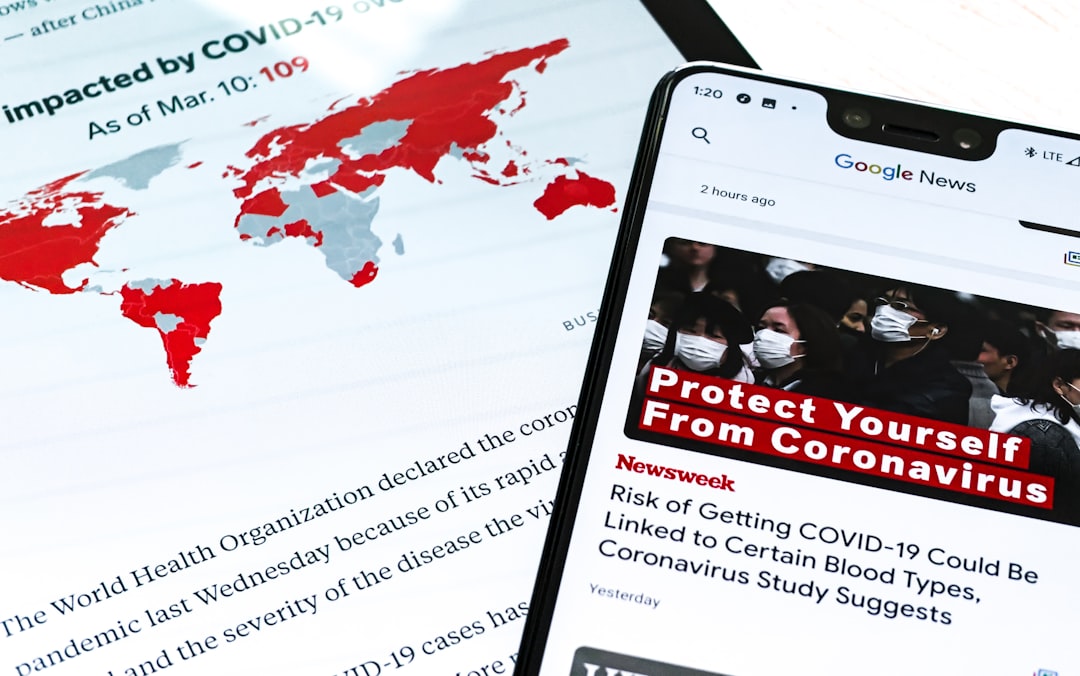
Bonus Tip: Use Another Browser to Cross-Check
Open Chrome or Firefox. If they load the site, Safari might have an issue. You could stick with a different browser temporarily, or dive deeper into Safari-specific bugs.
When to Call for Backup
If absolutely nothing works, it might be time to reach out to your Internet Service Provider (ISP) or Apple Support. It could be a larger server or DNS issue out of your hands.
- Apple Support: support.apple.com
- ISP: Use a different device to check their website or social media.
Final Thoughts
Safari’s “Can’t Find Server” error can be annoying, but it’s often a simple fix. From restarting your phone to tweaking DNS, you’ve got lots of tools in your digital toolbox now. Bookmark this guide—or better yet, fix the issue so you can bookmark it in Safari!!
Now, go forth and conquer those websites again. 🚀

