If you’ve ever worked on a tight deadline in Final Cut Pro, you know how frustrating it can be when a project refuses to export. Imagine spending hours editing your masterpiece, only to get hit with a cryptic message: “Render Error: Video Frame Error -10008”. Your heart sinks. The export fails over and over. You check everything, but the error just won’t go away. Why? Let’s unravel the mystery.
TL;DR
Final Cut Pro can show a persistent “Render Error” because of corrupted frames or effects glitches. Cleaning up the timeline and re-rendering often fixes the issue. A deeper look at the project file can reveal hidden problems. Sometimes, the problem isn’t Final Cut—it’s a rogue clip or effect throwing things off.
When Final Cut Pro Refuses to Export
Your edit is done. You hit Command + E to export. And BAM—
“Rendering Error: Video rendering error -10008”
Suddenly, your timeline becomes untrustworthy. You think maybe it’s just a one-time thing. So you reboot the software. Try again. Same error.
This is when the real detective work begins.
What Causes the Render Error?
Final Cut Pro is a powerful tool, but it’s not immune to hiccups. One of the most common export errors is tied to corrupted frames or effects that go bad during rendering.
Here are some likely reasons:
- Corrupted video clip – A damaged media file can trip up the render engine.
- Compound clips gone wild – A nested sequence may have weird artifacts hiding inside.
- Heavy effects stacking – Overloading a clip with effects might choke your system.
- Missing plugins – Final Cut Pro sometimes can’t process what it can’t find.
- Software bugs – Sometimes your project pushes the app too far.
But the sneakiest and most annoying culprit of all?
Corrupted or invisible frames hiding in plain sight.
And they’re trickier to find than Waldo in a candy stripe factory.
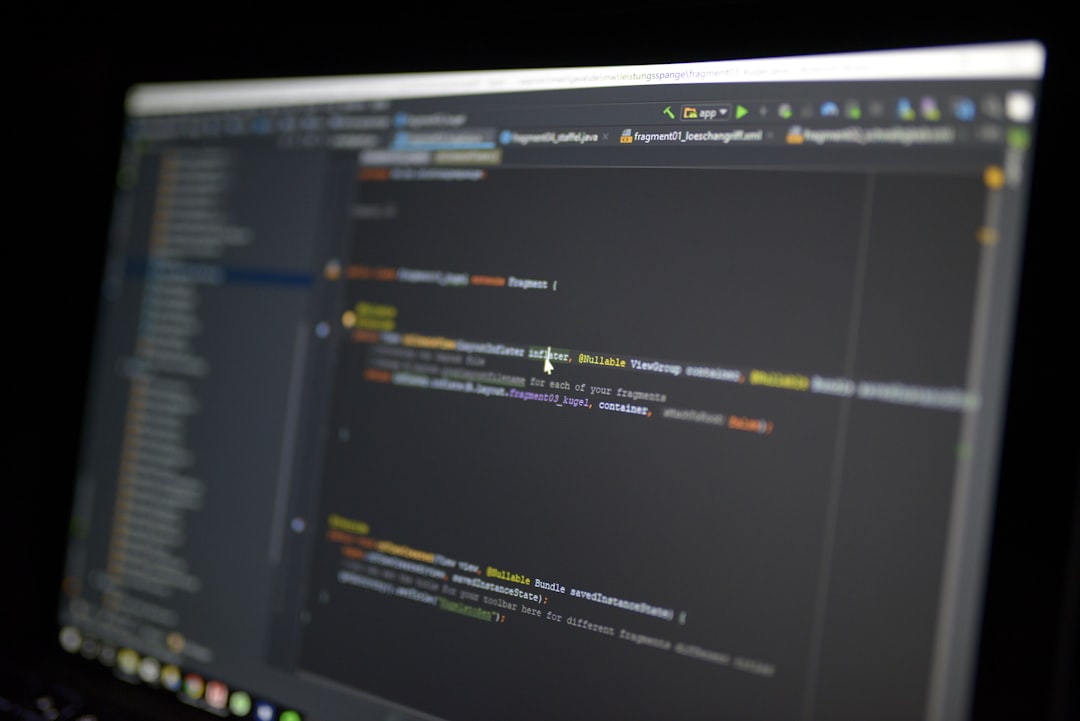
The “Needle in a Timeline” Hunt
When you get an error at 97% of the export, it usually means Final Cut ran into a corrupt frame it couldn’t process. It tried. Bless its heart. But even software has limits.
Here’s how to find the troublemaker:
- Reproduce the issue – Try exporting again. Note: Where does the progress stop?
- Locate the frame in timeline – If it crashes at 26% on the bar, jump to about 26% in your project.
- Disable render-intensive effects – Turn off complex color grades, third-party plugins, and transitions near that section.
- Isolate compound clips – Break them apart. They’re like Russian nesting dolls—always hides more than you think.
You can also turn “Background Render” off temporarily. This forces clean re-renders only when you command it. Less auto magic, more control.
Clean Up That Timeline!
So how do you win the battle against a corrupted frame? TIME TO SPRING CLEAN!
Here’s a process that has saved more than a few yanked hairs:
- Duplicate your Project – Always keep a backup. Label it: “MyProject_Rescue”.
- Break the timeline into parts – Try exporting just the first half. Then the second.
- If one half fails, keep slicing – Export in smaller chunks until you isolate the bad segment.
- Once found, inspect frame-by-frame – Look for clips that have no thumbnail or freeze unexpectedly.
- Delete and replace – Toss the bad apple. Reimport the clip if needed and reapply effects.
Chances are, there’s a blink-and-you-miss-it glitch clip stuck at 01:42:13:15 that’s causing chaos.

Don’t Ignore the Cache
Like all apps, Final Cut stores temporary files to help performance, but sometimes this cache holds onto the garbage.
Clear it out like you’re Marie Kondo on a mission. Here’s how:
- Go to File > Delete Generated Project Files
- Check both boxes: Render Files and Optimized/Proxy Files
- Click OK
This forces Final Cut to regenerate everything from scratch. Like ripping out rotting wood before repainting the fence.
Still No Luck?
Desperate times. Try these final steps:
- Export XML of the project, create a new library, and import that XML to start fresh.
- Render in ProRes format — it’s friendlier and crashes less often.
- Open in safe mode — This boots Final Cut without third-party plugins that may be misbehaving.
Sometimes, it’s not just a bad frame. It’s a sketchy LUT or outdated plugin version that can’t run in the current Final Cut build.
Victory: That Sweet Export
Once you’ve hunted down the faulty clip and cleaned out the junk, chances are your export will fly through with zero errors. When the progress bar hits 100%, it feels like fireworks go off in your soul.
Just remember to breathe and give your Mac a little appreciation tap—an affectionate one!
Some Tips to Prevent This Madness in the Future
- Keep media clean – Avoid dragging random online videos into your timeline. Use properly encoded files.
- Avoid over-u-nesting – Compound clips are helpful, but don’t bury everything in them.
- Limit plugin overload – Especially multiple third-party effects on the same clip. Be minimal.
- Update Final Cut & plugins regularly – Old plugins + new version = drama.
- Use “Blade” and “Render Selection” to verify sketchy frames before exporting the full video.
Always do test renders if you’re working on something long or complex. Your timeline might look fine at 5x speed, but exporting is the final truth check.

Final Thoughts
Final Cut Pro is a fantastic tool for video creators, but it’s not perfect. Export errors like “Render Error: -10008” can be annoying, confusing, and totally random. Still, they usually point to a specific problem that you can solve with a little patience and timeline sleuthing.
Remember: Break down your project. Clean the render cache. Replace suspicious clips. And if all else fails—start fresh and rebuild the trouble section. You’ll come out stronger and smarter for the next edit.
Happy exporting!


