As someone who produces music regularly, Logic Pro has been both a reliable studio companion and source of occasional, hair-pulling frustration. Recently, one of those frustrating episodes turned into a full-blown emergency—Logic Pro kept crashing every time I tried to open my project. The error? A cryptic “AU plugin host” failure that rendered my entire session unusable. After days of troubleshooting and nearly giving up on recovering the session, a relatively obscure reset command saved the day. Here’s what happened, how I pieced together the fix, and how you can avoid losing your work when AU plugin crashes bring your workflow to a halt.
TL;DR
Logic Pro began crashing during startup and when opening project files, all due to a corrupted Audio Unit (AU) plugin. The problem was tracked to the plugin-scan cache, which Logic uses to verify plugins on launch. Clearing that plugin-scan information using Terminal triggered a successful re-scan and restored access to all my sessions. If you’re facing constant crashes in Logic Pro, a plugin-scan reset might be the simple yet effective solution. This article outlines troubleshooting steps, findings, and preventative tips to keep your music safe.
What Happened: The Mysterious AU Plugin Host Crash
The trouble started after I installed a few third-party plugins—some free, some demo versions. I bounced between session files while testing, and on the third relaunch of Logic, it crashed before even opening the main interface.
I tried again. Crash. This time, the crash log explicitly read: “AU plugin host quit unexpectedly”. That was my first clue. Logic was struggling during plugin initialization, suggesting that one or more AU components weren’t playing nicely with the DAW.
However, I couldn’t even load the recovery projects. Logic attempted to load, then crashed out. Safe mode, audio driver changes, plugin manager—nothing would stop the crash if certain plugins were present in the scan process.
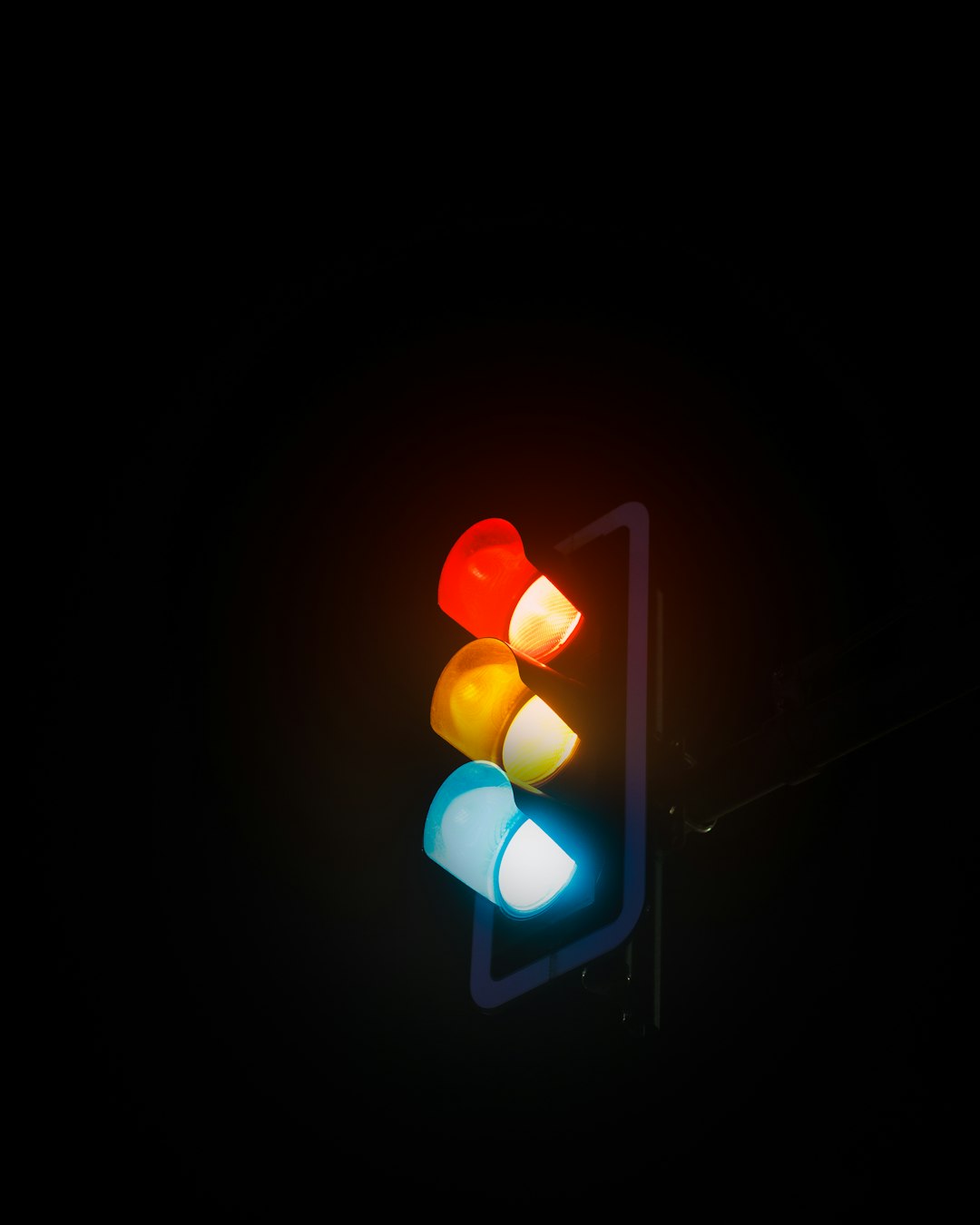
The Usual Troubleshooting (And Why It Didn’t Work)
I dug into the standard troubleshooting flow:
- Opening Logic while holding Control + down arrow to launch in safe mode
- Disabling all third-party plugins manually using the Plugin Manager
- Updating Logic Pro to the latest patch from the Mac App Store
- Updating macOS just in case it was a compatibility issue
- Even creating a new Mac user profile to isolate preferences and settings
Unfortunately, none of that worked. Trying to open a session still triggered a crash as soon as Logic reached the Audio Unit plugin scan stage. I began to suspect there was a deeper issue—something cached, possibly corrupted over time or due to a faulty plugin installation.
The Breakthrough: Resetting the Plugin Scan
What rescued my session wasn’t a flashy update or reinstall—it was a little-known Terminal command that resets Logic Pro’s entire plugin scan database. Here’s the step-by-step sequence that finally solved the crashing problem:
- Close Logic Pro completely.
- Open the Terminal application from Applications > Utilities.
- Type the following command:
defaults delete com.apple.audio.UnitRegistry
- Then, clear your Logic plugin cache folder manually:
- Go to:
~/Library/Caches/AudioUnitCache - Delete any files that start with
com.apple.audiounits.cache
- Go to:
- Restart your Mac (this is crucial to fully reset the plugin state)
- Reopen Logic Pro. It will now perform a fresh scan of all installed Audio Units.
To my surprise, Logic launched without crashing. Not only that, it loaded the problematic session correctly—only flagging the AU plugin that had corrupted the previous scan. Logic gave an option to bypass the faulty component. Session saved!
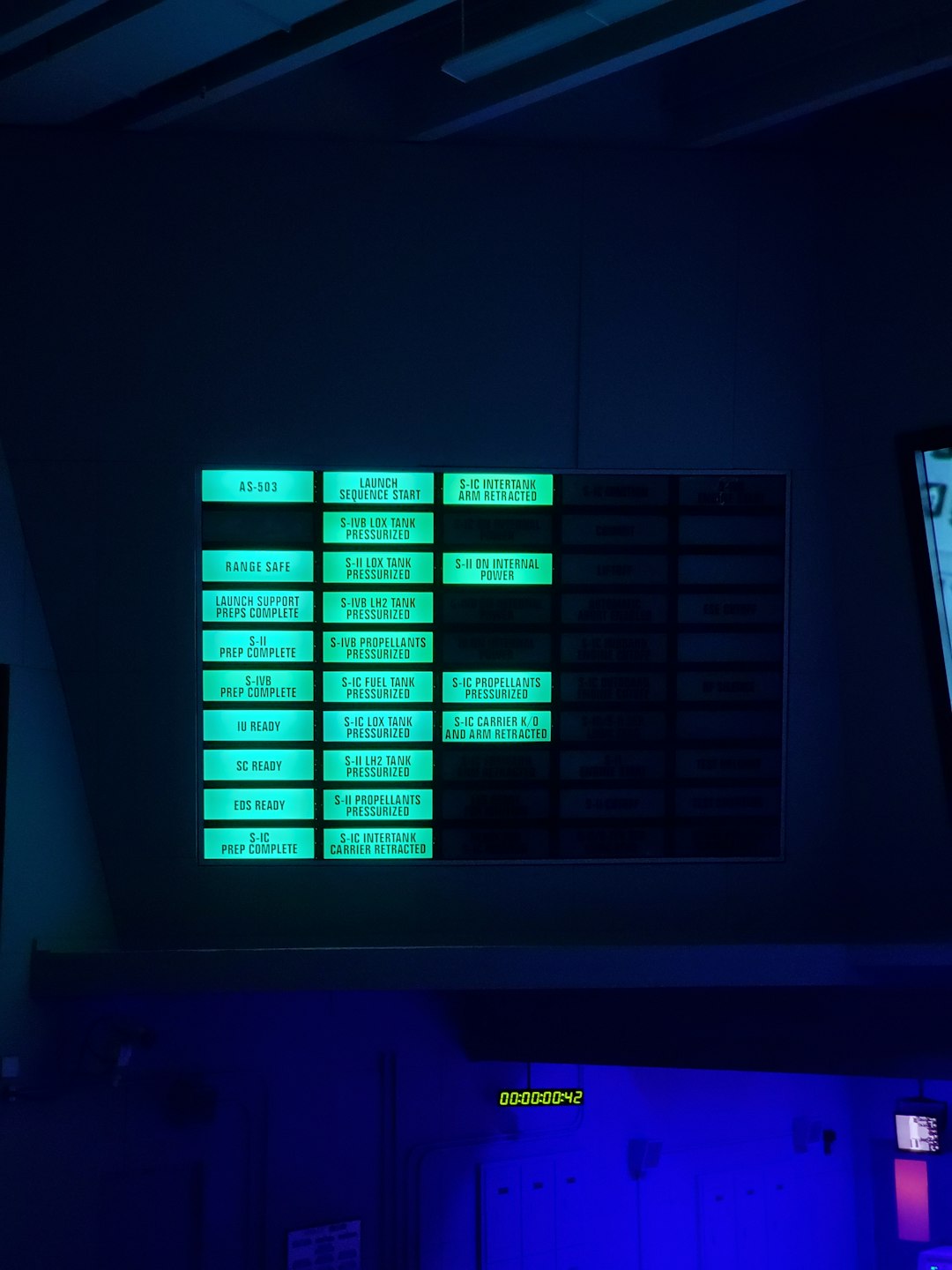
What Went Wrong Behind the Scenes?
Upon closer inspection, I found that a corrupted demo plugin hadn’t been properly uninstalled. It left mismatched component files in /Library/Audio/Plug-Ins/Components, which confused Logic on startup. That cached entry kept trying—and failing—to register every time.
What made this crash nearly irreversible was the fact that Logic continued to re-reference the same corrupt plugin ID during every scan. No new scan was being initiated, so none of the fixes were taking effect. Only a hard reset of the plugin registry and cache forced Logic to start fresh.
How to Prevent This Kind of Crash
If you rely on Logic Pro for professional or even passionate music work, losing a session to a plugin crash is more than annoying—it can be catastrophic. Here are proactive strategies to avoid facing this mess again:
- Keep a Plugin Journal: Track when you install or remove third-party plugins. If something goes wrong, you’ll have a reference for the potential cause.
- Avoid Unverified Plugins: Especially freebies or demos from less popular sources. They may be 32-bit relics or improperly coded.
- Regular Backups: Use Time Machine or an external drive. Also, consider exporting stems or bouncing major parts of a project to audio periodically.
- Update Cautiously: Don’t update macOS or Logic Pro mid-project unless absolutely necessary. New versions can break plugin compatibility.
- Test New Plugins in a Blank Project: Before adding anything to your critical sessions, test new AUs in an empty Logic file.
When to Use the Plugin-Scan Reset
You don’t have to wait until Logic crashes to benefit from a plugin scan reset. This technique is useful whenever you experience:
- Plugins not showing up even after proper installation
- Logic freezing mid-launch
- An unusual number of plugin validation failures
- Corrupted graphical interfaces in third-party plugin windows
It’s safe, reversible (as Logic simply rebuilds the scan), and often fixes subtle problems caused by legacy or broken plugin files.
Final Notes
This experience taught me that even pro-level software like Logic Pro is delicate when it comes to plugin interaction. While the complexity of AU scanning makes the DAW powerful, it also opens the door to obscure crash loops. Thankfully, Apple leaves us tools—though hidden—to fix these issues when they arise.
If you’re a fellow Logic user facing unexplained crashes or component errors, don’t panic. Sometimes, a clean sweep with a plugin scan reset is all you need to get back to creating. Take backups, keep your plugin environment clean, and never underestimate the power of a full cache reset from Terminal. Your next Logic breakthrough might just start with the words: “defaults delete com.apple.audio.UnitRegistry”.


