Designing a logo with a team can feel a lot like making a pizza with too many cooks. Everyone has an idea, everyone wants a slice, and you’re left with a mess—unless you have the right system in place.
TL;DR: Logo collaboration doesn’t have to be chaotic. Use comments effectively, get clear approvals, and avoid version mistakes with locks. A few smart tools and rules can save the day. Make the process smooth, fun, and productive.
Why Logo Collaboration Can Get Messy
Logos are small, but the process to create one is huge. There are drafts, revisions, feedback loops, and approvals. And let’s not forget files everywhere.
Here’s what usually goes wrong:
- Too many versions of the same file
- Comments scattered across email, chat, and sticky notes
- One person editing while another is reviewing an outdated draft
- No idea which version was actually approved
It’s like trying to solve a puzzle where the pieces keep changing shape. But don’t worry. We’ve got the keys to make it manageable—and even a little fun.
Step 1: Make Commenting Simple and Clear
Good feedback makes everything better. But not all feedback is created equal. When everybody leaves vague comments like “make it pop” or “can it be more fun?” you end up designing in circles.
Try these tricks:
- Use tools with built-in commenting, like Figma, Adobe XD, or even Google Drive.
- Tag the person your comment is for. That keeps it focused.
- Be specific. Instead of “make it pop,” say “Maybe use a bolder font?”
- Group comments by section, like “color feedback” or “typography changes.”
Good comments are like a GPS for your design process—they help everyone arrive at the same creative destination.
Step 2: Approval Should Be Crystal Clear
The only thing worse than bad feedback is not knowing if your work is approved. Nothing slows down a project faster than a “Was that the final version?” moment.
Here’s how to avoid the trap:
- Create a clear check-off list: Concept ✅ Colors ✅ Fonts ✅ Final Review ✅
- Only one person should give the final green light. Too many “approvers” = no approvers at all.
- Use platforms that track approvals. Many design tools now have built-in approval systems.
- When it’s approved, LABEL IT. Add a big “FINAL APPROVED” tag to the file or design board.
When approvals are clear, timelines get shorter, designs improve, and teams work happier.
Step 3: Lock Your Versions Like a Vault
“Oops, I made changes to the wrong file.” Sound familiar? It’s one of the most common problems in collaborative design.
Enter: the version lock.

Version locking means nobody can accidentally (or intentionally!) change a finished version. It preserves your progress and gives everyone peace of mind.
Here’s what to do:
- Use apps like Figma, Sketch, or Notion that let you name and freeze versions.
- Set permissions. Who can edit, who can comment, and who can just view?
- Make a habit of saving and documenting major changes. “V1 – Color Revision” is better than “new_final2_revised_final_realfinal.ai.”
- Use cloud storage with version history—Google Drive, Dropbox, or Box all support this.
A locked version is like a saved game in a video game. You always know where you left off, and you can go back if needed.
Bonus Tip: Hold a Feedback Party 🎉
Not a literal party (unless you want snacks—which is always fun). A feedback party is a set time when everyone reviews the logo together.
One hour. One meeting. One goal: get all feedback in at once.
Why it works:
- No endless chaining of emails
- Everyone sees the same version at the same time
- You get real-time reactions and can answer questions on the spot
Pro tip: Use screen sharing and digital whiteboards like Miro or Jamboard to make it interactive.
Creative Tools That Make It All Smoother
Good tools don’t just store your designs. They make collaboration fun and friction-free.
Try these and thank us later:
- Figma: For real-time editing, easy commenting, and version control.
- Frame.io: Especially great for getting approvals with time-stamped comments (designed for video, but designers love it too).
- Notion: Track approvals, upload versions, and assign tasks—all in one workspace.
- Slack: Set up a #logo-feedback channel for discussion and quick polls.
- Dropbox Paper: A cozy home for notes, approvals, and design logs.
The right tool is like having a patient, organized best friend who always remembers where you put stuff.
The Magic of Naming Conventions
This part sounds boring, but it’s game-changing:
- Avoid names like “final_final_last_THIS_ONE.ai” 🙈
- Instead, follow a structure:
ClientName_Project_Stage_Date_Version
Example: AcmeLogo_ColorExploration_0425_v2
Everyone stays on the same page—and you don’t have to open ten files to find the real one.
What to Do When Things Still Go Wrong
Even with the best systems, stuff happens.
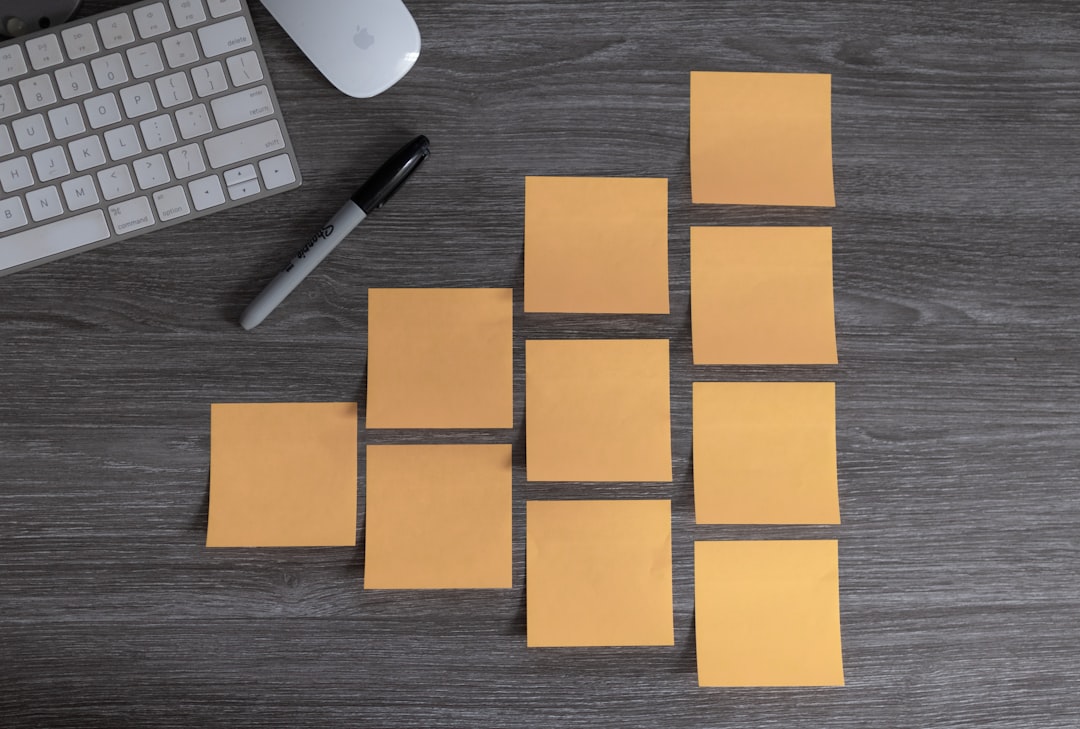
Someone comments on the wrong file. A deadline gets missed. Two people edit the same thing. It’s ok! Learning to collaborate is like riding a bike. You tip over a few times, then glide.
Just do a check-in:
- Are we using tools the right way?
- Does everyone know the current version and who owns what step?
- Should we set shorter feedback loops or clearer deadlines?
Invite team members to suggest improvements. Great design starts with great teamwork.
Wrap-Up: Making Logo Collaboration a Breeze
Designing a logo should be creative, not chaotic. With the right approach, your team can turn dozens of ideas into one beautiful, approved, final logo—without the stress.
Remember these essentials:
- Use clear and kind comments
- Get approvals the smart way—track them!
- Lock versions to avoid messy edits
- Use tools that help, not hurt
- Celebrate progress together
So start that logo project with confidence. You’ve got the ingredients. Now go cook up something amazing—together.

