For movie buffs and TV series fanatics, understanding every single line of dialogue is not just a luxury—it’s a necessity. Whether you’re watching a fast-paced action flick or a dialogue-rich drama with heavy accents, missing a line can ruin an entire scene. That’s where subtitles come to the rescue. For those using Stremio as their media hub, there are plenty of powerful tricks you can use to improve subtitle accuracy, timing, language, and readability. These simple tweaks can make a world of difference in your viewing experience.
TLDR:
Stremio offers a number of subtitle customization options that can vastly improve your viewing experience. You can enhance visibility, adjust timing, change language packs, and even load your own subtitle files manually. Choosing the right font, size, and background significantly boosts readability. Furthermore, third-party subtitle sources and synchronization fixes can make your media easier to follow, especially in noisy or complex scenes.
Why Subtitles Matter More Than You Think
Subtitles aren’t just for those who are hearing impaired or watching foreign-language films. Everyone can benefit from them:
- Accents or regional dialects can be difficult to understand
- Fast-talking characters often skip over critical info
- Background noise or muffled audio can make scenes incomprehensible
- Learning a new language? Subtitles can help reinforce vocabulary
When used right, subtitles can dramatically improve how well you follow the plot, character development, and emotional tone. Let’s dive into the top tricks to get the most out of subtitles in Stremio.
1. Activate and Choose the Optimal Subtitle Source
Stremio doesn’t limit you to just one subtitle source. It integrates with several subtitle libraries such as OpenSubtitles. You can also use addons to expand subtitle availability.
Here’s how to choose or switch subtitle sources:
- Click on the gear icon in the video player
- Select Subtitles
- Pick from available language-options or use an addon for extra subtitle databases
Sticking with well-rated subtitle packs from community-approved sources increases timing and translation accuracy.
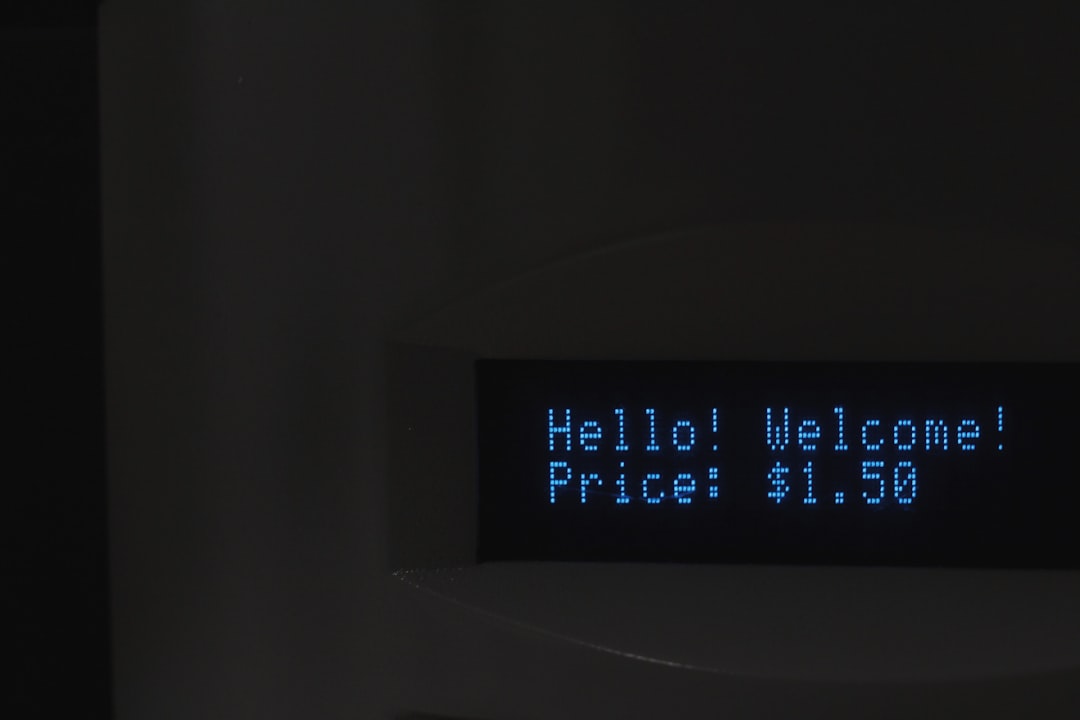
2. Adjust Subtitle Font and Size for Better Readability
Nothing is worse than straining your eyes to read tiny text or losing crucial lines due to color clashes. Stremio allows users to customize the font, size, and even style of their subtitles for better visibility.
To change subtitle styling:
- Go to the Settings menu (use the gear icon)
- Choose the Subtitles tab
- Customize Font type, Size, and Color
Pro Tip: A medium-large font in white color with black outline offers the best clarity on both light and dark scenes.
3. Manual Subtitle Sync: Fix Delayed or Rushed Text
Sometimes you find the perfect subtitle file, but it’s a few seconds off from the audio. Instead of searching endlessly for a perfect match, just use manual sync options to fix the timing.
Steps to sync subtitles manually:
- While playing a video, open the player settings
- Head to the Subtitles section
- Use the synchronization slider or increment buttons to adjust timing in milliseconds
With just a few minutes of fine-tuning, you can modify the timing until the subtitles perfectly match the spoken dialogue.
4. Download External Subtitles for Rare Content
Let’s face it—sometimes Stremio’s built-in databases don’t have subtitles for lesser-known documentaries, independent films, or old classics. In that case, downloading SRT files from known subtitle websites like OpenSubtitles.org or Subscene.com can be a lifesaver.
Steps to add your own subtitles:
- Download the SRT file that matches your movie file
- Drag and drop it into the Stremio player while your movie is running
- Sync if needed, using the subtitle settings
This trick gives you access to subtitle versions in multiple languages and even fan-made, ultra-precise translations.
5. Use Subtitles While Muted or in Noisy Environments
Trying to finish a show while someone’s sleeping or while on public transport? Engage subtitle mode and mute or lower your volume. You won’t miss critical dialogues and can continue binge-watching in peace.

6. Customize Subtitle Placement for Better Viewing
Another overlooked feature is the ability to adjust where subtitles appear on-screen. Depending on your TV size or how far you sit from the screen, moving subs up or down can make a difference.
To reposition subtitles:
- Go to Settings > Subtitles
- Find the Position setting (top, bottom, or custom offset)
This is particularly useful if you’re watching content with on-screen text already at the bottom, like foreign signs or in-game HUDs in streaming gameplay videos.
7. Pair with Language Translation Tools
If you’re watching content in a language you’re trying to learn, you might benefit from dual-language subtitle addons or translation extensions. Some third-party tools can show two languages simultaneously or provide a translation pop-up when hovering over words.
Pairing Stremio with browser extensions or external apps like Google Translate can give you an immersive and educational experience.
8. Subtitle Hotkeys for Instant Control
Keyboard warriors rejoice—Stremio lets you perform subtitle actions through hotkeys:
- G/H: Delay or advance subtitle timing
- V: Toggle subtitle display on/off
- B: Cycle through subtitle files
Once you become familiar with these keyboard shortcuts, you’ll navigate and fine-tune your subtitles in real-time without pausing the movie.
9. Save Settings for All Media
If you’re comfortable with your customizations—like font size or sync preferences—save them as default. That way, you won’t need to tweak subtitles every time you start a new movie.
To save subtitle settings globally:
- Go to Settings
- Choose Subtitles
- Tick the checkbox for “Apply to all videos”
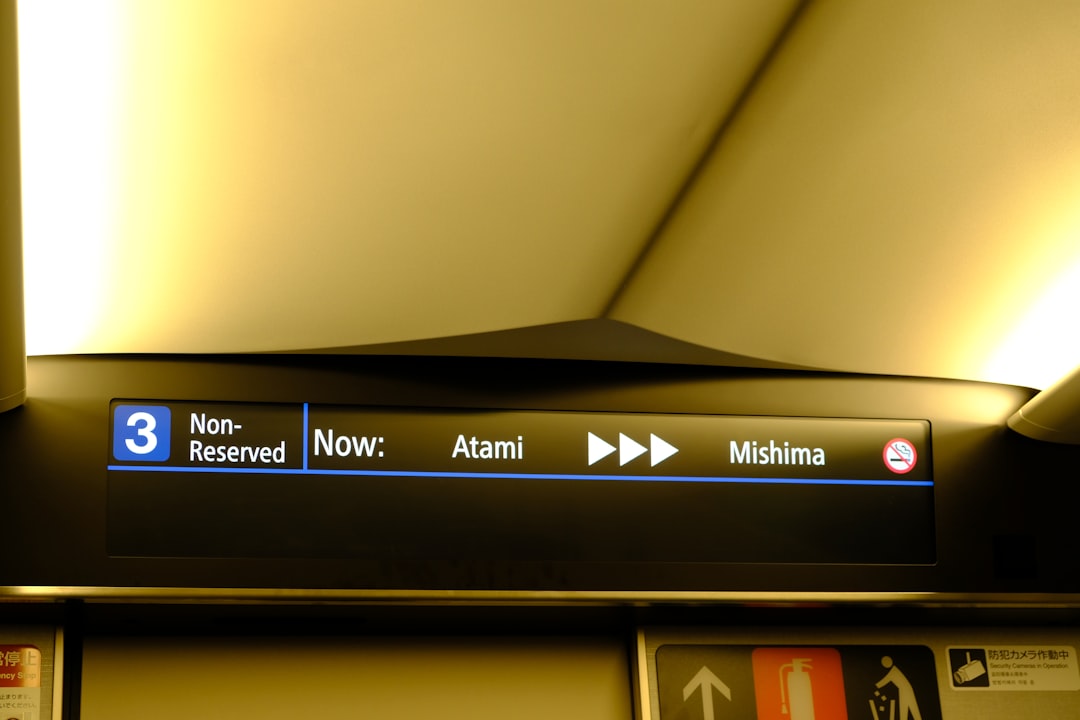
10. Add Subtitle Addons for Niche Content
Stremio offers specific addons not only for content discovery but for subtitles too. Some niche addons cater to specific genres or languages, greatly improving subtitle availability and relevance for hard-to-find materials.
To explore:
- Open the Addon Catalog in the app
- Search for “Subtitles”
- Install addons like OpenSubtitles, Subztv, or LocalSubtitles
Final Thoughts
With just a few modifications and some hidden tricks, subtitle functionality in Stremio can go from basic to brilliant. Whether you’re watching for entertainment, education, or background ambiance, optimizing subtitles ensures you grasp every joke, whisper, and plot twist without rewinding a single frame. Enjoy your media with clarity and comfort.
Frequently Asked Questions (FAQ)
- Q: Can I use multiple subtitle sources in Stremio?
A: Yes. Using addons, you can access multiple subtitle providers like OpenSubtitles and Subztv. - Q: How do I fix out-of-sync subtitles?
A: Use the subtitle synchronization feature available in the video player settings, or keyboard shortcuts like G/H to adjust delay. - <strong


