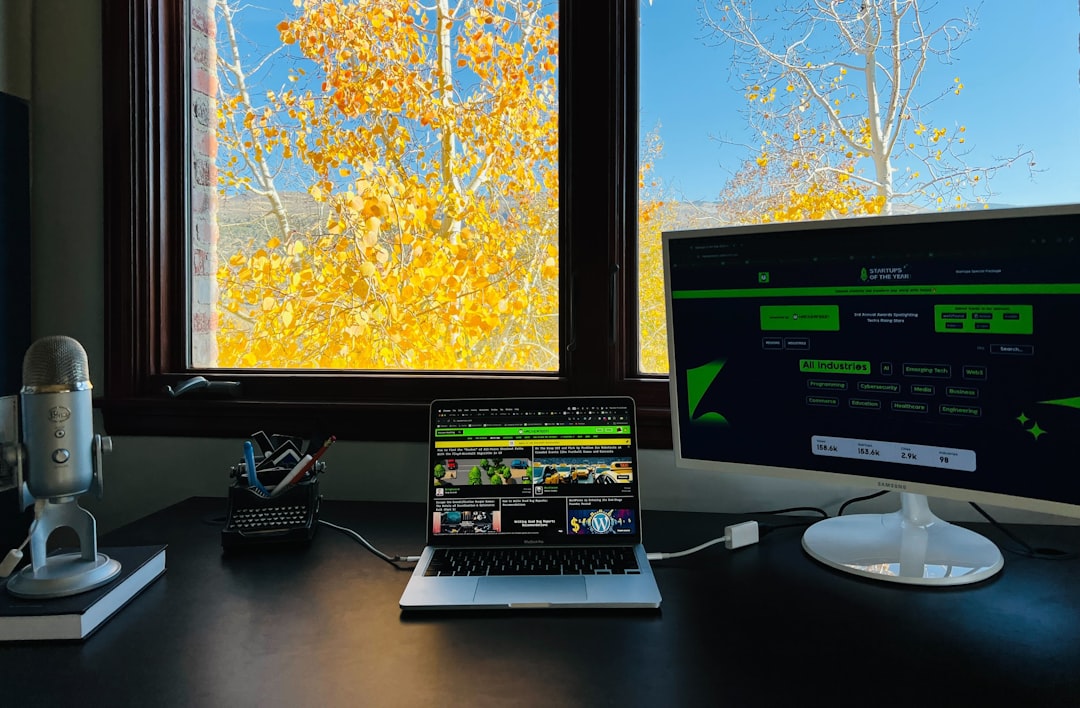AutoHotkey (AHK) is a powerful and flexible scripting language designed for Windows. It allows users to automate repetitive tasks, remap keys, create complex macros, and even build simple user interfaces. If you are just starting with AutoHotkey or exploring ways to streamline your daily computing workflow, learning how to save a script as an AHK file is a critical first step. This article provides a comprehensive guide on how to write and save your first script, ensuring it runs seamlessly on a Windows environment.
What Is an AHK File?
An AHK file is a plain text file that contains written instructions in the AutoHotkey scripting language. These instructions can include everything from simple key remaps to advanced conditionals and loops. Windows does not natively recognize these scripts unless you have the AutoHotkey interpreter installed, so understanding how to properly save and execute these files is essential for successful scripting.
Step-by-Step Guide to Saving a Script as an AHK File
Before you can save a script as an AHK file, you must first create the script and ensure the correct file format. Here’s how to do it:
1. Install AutoHotkey
The first and most important step is to install AutoHotkey on your system. Without the interpreter, your scripts cannot be executed.
- Visit the official AutoHotkey website at https://www.autohotkey.com/
- Click on the Download button and choose the appropriate installer for your version of Windows.
- Run the installer and follow the on-screen instructions to complete the installation.
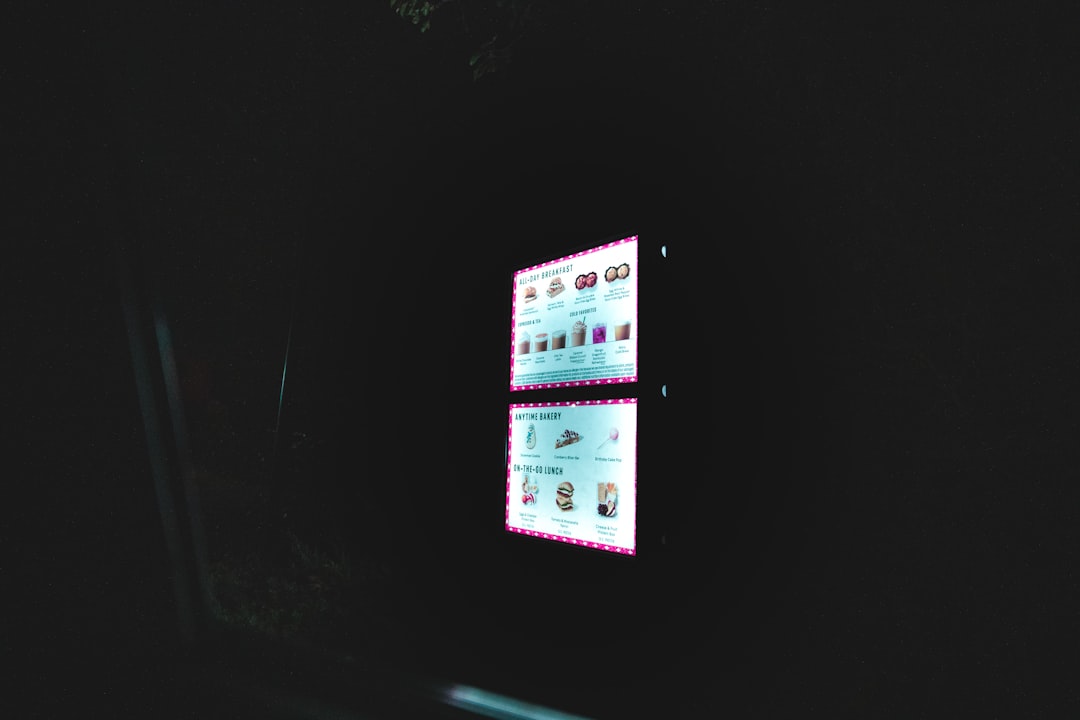
2. Create a New Script
Once AutoHotkey is installed, you can begin creating your script. You don’t need any special software to write AHK scripts — a simple text editor like Notepad will suffice.
- Open Notepad or a preferred text editor (e.g., Notepad++, Visual Studio Code).
- Write your script using valid AutoHotkey syntax. For example, a simple script might look like this:
#NoEnv SendMode Input ^j::Send Hello, this is a test script!
In this script, pressing Ctrl + J will output the line “Hello, this is a test script!”
3. Save the Script with the .ahk Extension
Now comes the most crucial step — saving your file with the correct extension:
- In your text editor, click on File > Save As.
- In the File name field, type a descriptive name followed by .ahk. For example:
MyFirstScript.ahk - Change the Save as type to All Files.
- Make sure the Encoding is set to UTF-8 if your script contains non-ASCII characters.
- Click Save.

By following the above steps, you’ve effectively created an executable AHK script.
Running Your AHK File on Windows
Once your script is saved, using it is as simple as double-clicking the file. As long as the AutoHotkey interpreter is installed, your script will be loaded into memory and will begin listening for the hotkeys or commands defined within it.
Here’s how to run and manage your AHK file effectively:
- Double-click the .AHK file: This launches the AHK runtime and runs your script in the background.
- Check for the green “H” icon in your system tray — it indicates the script is running.
- Right-click the tray icon to open options such as Pause Script, Edit Script, and Exit.
This tray icon provides useful controls and feedback, especially helpful when managing multiple scripts simultaneously.
Editing an Existing AHK Script
To make changes to your script in the future, follow these simple steps:
- Right-click the AHK file and select Edit Script. This will open the file in your default text editor.
- Make the desired changes or enhancements to the code.
- Save the file (Ctrl+S) and close the editor.
- To apply changes, right-click the tray icon and choose Reload Script.
Tips for Naming and Organizing Your Scripts
A good naming convention and folder organization will help maintain a neat scripting environment, especially if you start creating multiple scripts. Consider the following tips:
- Use descriptive names: Instead of script1.ahk, use VolumeControl.ahk or BrowserHotkeys.ahk.
- Create a dedicated folder: Store all your AHK files in one location for easier access and backup.
- Use version control: If you’re advancing in complexity, consider using Git to manage revisions of your scripts.
Keeping scripts well-labeled and categorized will save you significant time in the long run.
Advanced: Compiling Scripts into Executables
While not required for personal automation, advanced users may want to compile their AHK scripts into standalone executables (.exe). This allows scripts to be shared with others who may not have AutoHotkey installed.
To compile a script:
- Right-click the AHK file.
- Select Compile Script. This will create an EXE file in the same directory.
This executable can now be run on any compatible Windows machine without requiring AutoHotkey.
Common Errors When Saving AHK Files
Beginners often run into problems when saving the script incorrectly. Here are some common mistakes and how to avoid them:
- Wrong file extension: Saving the file as .txt instead of .ahk. Always double-check the extension.
- Incorrect save type: Forgetting to select All Files in the “Save As” dialog will result in a misleading file name like
script.ahk.txt. - Permission issues: Trying to save a file in a protected system directory (like Program Files). Always save in user directories unless you have admin rights.
Conclusion
Saving a script as an AHK file on Windows is a straightforward but essential process for effective scripting. With AutoHotkey, the potential for productivity and automation is immense — provided the scripts are correctly written, saved, and executed. From simple keyboard shortcuts to powerful system automation, it all starts with properly creating and saving your AHK file.
Whether you’re a casual user trying to reduce repetitive work or an advanced user building robust workflow automation, understanding how to save and manage your AHK scripts is the first step toward mastering AutoHotkey.

With diligent practice and good file management habits, you can turn even the most mundane computing tasks into streamlined operations — saving time, effort, and mental energy in the long run.