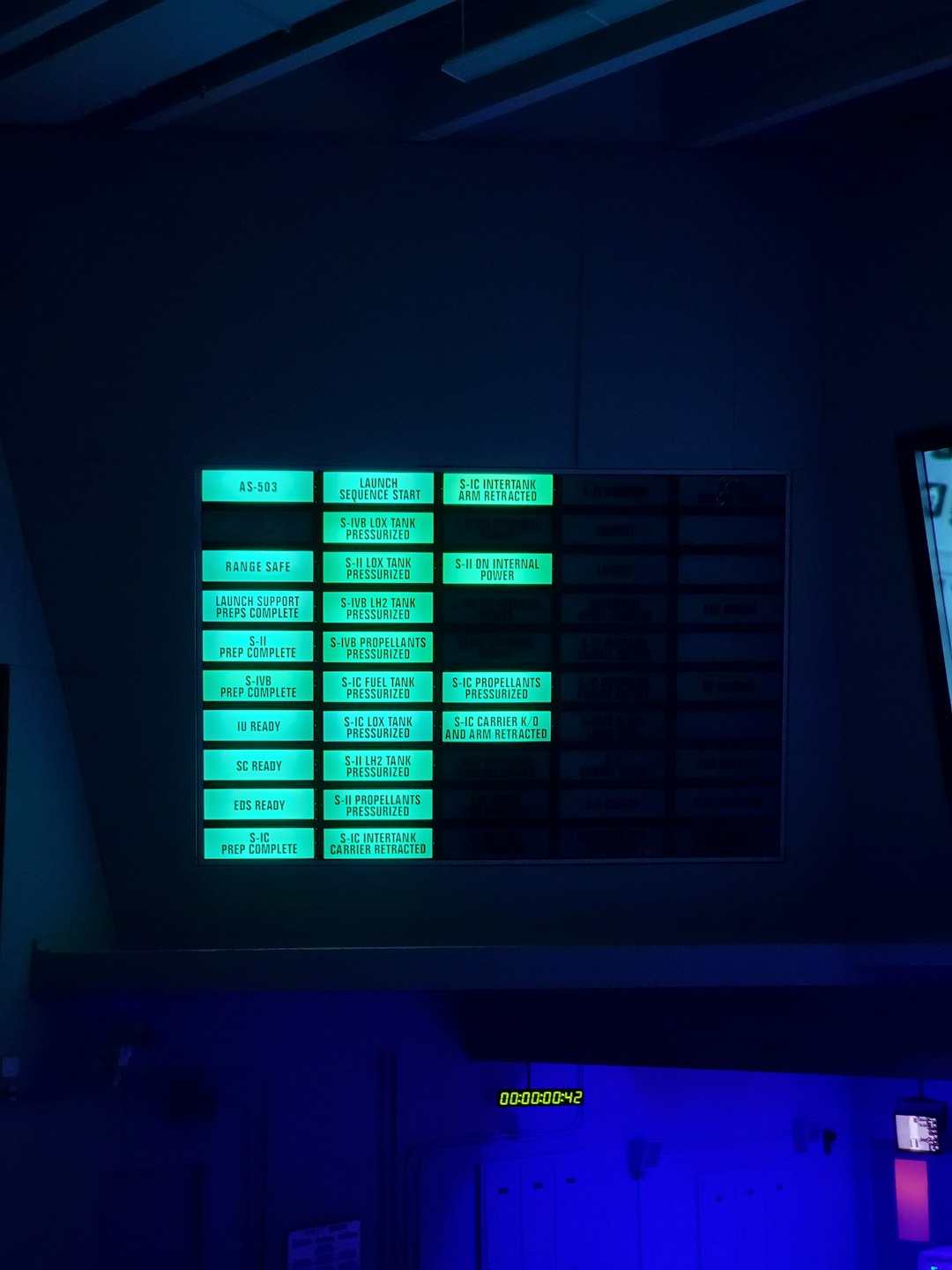Ever stumbled upon a mysterious file ending in .dat? You’re not alone. DAT files can be confusing. They look spooky because they don’t tell you much about what they do. But don’t worry! We’re here to crack the code and make things super simple.
So, What Is a DAT File?
A DAT file is short for “data” file. That’s not very specific, is it? That’s because .dat files can be used for just about anything.
Usually, a DAT file contains raw data that a program uses or saves. This data might be text, video, configuration info, or some other kind of content. They’re kind of like mystery boxes — what’s inside depends on the app that created them!
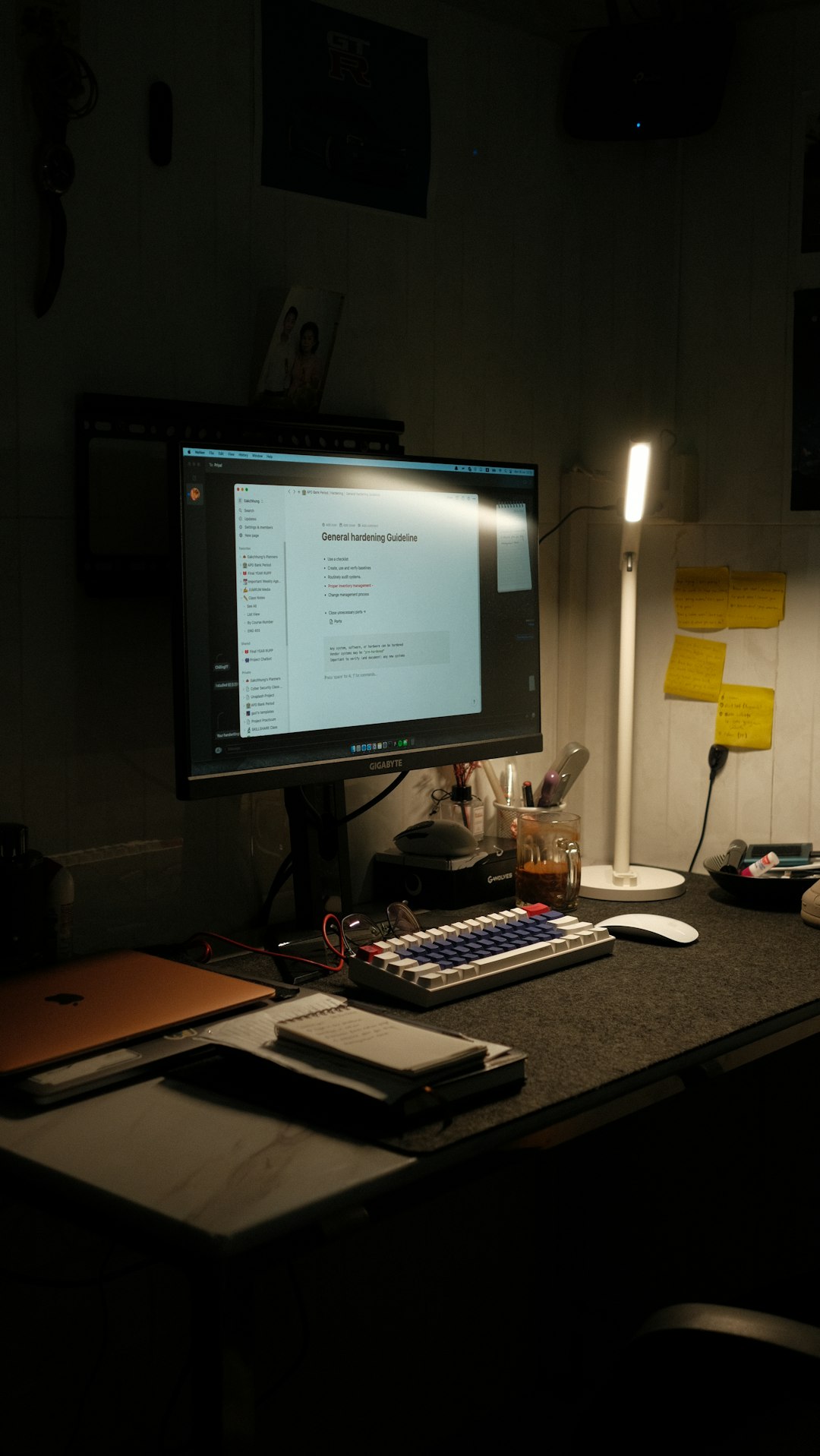
Where Do DAT Files Come From?
You might find them in folders attached to programs or emails. Here are some common places they show up:
- Software installation folders
- Email attachments (especially from Microsoft Outlook)
- Game data files
- Configuration settings for programs
You rarely make them yourself. Usually, an app does it for you.
Are DAT Files Dangerous?
Not all DAT files are dangerous. But you do need to be careful. Sometimes, a virus or malware can hide in a file with a .dat extension. So if you get a DAT file from someone you don’t know, don’t open it right away. Run it through a virus scanner first!
How to Open a DAT File (The Smart Way)
Here comes the fun part: figuring out how to open it!
1. Try a Text Editor
The easiest first step is to open it with a text editor. That means using something like:
- Notepad (Windows)
- TextEdit (Mac)
- Notepad++ (a fancier free option for Windows)
Here’s how:
- Right-click the DAT file
- Select “Open with”
- Pick your text editor
If you see readable text, congrats! It’s a text-based DAT file. You’re in! If you see weird characters and chaos, it might be something else — like video or encrypted data.
2. Check the Source
Another trick is to remember where the DAT file came from. For example:
- If Outlook gave it to you, it might be an email attachment. You can use Winmaildat.com to decode it.
- If a video app created it, try opening it with VLC Media Player.
- If it’s part of a game or software, leave it alone. The app will use it correctly by itself.
3. Rename the File Extension
This is a bit of a hack — but sometimes it works! If you’re pretty sure it’s a different kind of file (like a video), try changing the extension. For example:
coolfile.dat → coolfile.mp4
Then, try opening it with your video player. If that doesn’t work, just change it back to .dat.
Quick Tip: Make sure your computer shows file extensions! In Windows, go to File Explorer > View > check “File name extensions.”
Helpful Software to Open DAT Files
Here are some tools that can often crack the code of a DAT file:
- VLC Media Player – Great for audio or video DAT files
- Notepad++ – Handy for reading DATs full of text or code
- Winmaildat.com – Use this online tool if you got the DAT in an email
- Hex Fiend (for Mac) – Shows you the “guts” of any file
Different tools work best with different DAT types. That’s why step 1 (text editor) is a smart move to start with.
Real-Life Examples
Let’s look at some actual cases to make things even clearer:
Example 1: Email Attachment
You open your email and see a weird “winmail.dat” file. Don’t panic! This happens when an Outlook user sends rich-text messages.
Just upload that file to Winmaildat.com and boom — it gives you the real message or file inside.
Example 2: Video or Movie
You downloaded an old movie pack, and one file ends in .dat. Try opening it in VLC! If it starts playing a video — nice job! You solved the puzzle.

Example 3: Game Save or Mod
Some computer games use .dat files to store game saves or cool mods. Don’t edit these unless you know what you’re doing. The game reads them automatically.
Can You Create a DAT File?
Sure, you can! But it’s probably not that useful in everyday life unless you’re a coder or developer.
You can make one with a text editor. Just save it as filename.dat.
1. Open Notepad 2. Write something fun like “Hello DAT world!” 3. Click File > Save As 4. Name the file as hello.dat 5. Choose “All Files” as file type
Tada! You just made your own DAT file.
How to Convert a DAT File
Sometimes you want to turn a DAT into something easier to use — like a .txt or .mp4 file. Here’s how:
Using a File Converter
There are online tools like:
- Zamzar.com
- CloudConvert.com
Upload your DAT file, pick a new format, and let the magic happen.
Caution: If the DAT file has sensitive info, be careful using online services.
What If Nothing Works?
Uh oh. Tried everything and you’re still stuck? Here’s what you can do:
- Use a hex editor to peek into the file’s content
- Ask the person who sent it to you for more info
- Google the file name, especially if it came from an app or program
Sometimes the best move is to let a program handle it. If the file belongs to an installed app, leave it alone.
Wrapping It Up
DAT files are strange little creatures. But they’re not as scary as they seem!
Here’s a quick summary of what you just learned:
- DAT files store data for apps
- You can open many with text editors or VLC
- Some come from emails — use online tools to decode them
- If all else fails, ask or research before messing with it
No more fear of the unknown .dat! Next time you see one, smile and say, “Challenge accepted!”