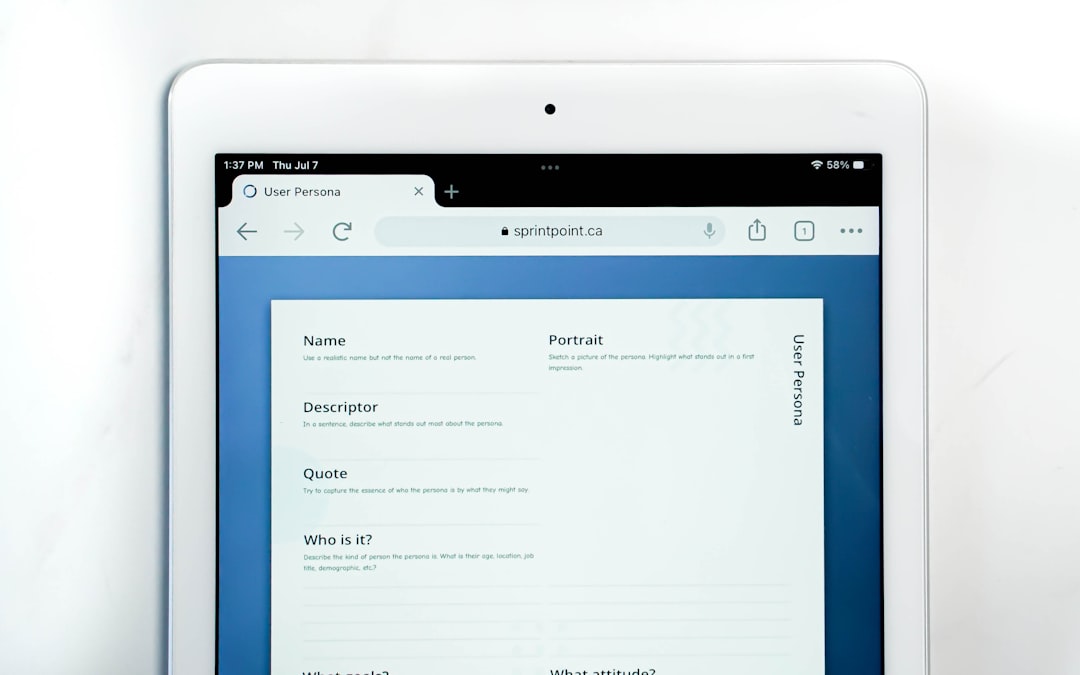If you’ve ever used a Mac, you may have come across a file that ends in .pages. It probably looked something like Homework.pages or MyDocument.pages. But then you tried opening that file on a Windows computer and… nothing happened. Uh-oh!
Don’t worry! You’re not alone. Many people run into this weird file extension and wonder what they’re supposed to do with it. Let’s break it all down in a fun and simple way.
What Is a .PAGES File Anyway?
A .pages file is created by Apple Pages. That’s Apple’s version of Microsoft Word. It’s part of the iWork suite, which is Apple’s collection of productivity apps.
So basically, a .pages file is just a document. It might be a letter, a resume, a report, or even a cool party invitation full of images and colors. People use Pages to create documents on Mac, iPhone, and iPad.
But here’s the problem—Windows doesn’t know what to do with .pages files. It’s like trying to put a square peg in a round hole. No matter how hard you double-click, Windows won’t open it on its own.
So How Do You Open a .PAGES File on Windows?
Good news! You’ve got options. Let’s look at a few easy ways to open or convert a .pages file so your Windows PC doesn’t feel left out.
1. Use iCloud (No Mac Required!)
This is probably the easiest method and it’s totally free. All you need is an Apple ID. If you don’t have one, you can sign up at iCloud.com.
- Go to iCloud.com in your browser.
- Sign in with your Apple ID.
- Click on the Pages icon.
- Upload your .pages file by clicking the gear icon and selecting Upload Document.
- Once it’s uploaded, click to open it. Now you can see the document!
- Want to save it as a Word file? Click the three dots in the corner and select Download a Copy > Word.
This way, you get a .docx version of the document that your PC can easily open in Word.
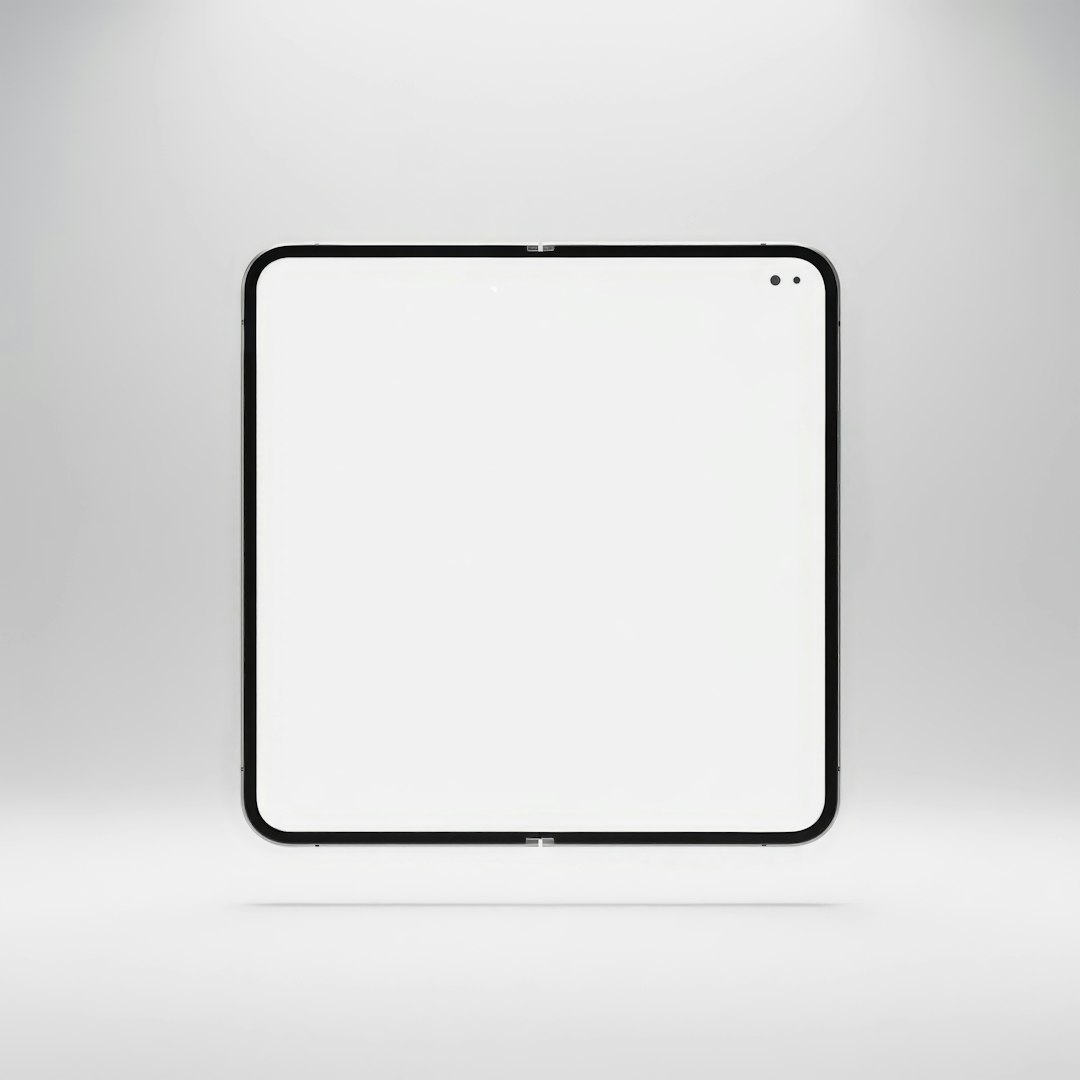
2. Ask Your Friend to Export It for You
If a friend sent you the .pages file and they happen to own a Mac, they can save you some time. Here’s what they need to do:
- Open the document in Pages on their Mac.
- Click File > Export To > Word.
- Send you the new .docx version.
Done! Now you can view the file easily on your Windows computer.
3. Rename the File Extension (Only Works Sometimes)
This trick might help if you don’t need to edit the document and just want to view its contents.
- Make a copy of the .pages file so you don’t ruin the original.
- Right-click the copy and click Rename.
- Change the file extension from .pages to .zip.
- Double-click to open the zip folder.
- Look inside for a folder named QuickLook. Inside you’ll find a Preview.pdf or Preview.jpg.
- This file lets you view what the .pages document looked like!
Warning: This won’t always work, and you definitely won’t be able to edit the file. But it’s a handy trick when you just need to read the document quickly.
4. Use an Online File Converter
This method can also work well, though it’s a bit of a wild card. Some websites offer free file conversion services.
Some popular ones include:
Just upload your .pages file and choose to convert it to .docx (Word format) or even .pdf. Then download the new file to your PC and open it!
Tip: Make sure to use trusted sites and double-check whether they keep or delete your file afterwards. Privacy matters!
Can I Edit a .PAGES File on Windows?
Kind of! If you use the iCloud method, you can edit the document in your browser. That’s right—you can make changes, add text, and even adjust images, all without a Mac.
Once you’re done editing, just export it as a Word or PDF file for your Windows collection.
Bonus Tip: What If I Email Someone a .PAGES File?
If you’re on a Mac and emailing a document to someone using Windows, it’s always best to export it to Word or PDF first. That way, they won’t have to go through all these hoops just to read your brilliant ideas!
Here’s how to export in Pages:
- Open your file in Pages.
- Click File > Export To and pick Word or PDF.
- Then attach the new version to your email.
Easy and polite!
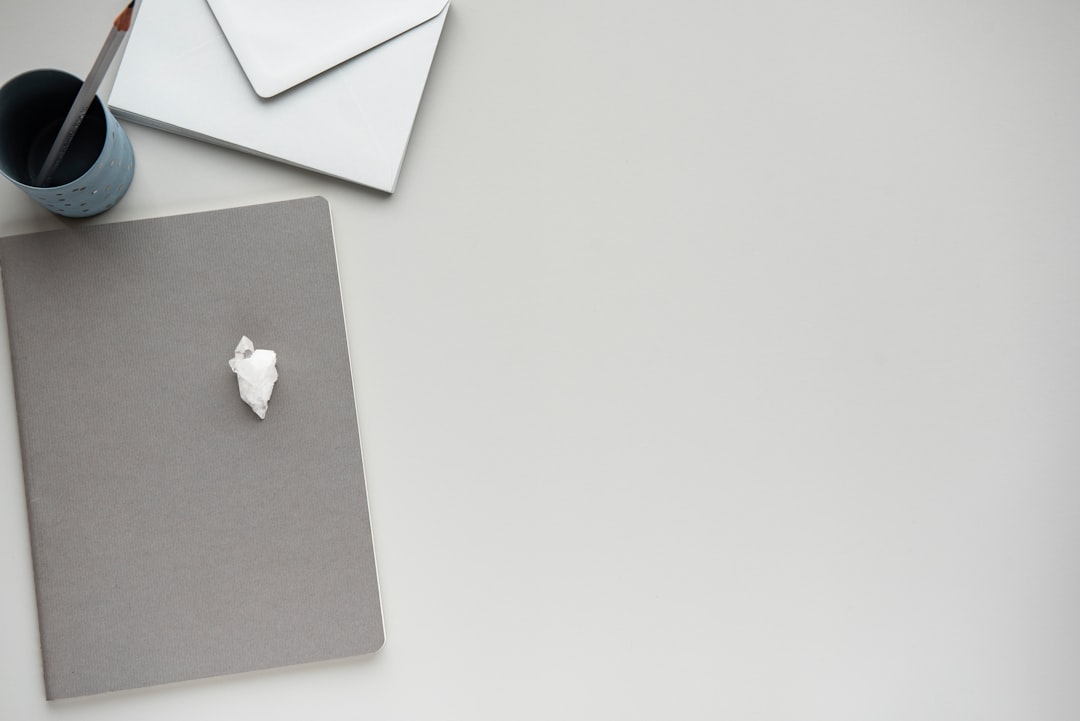
Recap: Opening .PAGES Files on Windows
Let’s wrap it up with a quick summary:
- .pages files are created by Apple’s Pages app, part of iWork.
- Windows doesn’t open them by default.
- You can view and convert .pages files by:
- Using iCloud.com
- Converting it on a Mac (ask a friend!)
- Renaming the extension to .zip (to preview)
- Using online converters
Final Thoughts
.PAGES files might seem mysterious at first, especially on a Windows PC. But now you know the secrets! With a few clicks—and maybe a little help from the cloud—you’ll be reading and editing like a pro.
No Mac? No problem. You’ve got this!