Running applications as an administrator is an essential task for many Windows users, especially for tasks that require elevated permissions such as system configuration, software installation, or advanced troubleshooting. While there are numerous ways to launch an app with administrative privileges, using the Run dialog via the Windows Key + R shortcut is one of the quickest and most convenient. This guide will walk users through how to launch any app as an administrator using this simple method.
Why Launch Apps as Administrator?
Windows implements a security feature called User Account Control (UAC) to help prevent unauthorized changes to the operating system. Some programs need administrator privileges to perform specific actions like:
- Changing system settings
- Accessing protected files or directories
- Installing or uninstalling software
- Running scripts or services
Without running these applications as an administrator, users may encounter errors or incomplete tasks, making elevated access a necessity for certain operations.
The Power of the Windows Key + R Shortcut
The Windows Key + R shortcut opens the Run dialog, a handy tool for quickly launching programs, opening folders, or accessing system utilities using a short command or path. While the Run window typically launches apps with standard user permissions, there are easy workarounds to run commands with elevated rights.
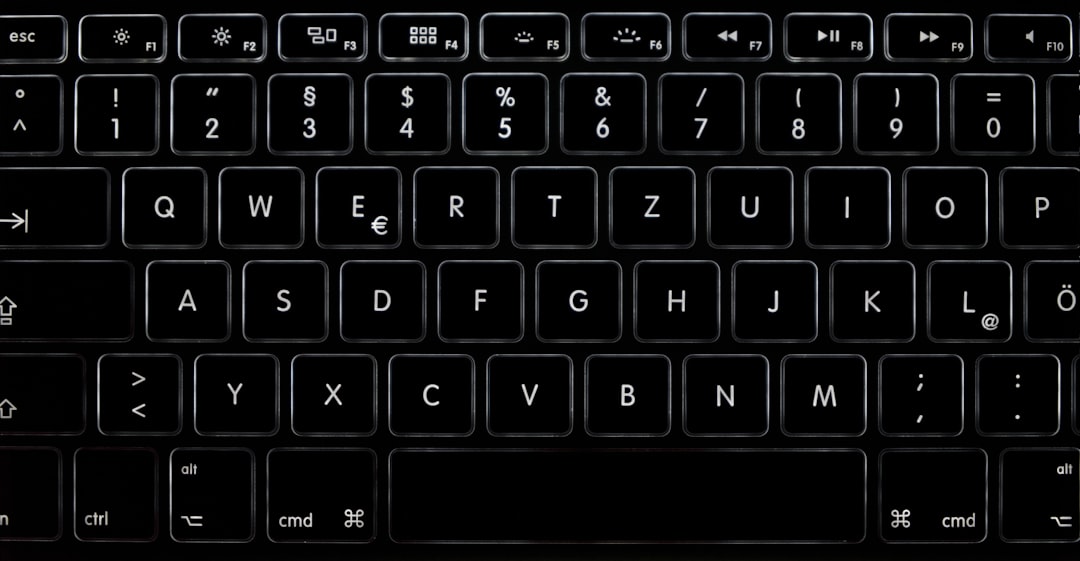
Method 1: Use Ctrl + Shift + Enter After Typing the Command
This is the simplest and fastest method to launch any app as an administrator when using the Run dialog. Here’s how:
- Press Windows Key + R to open the Run box.
- Type the name of the program (e.g.,
cmdornotepad). - Instead of pressing Enter, hold down Ctrl + Shift and then press Enter.
By holding Ctrl + Shift, you instruct Windows to launch the command with elevated (administrator) privileges. A UAC prompt will appear, asking you to confirm the action. Click Yes to proceed.
Advantages of This Method
- No additional steps after the command is typed
- Quick response and user-friendly
<liWorks for both built-in apps and third-party executables that are in the system path
Method 2: Use Task Manager’s Run New Task Feature
If for any reason the Windows Key + R dialog doesn’t work, or if a user prefers a graphical interface, Task Manager provides a similar option.
- Press Ctrl + Shift + Esc to open Task Manager.
- Click File > Run new task.
- Type the command or path of the app.
- Check the box Create this task with administrative privileges.
- Click OK.
While slightly more involved, this method gives you additional flexibility and a checkbox to explicitly request administrator rights.
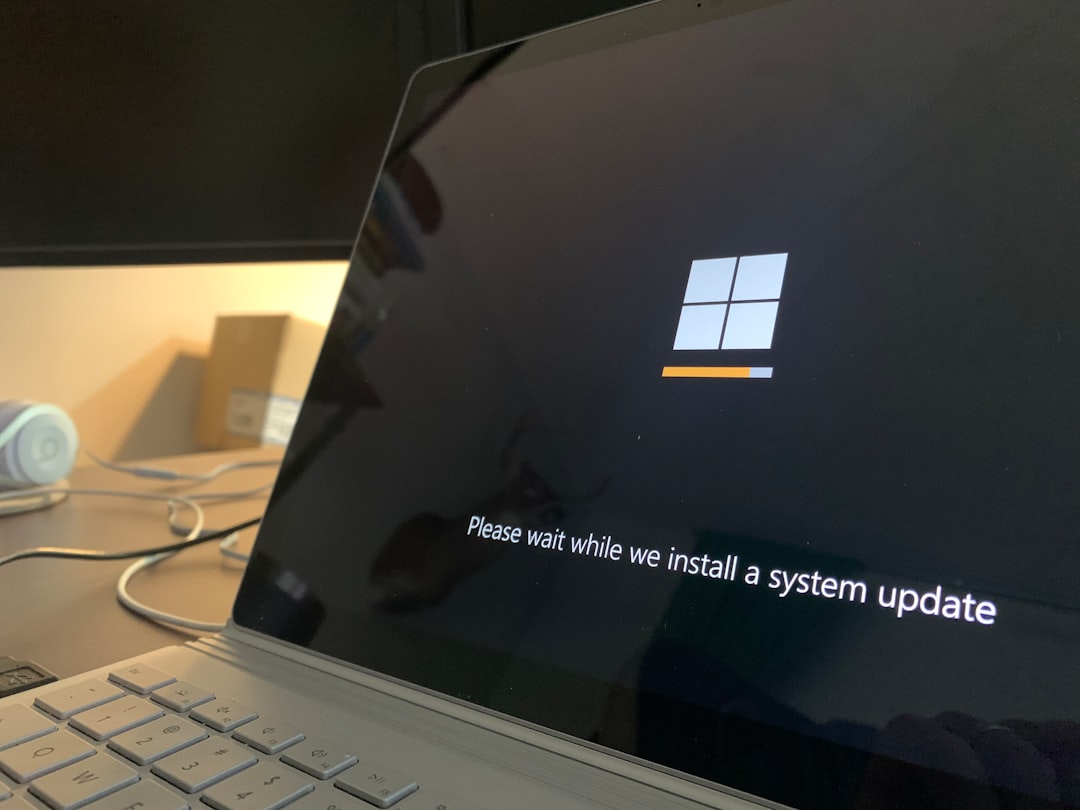
Common Apps You Might Want to Run as Administrator
- cmd – Command Prompt for system-level scripting
- powershell – For powerful automation and administrative tasks
- regedit – Windows Registry Editor
- dism – Deployment Image Servicing and Management tool
- msconfig – System Configuration utility
Additional Tips for Efficiency
If you find yourself frequently running a specific application as administrator, consider these additional productivity tips:
- Create a desktop shortcut: Right-click the app, select Properties, go to the Shortcut tab, click Advanced…, and check “Run as administrator.”
- Pin to Start or Taskbar: For quick access, right-click the app’s shortcut and choose Pin to Start or Pin to Taskbar. Right-click again from there and select Run as administrator.
- Use Compatibility Settings: You can configure an app to always run as administrator in the shortcut’s properties under the Compatibility tab.
Caution When Running as Administrator
Because running apps with administrative permissions gives them wide access to your system, it’s important to be cautious:
- Only run trusted applications.
- Avoid entering sensitive information if you’re not sure of the app’s origin.
- Refrain from executing commands copied from untrusted websites.
Misuse of elevated privileges can lead to security vulnerabilities, accidental system misconfiguration, or even data loss.
Conclusion
Using the Windows Key + R shortcut in combination with Ctrl + Shift + Enter empowers users to quickly and securely run apps as administrators without the need for extra tools or configuration. This productivity tip is especially useful for system admins, power users, or anyone frequently managing their computer beyond basic use.
Whether you’re writing automation scripts in PowerShell, editing registries, or troubleshooting apps, mastering this shortcut can save time while keeping operations streamlined. Add it to your toolkit and improve your efficiency today!
FAQ
- Can I run third-party apps as admin using Run dialog?
- Yes, as long as the app’s executable is in your system PATH or you provide the full path, you can run it with admin rights using Ctrl + Shift + Enter.
- Why doesn’t Ctrl + Shift + Enter work in the Run dialog?
- Make sure you’re holding both Ctrl and Shift before pressing Enter. If it still doesn’t work, your Windows installation may have restricted UAC configurations, or group policies may block elevation.
- Can I disable UAC prompts permanently?
- Yes, but it’s not recommended due to security risks. Disabling UAC lowers the system’s defenses, making it more vulnerable to malware.
- Can I use this method to launch scripts or batch files?
- Yes. Type the full path of the script (e.g.,
C:\Scripts\install.bat) and hit Ctrl + Shift + Enter to run it as administrator. - Is there a difference between right-clicking an app and selecting “Run as administrator” versus using this shortcut?
- Functionally, both methods provide the same elevation. The difference lies in the method of execution—one is via GUI, the other is using a quick keyboard shortcut.


