Receiving the “Webcam is being used by another application” error on Windows 10 can be frustrating, especially when you’re trying to join an important video call or record using your camera. This issue typically arises due to background processes, outdated drivers, or app permissions conflicts. Thankfully, there are several reliable solutions to fix this problem quickly and get your webcam working again.
Common Causes of the Error
Before diving into the solutions, it’s important to understand what might cause this error:
- Background applications like Skype, Zoom, or Teams may be using the camera secretly.
- Driver issues resulting from outdated or corrupted webcam drivers can block access.
- Privacy settings in Windows 10 might be restricting access to the camera.
- Malware or unauthorized applications could be attempting to access your webcam silently.
Whatever the reason, the fix usually involves updating software, adjusting settings, or troubleshooting hardware. Follow the steps below in a logical order to fix the issue efficiently.
Step 1: Close Background Applications
More often than not, another app is already accessing the webcam. Here’s how to check and close it:
- Press Ctrl + Shift + Esc to open Task Manager.
- Look for apps like Zoom, Skype, Cisco Webex, and any unfamiliar background processes that could be using the camera.
- Select the app and click End Task.
Once you’ve ended these processes, try using your webcam again. If the issue persists, proceed to the next step.
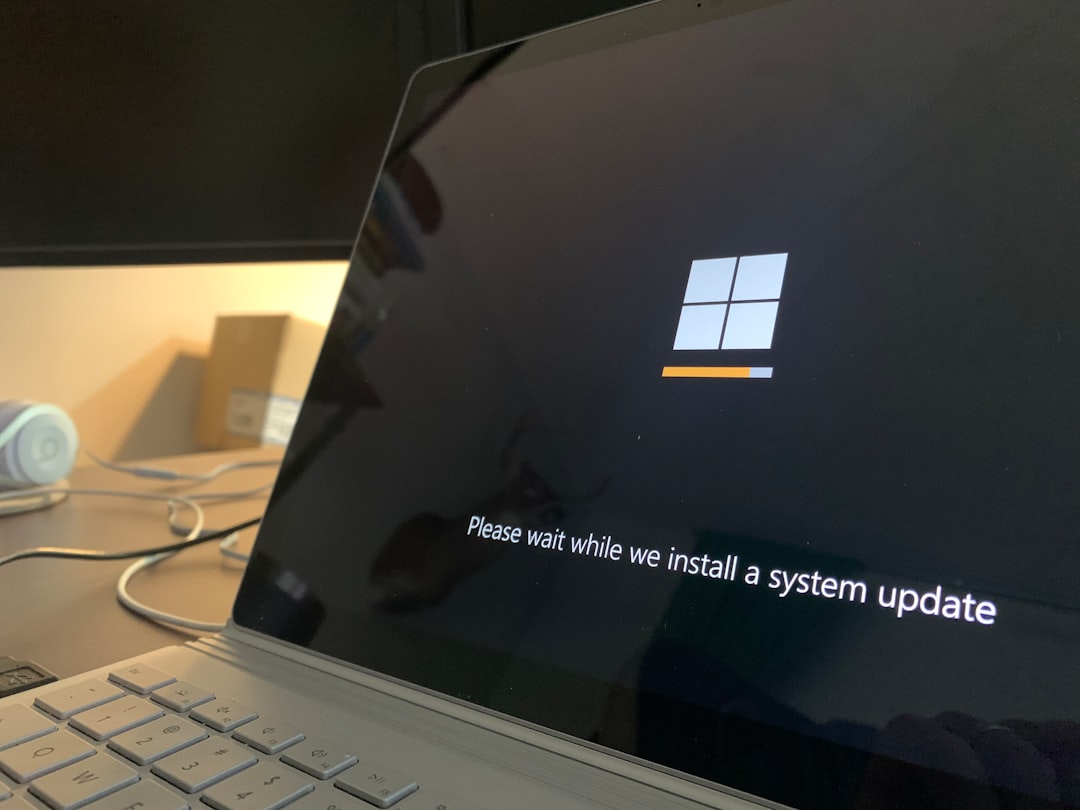
Step 2: Restart Your PC
Sometimes, a simple reboot is all it takes. Restarting your computer will:
- Terminate all background services that may be hijacking the webcam.
- Reset any temporary cache responsible for software conflict.
After restarting, launch the app that was showing the error message and check if the webcam functions correctly.
Step 3: Check Privacy Settings
Windows 10 includes robust privacy features — which can sometimes block your webcam. You need to allow apps to access your camera:
- Go to Settings > Privacy > Camera.
- Ensure the toggle under “Allow apps to access your camera” is turned On.
- Scroll down and confirm that the specific app (e.g., Zoom, Skype, etc.) has camera permissions enabled.
Once adjusted, restart the application and test your webcam again.
Step 4: Update or Reinstall Webcam Drivers
An outdated or corrupted driver may be preventing Windows from properly recognizing and using the webcam. Here’s how to fix it:
- Right-click the Start menu and select Device Manager.
- Expand the Cameras or Imaging Devices section.
- Right-click on your webcam and click Update driver.
- Select “Search automatically for updated driver software.”
If no updates are available or the camera still doesn’t work:
- Right-click the webcam again and choose Uninstall device.
- Restart the PC — Windows will attempt to reinstall the most recent driver automatically.
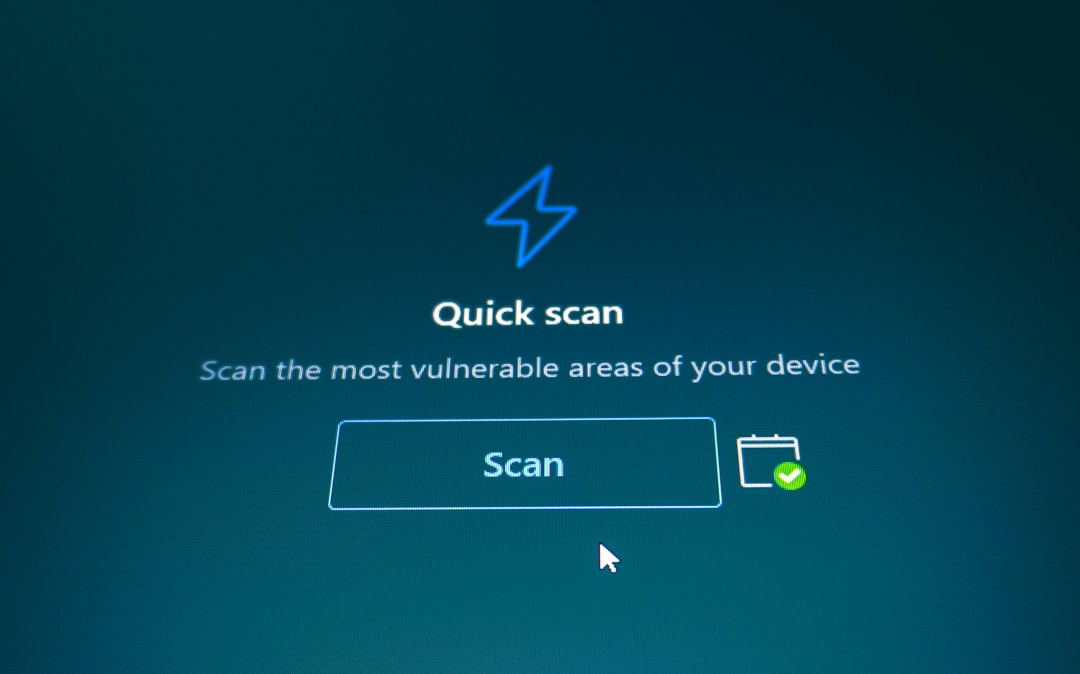
Step 5: Disable Security Software Temporarily
Some third-party antivirus programs come with privacy tools that block webcam access to protect against spurious apps. This often results in the device being seen as “in use” even when it isn’t. Temporarily disable your antivirus or security suite and check if that resolves the issue.
Always remember: re-enable your antivirus software immediately after testing to avoid exposing your system to security threats.
Step 6: Run the Windows Troubleshooter
Windows 10 includes built-in troubleshooters that can identify and fix hardware-related issues. To use it:
- Go to Settings > Update & Security > Troubleshoot.
- Click on Additional troubleshooters.
- Select Camera or Hardware and Devices and run the troubleshooter.
Follow the on-screen prompts. If an issue is detected, Windows will attempt to fix it automatically.
Step 7: Check App Conflicts or Malware
If nothing else works, it’s time to check for either unknown applications accessing the webcam or malware interference:
- Use Windows Security for a full system scan for viruses or spyware.
- In Task Manager, look out for unknown apps you don’t recall installing and remove them responsibly.
Also, make sure Windows 10 is updated to the latest build, as patches may include camera-related bug fixes.
Step 8: Check the Camera in Another App or Device
Try using your webcam in a different application such as Camera or Google Meet. If it still gives an error, the problem could be hardware-related. Alternatively, try the camera on another device (if it’s an external webcam) to verify functionality.
Preventing Future Issues
Now that your webcam is working, here are a few tips to prevent this error from popping up again:
- Always close video apps like Skype or Zoom after use.
- Keep device drivers and Windows 10 updated.
- Use reliable security software that doesn’t block webcam access arbitrarily.
- Frequently check permission settings after Windows updates.

Frequently Asked Questions (FAQ)
1. Why does my webcam show “Being used by another application”?
This error occurs when another program, either in use or running in the background, is already accessing the camera, preventing your app from doing the same.
2. How can I find out which program is using my webcam?
Use the Task Manager to identify and close active applications that may be using the webcam. Some antivirus software also has settings to display what apps are accessing your camera.
3. Can malware use my webcam in the background?
Yes. Malware can secretly access your webcam. If you’re facing unexpected webcam issues, running a full malware scan is strongly recommended.
4. Is the “Camera in use by another app” error limited to external webcams?
No, this issue affects both built-in and external webcams equally. The underlying cause is typically software-related, not hardware.
5. Why does restarting the computer fix the error temporarily?
Restarting ends all background processes, releasing the webcam. However, if the root issue (like system settings or outdated drivers) isn’t addressed, the problem may return.
6. What if all steps fail?
If none of the methods above solve the issue, there may be a deeper hardware fault. Try using the camera on another PC or consult a professional technician for hardware diagnostics.
Resolving webcam access issues on Windows 10 doesn’t have to be a hassle. By systematically following the steps above, most users can get their camera back to working condition in just a few minutes.


