Welcome to the world of Excel wizardry! 🎉 If you’re tired of scrolling through massive spreadsheets, we’ve got good news. With the FILTER function, you can find exactly what you need without lifting a finger (okay, just a few keystrokes).
Today, we’re going to learn how to use the Excel FILTER function with multiple conditions. Don’t worry! We’ll break it down step-by-step. It’s easier than you think, and—dare we say—fun! Yes, spreadsheets can be fun.
📌 What is the FILTER Function?
The FILTER function is like having your very own data detective. It pulls matching data from a range based on the conditions you set.
The basic syntax looks like this:
=FILTER(array, include, [if_empty])- array: the data you want to filter.
- include: the condition(s) to match.
- if_empty: optional message if no match is found.
Here’s a simple example:
=FILTER(A2:B10, B2:B10="Sales")This will return all rows where the second column says “Sales.” Boom! Instant filtering. Easy, right?
But what if you have multiple conditions to check? That’s when the real magic begins. 🧙♂️
🧠 Why Use Multiple Conditions?
In real life, you rarely want to filter by just one thing. Suppose you’re tracking employees. You don’t just want all Sales employees—only those in Sales and from New York. Or maybe all deals from 2023 above $10,000. That’s where multiple conditions shine.

Multiple conditions let you zoom in on exactly the data you need. You can use AND logic (both conditions true) or OR logic (either condition true).
✅ Using AND Conditions
Let’s say you have a list of employees with their department and city. You want to find all employees in Marketing and based in Chicago.
Your data might look like this:
| Name | Department | City |
|---|---|---|
| Alice | Marketing | Chicago |
| Bob | Sales | Chicago |
| Charlie | Marketing | New York |
Here’s how you’d write your FILTER function:
=FILTER(A2:C10, (B2:B10="Marketing") * (C2:C10="Chicago"))Why the asterisk (*)? It acts like an AND. Both conditions must be true for a row to be included.
🔥 Pro Tip
If you want your filter to return “No matches” when nothing fits, just add:
=FILTER(A2:C10, (B2:B10="Marketing") * (C2:C10="Chicago"), "No matches")🔀 Using OR Conditions
Need to find people in Marketing or people in Sales? That’s an OR condition.
This is how you do it:
=FILTER(A2:C10, (B2:B10="Marketing") + (B2:B10="Sales"))Notice the plus sign (+)? That means only one of the conditions needs to be true. It’s your OR operator!
🔁 Combine AND and OR
Feeling fancy? You can mix AND and OR. For example, all people in Marketing or people in Sales who live in New York.
=FILTER(A2:C10, (B2:B10="Marketing") + ((B2:B10="Sales") * (C2:C10="New York")))This one’s a bit tricky, but hang in there. You group your OR and AND using parentheses.
🔓 Using FILTER with Numbers
Let’s switch gears. Say you have sales data. You want to find all deals over $10,000 and from this year. Here’s a handy way to do it:
=FILTER(A2:D100, (C2:C100>10000) * (YEAR(D2:D100)=2024))- C2:C100 contains sales amounts
- D2:D100 contains dates of the deals
Your filter will now show only big, recent deals. 💰
🧩 FILTER with Dynamic Criteria
This is where things get cool. 😎 Let users pick what to filter through a dropdown, and use those choices in your FILTER formula.
Let cell F1 hold the department name and G1 the city. Then:
=FILTER(A2:C100, (B2:B100=F1)*(C2:C100=G1), "No matches")This makes your spreadsheet interactive! Change the dropdown, change the result. Instant insights, no coding.
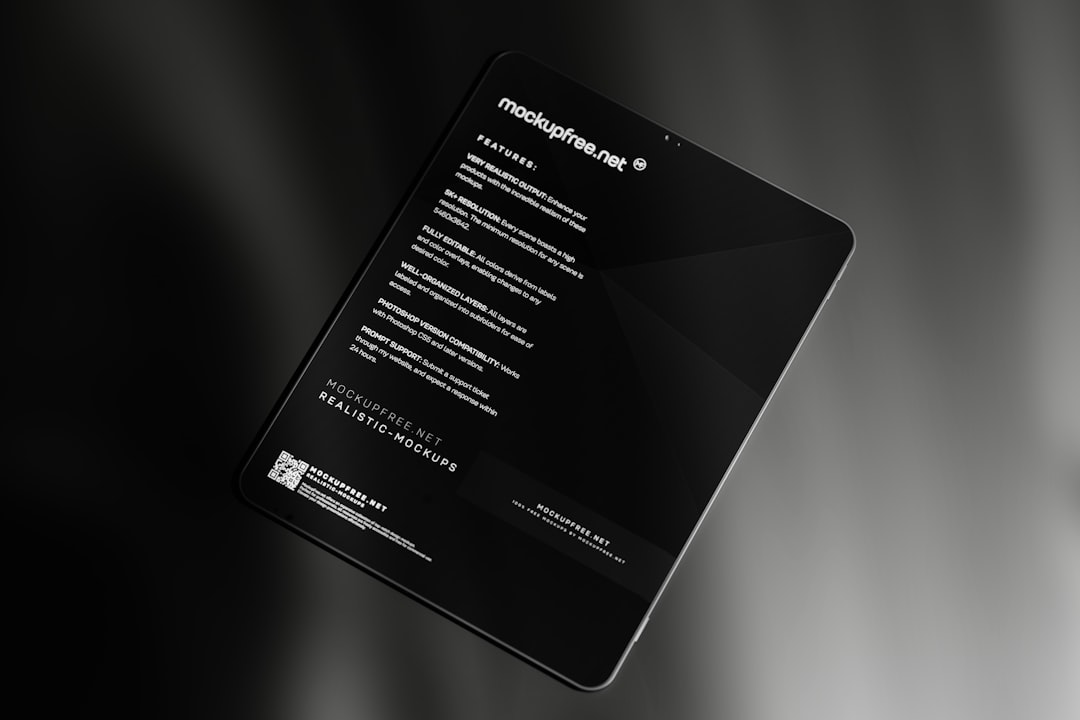
🧠 Common Pitfalls
Here are a few things to watch out for:
- Mixed data types: Numbers as text? FILTER won’t like that.
- Missing values: Blank cells can confuse conditions.
- Wrong syntax: Don’t forget parentheses!
If FILTER gives you #CALC! errors, double-check your logic and ranges.
✏️ Bonus: FILTER with SORT
Want to see filtered data in a certain order? Use SORT with FILTER!
=SORT(FILTER(A2:C100, (B2:B100=F1)*(C2:C100=G1)), 1, TRUE)This will sort filtered results by the first column, in ascending order. Easy breezy!
🎯 Final Thoughts
The FILTER function is a game-changer. Pair it with multiple conditions and it becomes a data powerhouse.
Use it to build dashboards. Apply it to clean data. Or just find that one record you were looking for in a jungle of rows.
To recap:
- Use * for AND logic
- Use + for OR logic
- Combine logic for advanced filters
- Add a custom message to avoid blank results
- Mix with dropdowns or SORT for dynamic tools
So go ahead—open that spreadsheet and give FILTER a try. Your data is just waiting to talk. 📊💬
Happy filtering!


