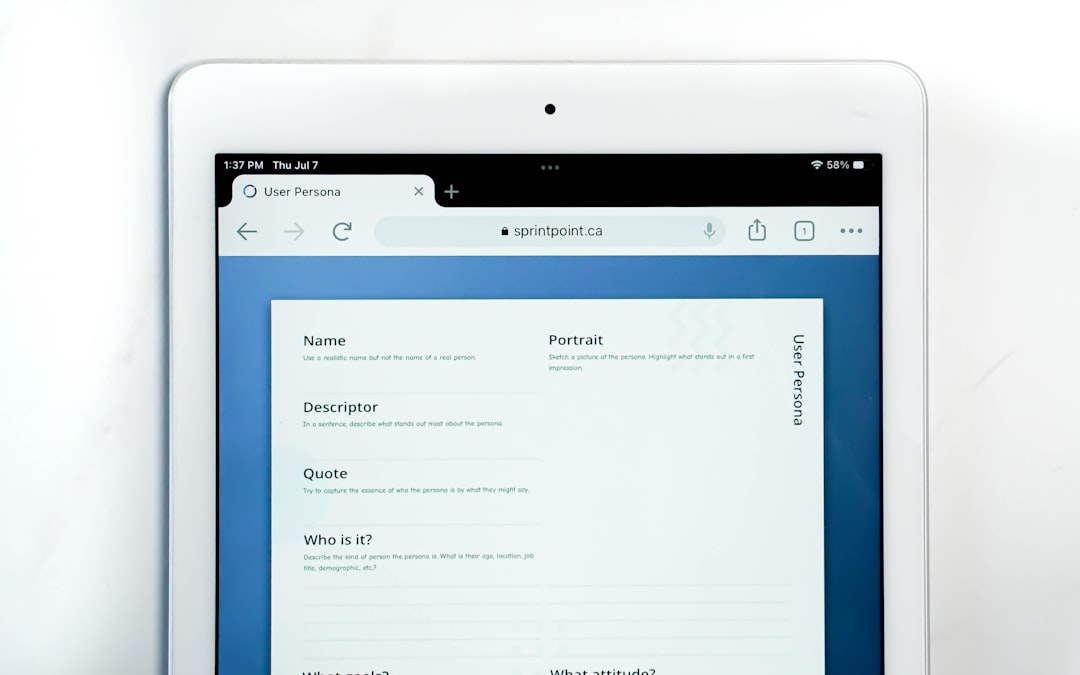Ever had a client send you a PDF file with their logo or a flyer and ask for a quick edit? If you’re a graphic designer or a marketer, you’ve probably been there – more than once. PDFs are great for sharing content, but not always ideal for design work. What you really want sometimes is a PNG version. The good news? There are plenty of free ways to convert a PDF into a PNG without losing your sanity (or doubling your coffee intake).
In this article, we’ll explore the best free methods to turn those PDFs into sleek, editable PNGs. Whether you’re designing social media graphics, working on print materials, or doing digital layouts – we’ve got you covered. Let’s break it down, step by step, and keep it fun while we’re at it!
Why Convert PDF to PNG?
Let’s be honest. PDFs are not the most design-friendly format if you need to tweak visuals. Here’s why converting to PNG helps:
- PNG files are transparent-friendly – perfect for logos!
- Better for image manipulation in tools like Photoshop or Canva
- More web-friendly file type for social media uploads
- Resizing without messing up layout – no weird formatting surprises
Ready to say goodbye to the PDF struggle? Let’s do this.
1. Use an Online PDF to PNG Converter
This is the easiest and fastest way to get the job done. No downloads, no installs. Just upload and convert. Perfect when you’re on the clock.
Here are some popular online tools you can try:
- Smallpdf – User-friendly and secure
- PDFCandy – Bonus features like cropping and merging
- ILovePDF – All-in-one PDF magic
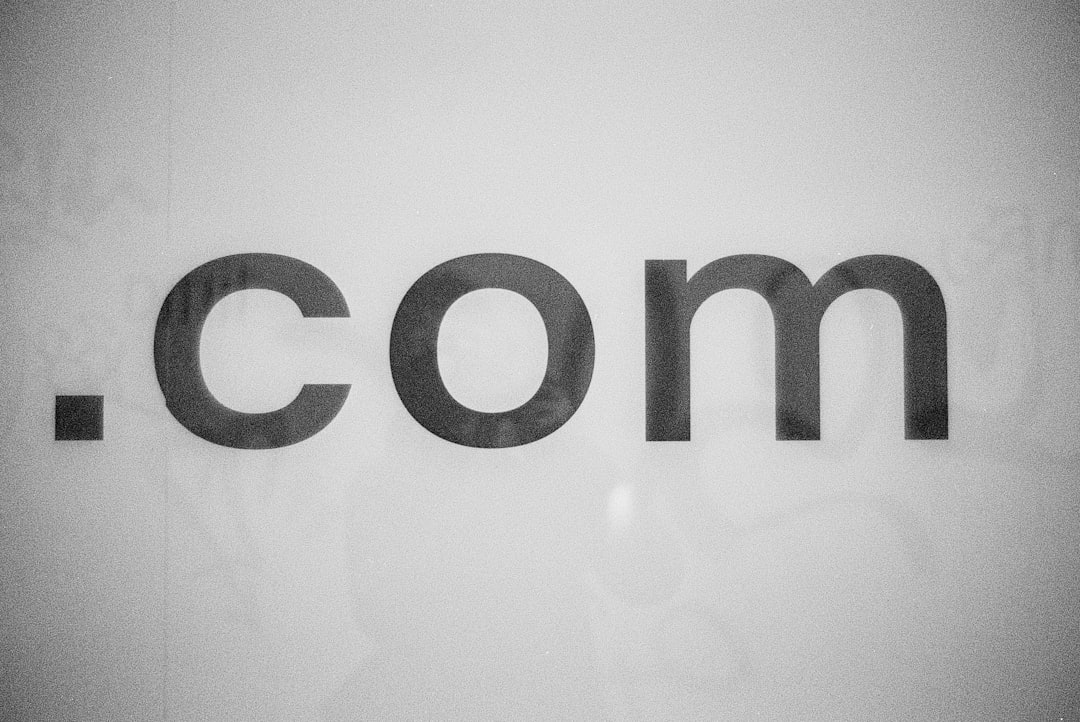
Steps:
- Open the converter in your browser
- Upload your PDF file
- Select output as PNG
- Click “Convert”
- Download your shiny new PNG(s)
Pros: Super quick, no software needed.
Cons: Sometimes there’s a file size or page number limit for free users.
2. Use Preview on Mac (Yes, It’s That Easy!)
If you’re a Mac user, you already have a powerful tool just sitting there. It’s called Preview. No extra download. It’s simple, built-in, and shockingly good.
Here’s how to use it:
- Open your PDF in Preview
- Go to File > Export
- From the format dropdown, select PNG
- Choose a resolution (300 dpi is great for print)
- Click Save
Pros: Super fast, no internet needed.
Cons: Only available to Mac users. Sorry, Windows folks!
3. Convert with Photoshop
If you’re already living inside Adobe Creative Suite, this one’s a no-brainer. Use Photoshop to open your PDF and export it as PNG. This is great for custom edits too!
Follow these steps:
- Open Photoshop
- Go to File > Open and select your PDF
- Choose the desired page(s) – you can select resolution too
- Once opened, go to File > Export > Export As
- Pick PNG and export it
Pros: Full control over quality, layers, and design.
Cons: Not free – unless you already have Photoshop.

4. Adobe Acrobat DC (The Pro Version)
If you’re a die-hard Acrobat user (Acrobat Pro), you can convert PDFs directly within the app.
- Open PDF in Acrobat
- Go to File > Export To > Image > PNG
- Choose the output folder and export
Pros: Great for handling large files or entire documents.
Cons: Like Photoshop, it’s a paid tool.
5. Use GIMP (Free Photoshop Alternative)
Can’t afford Adobe? Meet GIMP. It’s a free, open-source design tool – kind of like the Swiss Army knife of image editing.
To convert PDF to PNG:
- Download and install GIMP from gimp.org
- Open the PDF in GIMP
- Select resolution (300 dpi for print)
- Once opened, go to File > Export As
- Choose PNG and export
Pros: 100% free, no watermarks!
Cons: Interface can be clunky if you’re used to Adobe tools.
6. Chrome Extensions – Straight from the Browser
If you love shortcuts, try a Chrome extension. There are tons that let you convert PDFs directly from your browser.
- PDF to PNG Converter extension
- HiPDF Chrome add-on
They usually work like this:
- Install the extension
- Click it on the toolbar
- Upload your PDF
- Click Convert – download the PNG
Pros: Quick and browser-integrated.
Cons: Some extensions are spammy. Choose trusted ones only.
Tips for Better Quality PNGs
No matter which method you use, here are some handy tips to make sure your PNGs look fabulous:
- Set resolution to 300 dpi for print quality
- Use transparent background if needed for logo usage
- Trim unnecessary white space using image editing tools
- Batch convert if dealing with multi-page PDFs

For Marketers on the Go
The best method is the one that fits your workflow. If you’re always jumping between devices and hotels, use online tools or browser extensions. If you’re in the office working with design pros, Photoshop or GIMP might be the way to go.
And hey, don’t underestimate Preview if you’re on a Mac. It’s like a hidden gem your designer friends forgot to tell you about.
Wrap Up: Choose Your Weapon
If you’re looking for the best free way to convert PDF to PNG, you’ve now got a treasure chest of options. Here’s a quick summary:
- Quick fix? Try online converters.
- Built-in solution? Use Preview on Mac.
- Design-level control? Open in Photoshop or GIMP.
- Browser ninja? Install a Chrome extension.
Whether you’re crafting a pitch deck or tweaking a client’s logo, converting a PDF to PNG no longer has to be a pain. Use the method that suits your vibe – and keep creating amazing things.
Now go convert something awesome.