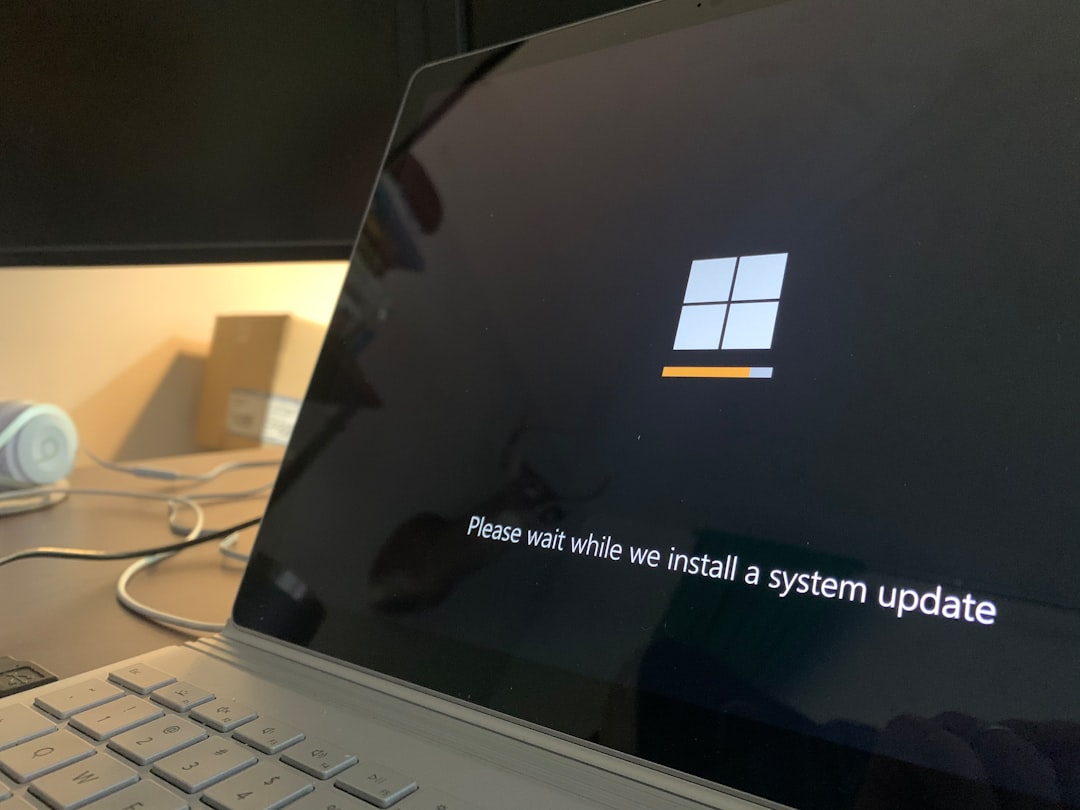Encountering the NTFS System Failure Error on your Windows PC can be incredibly frustrating, especially if it occurs during startup or while accessing important files. The NTFS (New Technology File System) is essential to how Windows handles and stores data. When it fails, your access to files, partitions, or even the entire operating system may be compromised. Fortunately, this seemingly critical error can often be resolved with a series of logical troubleshooting steps.
In this article, we’ll walk you through the primary causes of NTFS System Failure and provide detailed, step-by-step instructions on how to resolve each one. Whether you’re a casual user or an experienced techie, these solutions will help restore your system to proper working order.
What Is NTFS System Failure?
NTFS System Failure is a Blue Screen of Death (BSOD) error that typically appears as:
STOP: 0x00000024orNTFS_FILE_SYSTEM
This error indicates that there’s a problem with the NTFS file system, often due to:
- Corrupted or damaged disk sectors
- Faulty RAM or hardware issues
- Outdated or corrupted drivers
- Conflicts created by newly installed software or Windows updates

Before Getting Started: Initial Precautions
Before diving into the more technical solutions, take the following preliminary steps first:
- Back up your data if your system is still accessible.
- Boot into Safe Mode to work around startup issues temporarily.
- Make a Windows recovery disk if you don’t already have one.
Once these precautions are taken, begin troubleshooting using the methods below.
1. Run CHKDSK (Check Disk)
One of the quickest and most effective solutions is to use the built-in CHKDSK tool to check and repair file system errors.
Steps:
- Open Command Prompt as Administrator.
- Type the following command:
chkdsk C: /f /r - Press Enter and confirm to run at next reboot if prompted.
- Restart your PC to let CHKDSK scan and repair your drive.
Explanation of flags:
/f: Fixes errors found on the disk/r: Locates bad sectors and recovers readable information
2. Use System File Checker (SFC)
Corrupt system files can also trigger NTFS errors. Use Windows’s built-in SFC tool to scan and repair these files.
Steps:
- Open Command Prompt as Administrator.
- Enter the command:
sfc /scannow - Wait until the scan and repairs are complete. This may take some time.
If SFC detects and fixes corrupted files, restart your machine and check if the error persists.
3. Use DISM to Repair System Image
If your SFC scan returns errors it can’t fix, use the Deployment Imaging Service and Management Tool (DISM).
- Open Command Prompt as Administrator.
- Type the following command:
DISM /Online /Cleanup-Image /RestoreHealth - Wait for the process to complete—it may take 10 to 30 minutes depending on system speed.
4. Update or Reinstall Device Drivers
Drivers link the hardware and software components of your PC. A damaged or outdated disk driver might lead to NTFS errors.
Steps:
- Press Win + X and select Device Manager.
- Expand the “Disk drives” section.
- Right-click each entry and choose Update driver.
- If updating doesn’t help, consider uninstalling, then restarting to reinstall the driver automatically.
If you notice the error surfaces immediately after installing new drivers, consider rolling them back to previous versions.
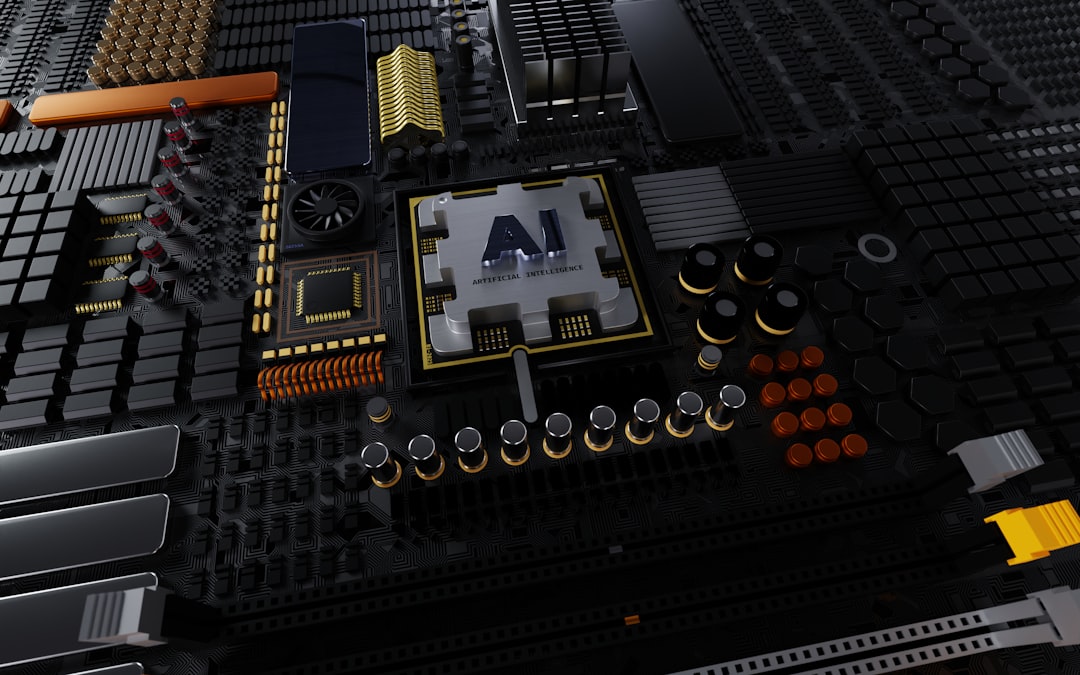
5. Check RAM for Errors
Surprisingly, faulty RAM can cause NTFS errors because all system operations partially depend on memory handling. To diagnose, use the Windows Memory Diagnostic tool.
- Press Windows + R, type
mdsched.exeand hit Enter. - Choose Restart now and check for problems.
- Let the diagnostic run and note any error messages or logs.
If memory problems are found, consider replacing your RAM modules.
6. Perform a System Restore
If the error started after a specific event—like installing new software or a Windows update—you can roll back your system to a restore point.
Steps:
- Search for System Restore in the Start menu.
- Click Create a restore point and then on the System Protection tab, click System Restore.
- Follow the wizard and choose a restore point dated before the issue started.
This will not affect personal files but may uninstall recently added programs.
7. Check for Hard Drive Health
If none of the above solve the issue, the hard drive itself may be failing. Use third-party tools like CrystalDiskInfo or HD Tune, or from within Windows using:
- SMART status checks
- Disk management tools
Replacing the hard drive becomes necessary if you’re facing signs of mechanical failure such as repeated file corruption, noisy spinning, or extremely slow read/write speeds.
8. Run Windows Startup Repair
If your system refuses to boot due to the NTFS error, try the built-in Startup Repair utility.
- Boot from a Windows installation USB or recovery disk.
- Choose Repair your computer > Troubleshoot > Advanced options > Startup Repair.
- Let Windows scan and fix any startup-related issues.
When All Else Fails: Consider System Reinstallation
If the error continues and prevents you from using your computer, reinstalling Windows may be your last resort. Make sure you’ve backed up important data elsewhere before proceeding.
This method removes system files entirely and installs a fresh copy of Windows, ideally wiping any hidden corruption or errors—including persistent NTFS file system issues.
Prevention Tips for the Future
Once you’ve resolved the NTFS System Failure Error, consider the following tips to prevent it from happening again:
- Always shut down properly to avoid file corruption.
- Use reliable antivirus software to guard against malware that can damage system files.
- Regularly back up your system using tools like File History or third-party backup solutions.
- Avoid using unstable drivers or unauthorized utilities.
- Monitor your hard drive’s health and replace aging drives proactively.
Conclusion
While the NTFS System Failure Error might initially seem like a death sentence for your Windows PC, armed with the right knowledge and tools, it is absolutely fixable. From using built-in utilities like CHKDSK and SFC to more advanced steps like Startup Repair or reinstalling Windows, a solution is well within reach.
With regular maintenance, updated drivers, and a backup strategy in place, you can minimize the chances of encountering this disruptive error in the future—keeping your system running smoothly and your data safe.