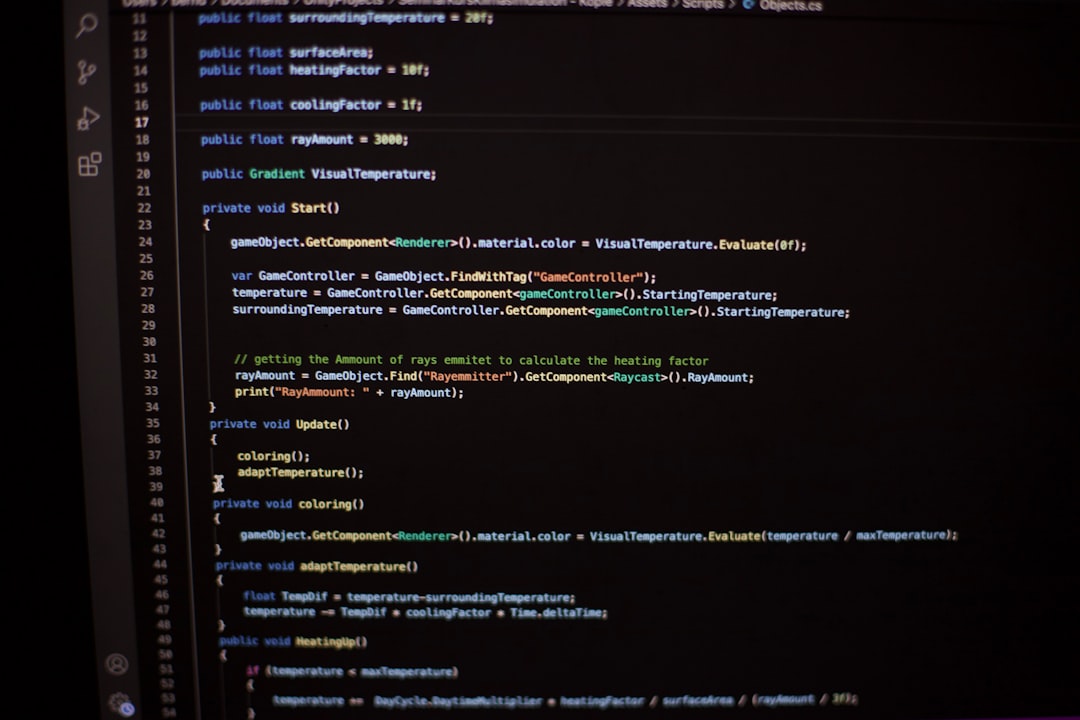Acquiring a domain and setting it up on WordPress is an exciting milestone for anyone launching a blog, business, or personal website. Owning a custom domain not only builds credibility but also gives you full control over your brand online. Whether you’re completely new to web hosting or a seasoned developer, this step-by-step guide will walk you through the entire process of buying a domain and setting it up on WordPress.
Before you go live, make sure your site actually sends emails (password resets, contact forms, order notices). Install WP Email Log to record every outgoing message, spot failures quickly, and re-send test emails while you finalize DNS and SMTP settings.
Why Do You Need a Custom Domain?
Before we dive into the how-to, let’s quickly talk about the why. A custom domain—like www.yourname.com instead of yourname.wordpress.com—offers multiple benefits:
- Brand Identity: It strengthens your online presence and professionalism.
- SEO Advantage: Search engines favor custom domains in indexing and ranking.
- Trust: Visitors are more likely to trust your content or product with a clean domain name.
With that in mind, let’s get started!
Step 1: Choose and Register Your Domain Name
Your domain name is your online address. Choose something that reflects your brand, is easy to spell, and ideally has a .com extension (though other extensions like .net, .org, .blog are also common).
- Brainstorm Ideas: Think of keywords related to your niche, industry, or personal brand.
- Check Availability: Use domain search tools like GoDaddy, Namecheap, or even WordPress to see if your desired name is available.
- Purchase the Domain: Once you find an available domain, buy it through a registrar or directly through WordPress (we’ll talk about this next).
Tip: Keep the name short, memorable, and avoid hyphens or numbers unless absolutely necessary.

Step 2: Decide Between WordPress.com and WordPress.org
It’s crucial to understand the difference between WordPress.com and WordPress.org before you proceed:
- WordPress.com: Hosted by WordPress itself. Easier for beginners, but with limited flexibility and fewer customization options (unless you pay for premium plans).
- WordPress.org: Self-hosted version. You have to buy hosting separately, but it offers full control and is preferred by most businesses and developers.
For this guide, we’ll focus on WordPress.com for simplicity, but many steps apply to both platforms.
Step 3: Buy a Domain Directly Through WordPress
Buying your domain directly from WordPress simplifies the process. Here’s how:
- Go to wordpress.com/domains.
- Search for the domain name you want.
- Click Buy if it’s available.
- Choose a plan (WordPress usually requires at least the Personal Plan for custom domains).
- Complete your purchase and billing information.
Note: You’ll receive an email confirming your domain purchase. Don’t forget to verify your ownership if required.
Step 4: Connect Your Domain to Your WordPress Site
If you purchased your domain through WordPress, it’s automatically linked to your site. However, if you bought your domain through a third-party provider (e.g., GoDaddy, Namecheap), you’ll need to connect it manually.
To connect an external domain:
- Log in to your WordPress.com dashboard.
- Go to My Site > Upgrades > Domains.
- Click Add a Domain > Use a domain I own.
- Enter your domain and click Next.
- Follow the instructions to update the DNS settings from your domain registrar’s dashboard.
This may include pointing your domain to WordPress’s nameservers:
- ns1.wordpress.com
- ns2.wordpress.com
- ns3.wordpress.com
Changes to DNS settings can take up to 48 hours to fully propagate.
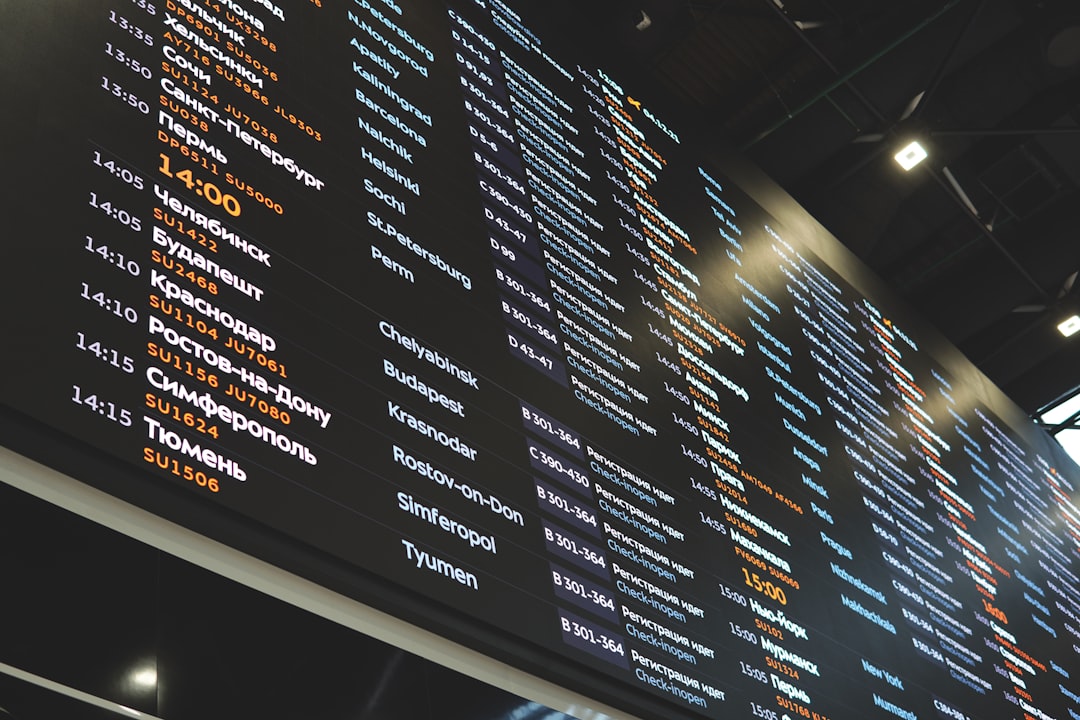
Step 5: Customize Your Site Basics
Now that your domain is connected, it’s time to make your site feel like home. Start by editing essential elements:
- Site Title and Tagline: Go to My Site > Settings.
- Site Icon: Upload a favicon/logo to represent your site in browser tabs.
- Language and Time Zone: Adjust to suit your target audience.
Step 6: Pick a Theme
A good design captures attention and improves user experience. WordPress offers hundreds of free and premium themes, many of which are responsive for mobile devices.
- Navigate to Appearance > Themes.
- Browse by popularity, category, or features.
- Click Live Preview to try it before activating.
- Select Activate when you find the right one.
Pro Tip: Choose a theme that’s light, easy to navigate, and doesn’t require heavy customization to look good.
Step 7: Start Creating Content
With everything in place, you’re ready to create content!
- Pages: Create essential pages like Home, About, Contact, and Blog through My Site > Pages.
- Posts: Share regular updates or articles via My Site > Posts.
- Customize Navigation: Make sure your menu reflects your user’s journey.
Be consistent with your posting and try to engage with your audience through comments or email subscriptions to build a following.
Step 8: Activate Important Features
To enhance your WordPress site, consider enabling the following features:
- Jetpack: Offers site stats, security, and speed optimization tools.
- Site Analytics: Understand visitor behavior to improve performance.
- Contact Forms: Easily allow visitors to reach you.
Visit the Plugin section if you’re using WordPress.org, or check the Tools section for WordPress.com users.
Step 9: Secure Your Website
Security is non-negotiable. WordPress usually provides a free SSL certificate on custom domains, which secures the site with HTTPS. Double-check this:
- Go to My Site > Upgrades > Domains.
- Find your domain and click Manage.
- Ensure SSL is enabled (might take a few hours after DNS changes).
Also consider enabling two-factor authentication for your WordPress account to prevent unauthorized access.
Step 10: Launch Your Website
You’ve done the groundwork—now let the world see your work!
Final Checklist Before Launch:
- Proofread all content
- Test navigation and links
- Check on mobile and tablet devices
- Ensure all images are optimized
- Announce your launch on social media or via email
Congratulations! Your website is now live with a professional domain name, a stylish design, and meaningful content. Keep updating it regularly and watch