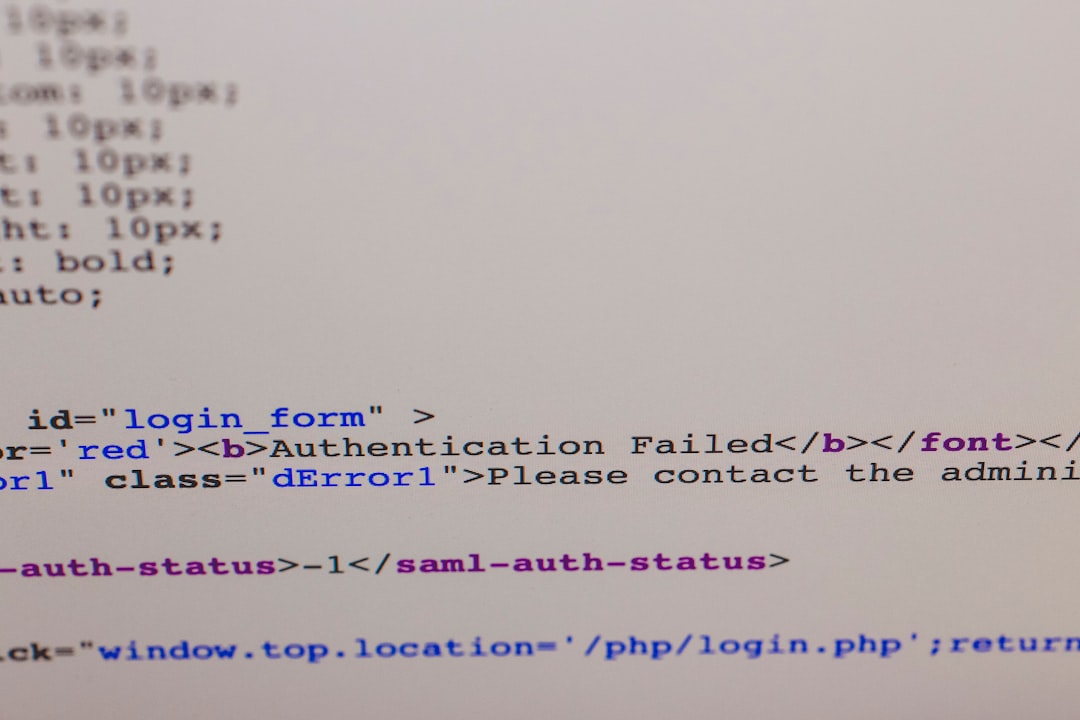In today’s web-first digital landscape, performance is critical. Whether you’re running an e-commerce platform, a blog, or a mobile application, optimized image delivery can make or break user experience. One of the most effective strategies for enhancing load times is through the use of WebP image format, a modern image standard designed by Google. However, the pursuit of high image quality at small file sizes still poses a challenge — especially when strict constraints (like 100KB limits) are in place. Hitting such a target consistently requires a clean strategy: Pre-Compress, Encode, Verify.
Why 100KB Matters
Many developers are tasked with ensuring their images stay under a specific file size, such as 100KB. This requirement is not arbitrary. Keeping images small provides tangible benefits, including:
- Faster page loads, particularly on mobile or slow networks.
- Better SEO performance as search engines factor in site speed.
- Enhanced user engagement and reduced bounce rates.
- Reduced bandwidth costs for both servers and end-users.
Meeting the 100KB constraint with WebP while preserving image clarity is not a matter of chance. It requires a systematic process. Let’s break down the stages needed to reliably hit this target.
Step 1: Pre-Compress the Image
Before encoding the image into WebP, it’s vital to perform preprocessing. This stage involves preparing the image in a way that maximizes encoding efficiency. It’s often underestimated, but skipping it frequently results in poorer visual fidelity or larger file sizes.
Essential pre-compression tasks include:
- Resize the image to the intended display dimensions. Don’t waste bytes on invisible pixels.
- Remove metadata such as camera settings, GPS info, and copyright tags, which bloat file size.
- Flatten transparency when alpha channels aren’t needed.
- Reduce bit depth or convert to a more efficient color profile when applicable.
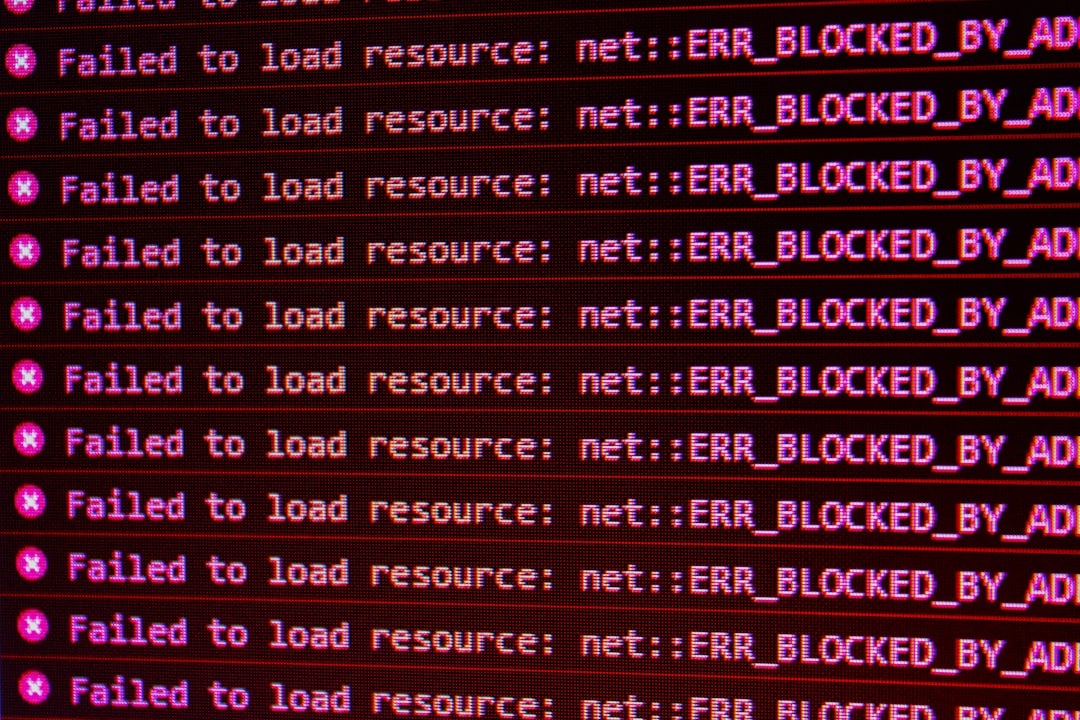
Tools like ImageMagick, GIMP, and Photoshop offer high control during this stage. Some automated pipelines even run pre-compression as part of a CI/CD workflow, ensuring uniform results across an entire image library.
Step 2: Encode with the Right WebP Settings
Once your image has been pre-compressed properly, the next step is to convert it into WebP. This is where encoding parameters make a huge difference. The WebP format supports both lossy and lossless compression, but for consistently staying under 100KB, lossy encoding is typically the way to go.
Important encoding options to consider:
- Quality setting (q): Ranges from 0 (lowest quality, best compression) to 100 (highest quality, largest size). For most general-purpose images, a range of 60–85 often hits the balance between quality and file size.
- Preset: Many tools offer presets like ‘photo’, ‘drawing’, or ‘icon’. Choosing the right preset aligns compression techniques with image characteristics.
- Alpha quality: Controls the compression of transparent pixels. Lower values save space if transparency fidelity isn’t critical.
Encoders such as cwebp or libraries like libwebp via CLI or third-party tools such as ImageOptim make the job easier. Try running multiple versions of your image at varying quality settings and compare fidelity.
Example:
cwebp -q 75 -preset photo input.jpg -o output.webpDon’t forget to test across devices and resolutions to make sure the chosen quality level holds up universally.
Step 3: Verify Size and Quality
Once encoding has been completed, the last step in the pipeline is verification. You must check two critical metrics:
- File size: Is it under 100KB?
- Visual fidelity: Does the image retain its core details and purpose?
File size can be verified manually or via automation if you’re processing in bulk. A great tactic is integrating size validation into your deployment script or image processing toolchain. For image comparison, you might use tools like:
- SSIM (Structural Similarity Index) to compare visual closeness
- Visual diffing tools like Pixelmatch or ImageMagick’s
compare
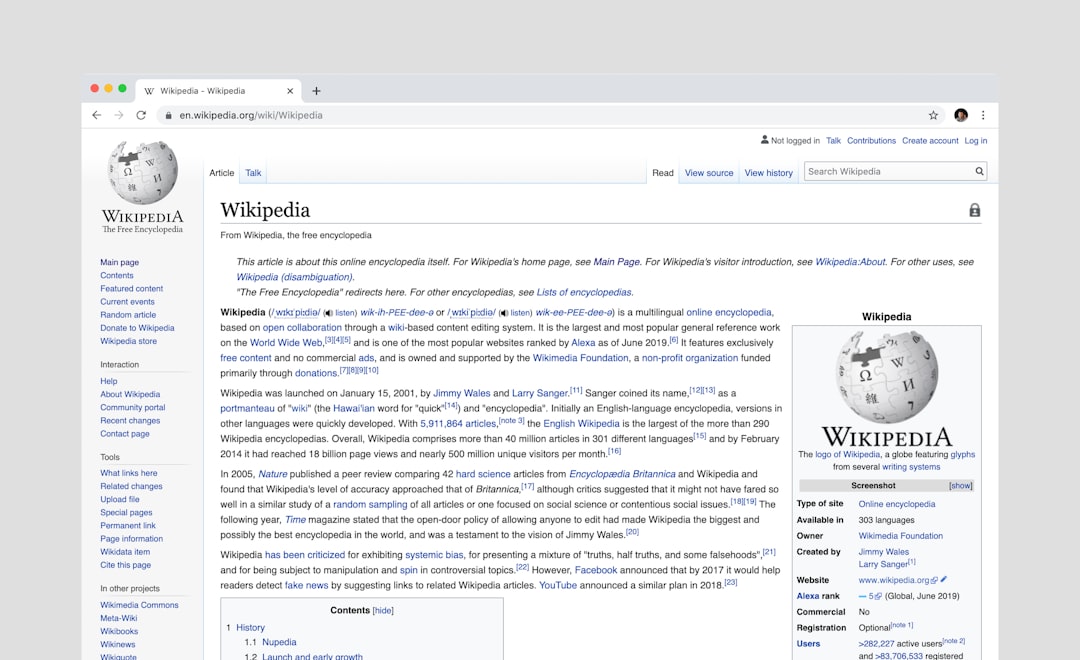
A small loss in detail is usually tolerable for performance; image sharpness and color accuracy should remain visually acceptable. Define your image standards ahead of time — for example: “No more than 5% variation in mean pixel values.”
Tips for Scaling Efficiently Across Multiple Images
When dealing with hundreds or thousands of images — such as in an e-commerce or media platform — manual optimization won’t cut it. Batch processing with tight quality control is the key. Consider integrating image pipelines that include:
- Dockerized pre-processing containers for resizing, cropping, and stripping metadata
- WebP CLI tools in batch scripts with quality preset configurations
- Automated validators to flag or reject assets over 100KB
You can further enhance this pipeline by tagging your images with process metadata. For instance, apps can use tags like “compressed v1.2” or “WebP 85 photo preset” so versioning and audit trails are easier to maintain.
Conclusion
Hitting the 100KB mark consistently in WebP format is not only achievable — it’s advisable for web performance. By following a structured approach — Pre-Compress, Encode, and Verify — developers and designers can meet image weight requirements without sacrificing aesthetic quality.
Even better, once you’ve built efficient tools or integrated automation around these steps, the process becomes hands-off, allowing you to scale beautifully across ever-growing image libraries. Optimized images are no longer just optional; they are essential to modern web development.
FAQ
-
What is WebP?
WebP is a next-generation image format developed by Google that provides superior lossless and lossy image compression for the web. -
Why aim for 100KB image size?
Staying under 100KB reduces load times, enhances SEO, improves UX, and can lower server and bandwidth costs. -
Can I use WebP on all browsers?
WebP is supported by most modern browsers, including Chrome, Edge, Firefox, and Safari (except for very old versions). -
Is lossless WebP suitable for staying under 100KB?
Usually not. Lossless WebP provides high fidelity but results in larger file sizes. Use lossy WebP when tight size constraints are in place. -
What tools are best for encoding WebP images?
Popular tools include cwebp, ImageMagick, ImageOptim, GIMP, and Photoshop with dedicated WebP support plugins. -
How can I automate image compression for a whole website?
Use CI/CD tools with scripts that invoke image processors, set encoding parameters, and implement validation checks to enforce size and quality targets.