If your Mac has been acting sluggish lately or you’re simply looking to maintain its performance, using Mac optimization tools can be a game-changer. These tools can not only clean unnecessary files but also optimize system resources, manage startup items, and even monitor hardware health. Whether you’re a beginner or a seasoned Apple user, mastering these tools can greatly enhance the performance and longevity of your machine.
Understanding Mac Optimization Tools
Mac optimization tools are software programs designed to analyze, clean, and boost the performance of your Mac. They often combine several features such as junk file removal, RAM management, storage optimization, and even antivirus scanning.
Before diving into the step-by-step tips, it’s important to choose a reputable optimization tool. Some of the most popular ones include:
- CleanMyMac X
- DaisyDisk
- OnyX
- MacKeeper
- CCleaner for Mac
Each of these tools has unique features, but they all aim to improve Mac performance. Choose one that aligns with your needs and comfort level.
Step-by-Step Tips to Get the Most Out of Your Mac Optimization Tool
1. Start With a System Scan
The first step in using any Mac optimization tool is running a full system scan. This will give you an overview of:
- Junk files
- Unused apps
- Cache and system logs
- Large or old files
- Potential malware (if supported)
For example, with CleanMyMac X, clicking “Smart Scan” initiates a comprehensive check across your entire system and recommends actions to improve your Mac’s performance.

2. Clean Up Junk Files and Cache
Over time, your Mac accumulates a lot of unnecessary files including log files, mail attachments, broken downloads, and cache data. These can consume gigabytes of space without you even realizing it.
Use your optimization tool’s cleaning feature to:
- Clear user and system caches
- Remove old iOS backups and unused disk images
- Delete temporary files and logs
Tip: Make sure to review what’s being deleted. Some tools allow you to check or uncheck specific file categories before you commit to the cleaning process.
3. Manage and Uninstall Unused Applications
Uninstalling apps by dragging them to the Trash doesn’t always remove all their related files. Optimization tools often include an Uninstaller feature that removes leftover data which might be hiding deep within system folders.
Steps to use it effectively:
- Run the uninstaller module of your optimization tool.
- Select multiple unused applications.
- Delete associated support files and system files too.
This frees up space and avoids unnecessary background processes that may slow down your system.
4. Monitor and Free Up RAM
Macs are efficient in memory management, but having too many apps or processes running can still hog RAM. Some optimization tools include real-time memory monitors and RAM management features. Use them to:
- Terminate memory-hungry processes
- Optimize virtual memory use
- Automatically free up RAM with one click
By freeing up memory, your Mac can run more applications smoothly without lags or freezes.
5. Optimize Startup Items
Many applications add themselves to your startup list without you realizing, leading to longer boot times. Optimization tools can help manage these startup items effortlessly.
Here’s how:
- Navigate to the optimization or startup manager section.
- Review the list of current startup apps.
- Disable or remove unnecessary ones.
Pro Tip: Disable only apps that you recognize. Some startup processes are necessary for macOS or your hardware to function correctly.
6. Manage Disk Space with Visual Tools
Some optimization tools, like DaisyDisk, offer visual representations of how your disk space is being utilized. This can be really helpful in locating giant files or folders that you no longer need.
Use this feature to:
- Identify duplicate or obsolete files
- Quickly navigate to large storage hogs
- Delete or move files to external drives
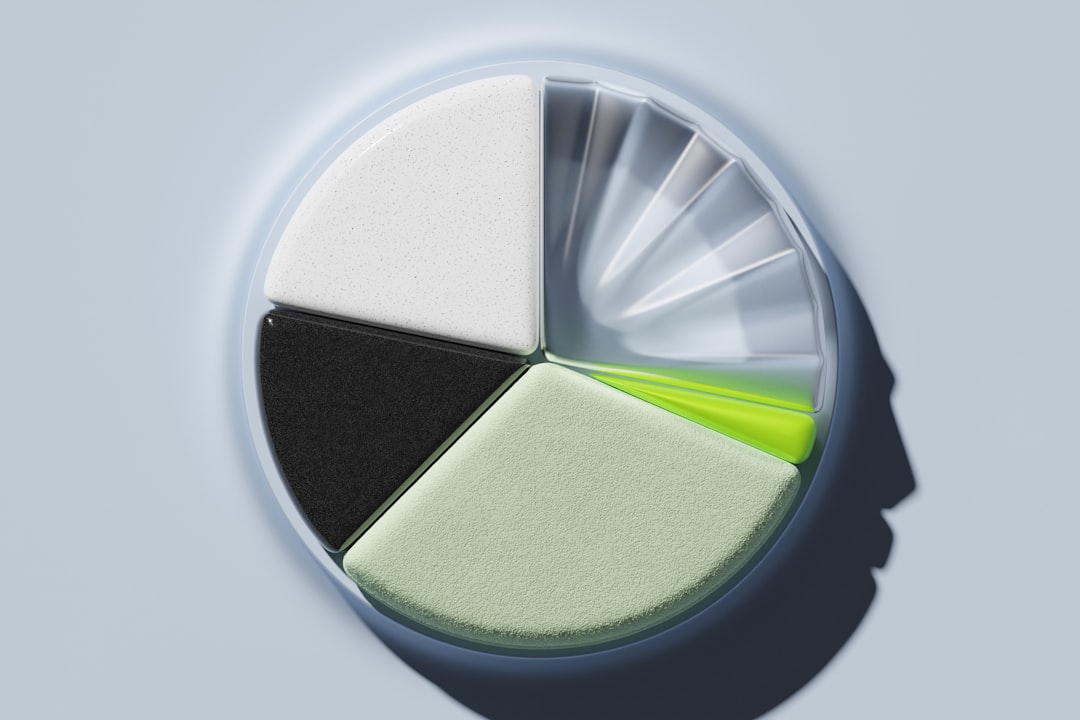
7. Run Maintenance Scripts
macOS has built-in maintenance scripts that run periodically to optimize system performance. However, if your Mac is usually powered off at night (when these scripts are typically scheduled), they may not execute regularly.
Some optimization tools give you the ability to:
- Manually run daily, weekly, and monthly scripts
- Flush DNS cache
- Repair disk permissions (on older versions of macOS)
Running these tasks periodically ensures your system is always tuned.
8. Keep Your System and Apps Updated
Outdated software can not only slow down your Mac but also pose security risks. Many optimization tools include an updater module to keep track of application updates.
With this feature, you can:
- See a list of outdated applications
- Update them from one dashboard
Keeping everything up-to-date ensures optimal performance and compatibility.
Bonus Tips for a Faster Mac
If you want to push your Mac’s performance even further, here are a few bonus ideas:
- Use lighter apps: Opt for software with lower resource consumption for routine tasks.
- Reboot regularly: Restarting can clear temporary data and refresh system processes.
- Consider an SSD upgrade: Older Macs with mechanical drives can gain a massive performance boost from an SSD.
Common Mistakes to Avoid
While optimization tools are incredibly helpful, misuse can lead to unintended consequences. Avoid these pitfalls:
- Deleting essential system files: Always double-check what your tool intends to remove.
- Relying solely on one tool: It’s good to periodically check performance manually too.
- Ignoring backups: Always backup important data before a full clean or optimization run.
Conclusion: Make Mac Optimization a Routine
Mac optimization tools are like personal trainers for your system — they help it run stronger, faster, and for longer. By incorporating these tools into your regular computing routine, you can prevent sluggish performance and keep your Mac in top shape year-round.
Pick a reputable tool, follow the steps provided, and be mindful of what you allow your software to delete. With the right approach, your Mac can stay spry and responsive, delivering a smooth and efficient computing experience for years to come.


