If you’ve tried to shut down your Windows 10 or 11 computer and saw the message: “Elara App is preventing shutdown”, don’t panic. It’s not a virus. And it can be fixed in no time. Let’s keep things easy and a bit fun while we explain this tech mystery.
What Is the Elara App Anyway?
The Elara App isn’t some rogue program. It’s part of your laptop’s touchpad software — usually from brands like Dell, HP, ASUS, or Lenovo. It helps your touchpad function smoothly. But sometimes, it gets clingy and won’t let Windows shut down properly.
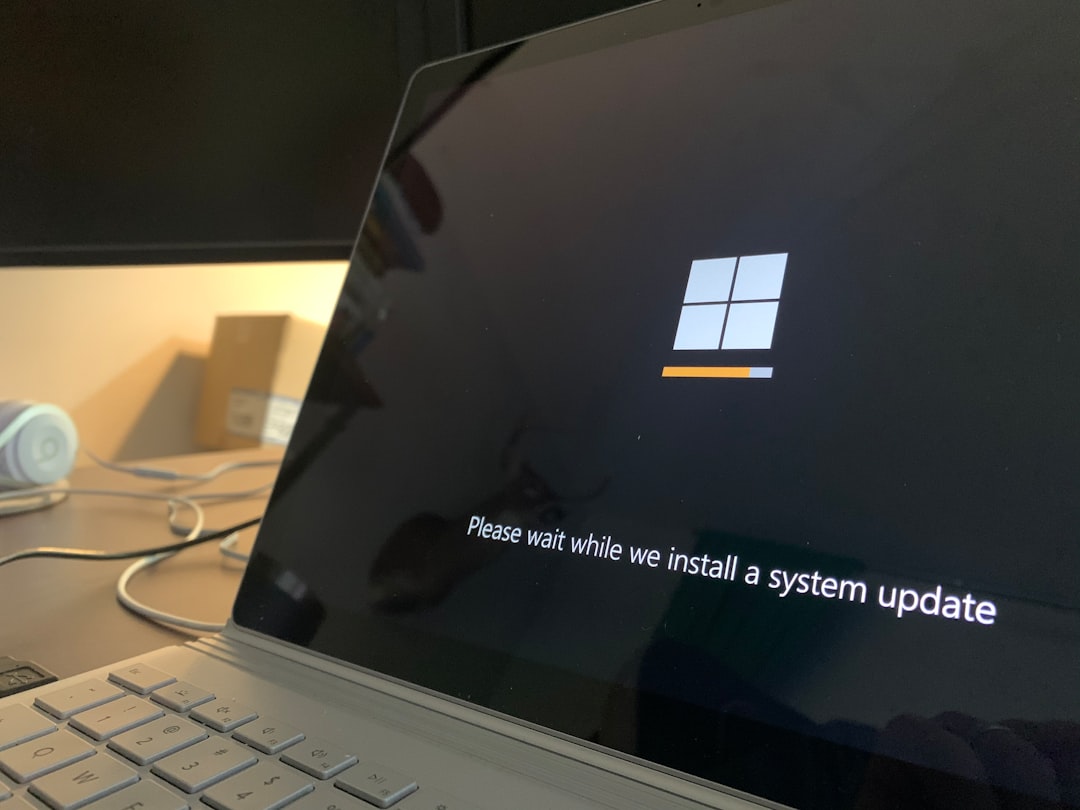
So Why Does It Block Shutdown?
When you click “Shut Down,” Windows checks if apps are still working or saving stuff. The Elara App might be stuck in limbo, pretending it’s super busy — and Windows waits for it. That’s when you get the annoying message.
Is It Dangerous?
Nope! It’s not harmful. In fact, removing it might stop your touchpad from working correctly. So don’t uninstall it randomly unless you’re 100% sure of what you’re doing.
How to Fix “Elara App Is Preventing Shutdown”
Here are a few simple steps to stop this app from ruining your day – or your shutdown.
1. Use Task Manager to End the Task
This is like gently asking the Elara App to take a nap.
- Right-click on your Taskbar and click Task Manager.
- Look for Apnex.exe under Background Processes.
- Right-click it and choose End task.
Now try to shut down. Bet it works!
2. Disable at Startup
If the app is always starting up with your PC, let’s ask it not to.
- Open Task Manager again.
- Click the Startup tab.
- Find Apnex.exe or something with Elara in it.
- Right-click and choose Disable.
This won’t delete it. But it won’t load automatically again. Peace!
3. Update Touchpad Drivers
Sometimes an old driver is the real villain behind app issues.
- Press Win + X and select Device Manager.
- Expand Mice and other pointing devices.
- Right-click your touchpad and click Update driver.
- Choose Search automatically for drivers.
A quick restart after this may solve your shutdown troubles for good.
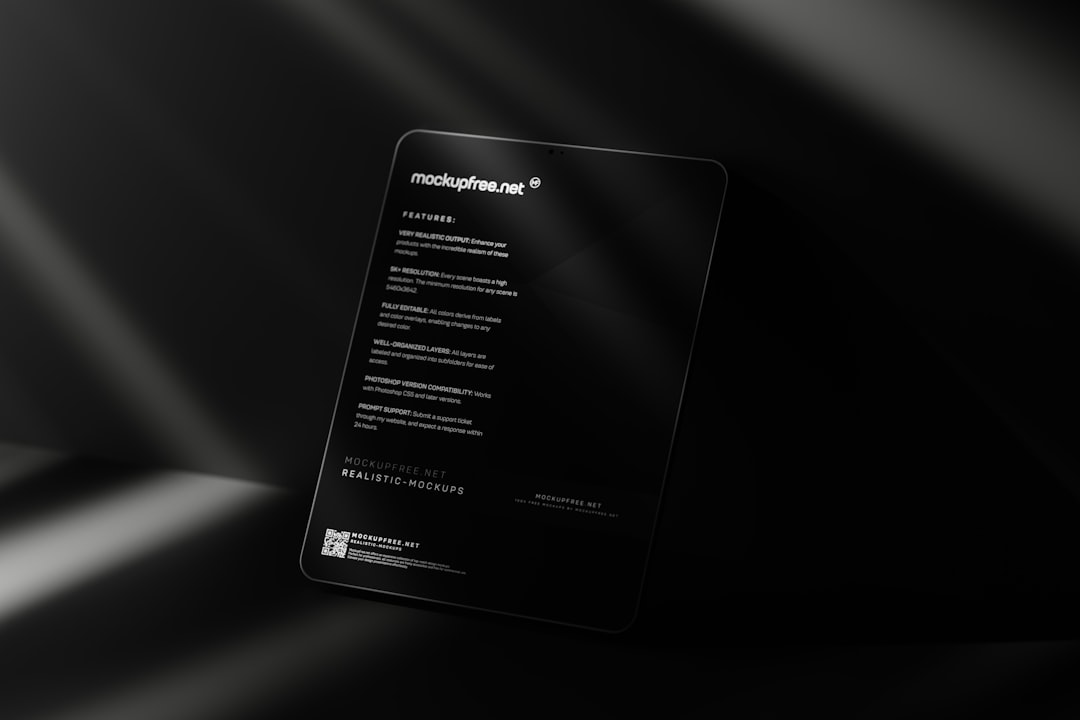
4. Try System Maintenance
Let Windows do some spring-cleaning on its own.
- Type Control Panel in the start menu and open it.
- Go to Troubleshooting > System and Security.
- Click Run maintenance tasks.
This might fix small glitches that are causing Elara issues.
5. Let Windows Shut Down Anyway
If nothing works, this trick might help you force your way through!
- When the message pops up, click Shut down anyway.
This tells Windows: “Hey, we’re done here!”
Can I Remove Elara App Completely?
You could, but we don’t recommend it unless you have an external mouse or your touchpad drivers are confirmed to work without it.
To uninstall:
- Press Win + R and type appwiz.cpl.
- Look through the list and uninstall anything with Elara or Apnex in the name.
Just remember, your touchpad might act weird after doing this.
Final Thoughts
The Elara App isn’t evil — just a little needy. With these tricks, your PC will shut down smoothly again.
Try the steps one by one. Most people fix it just by using Task Manager or updating drivers. And remember, tech doesn’t always have to be stressful!
Still having issues? Don’t worry — Google is your backup hero, and there’s always someone online who has faced the same problem.
Happy computing!


